Konica Minolta bizhub PRESS C8000e User Manual
Page 376
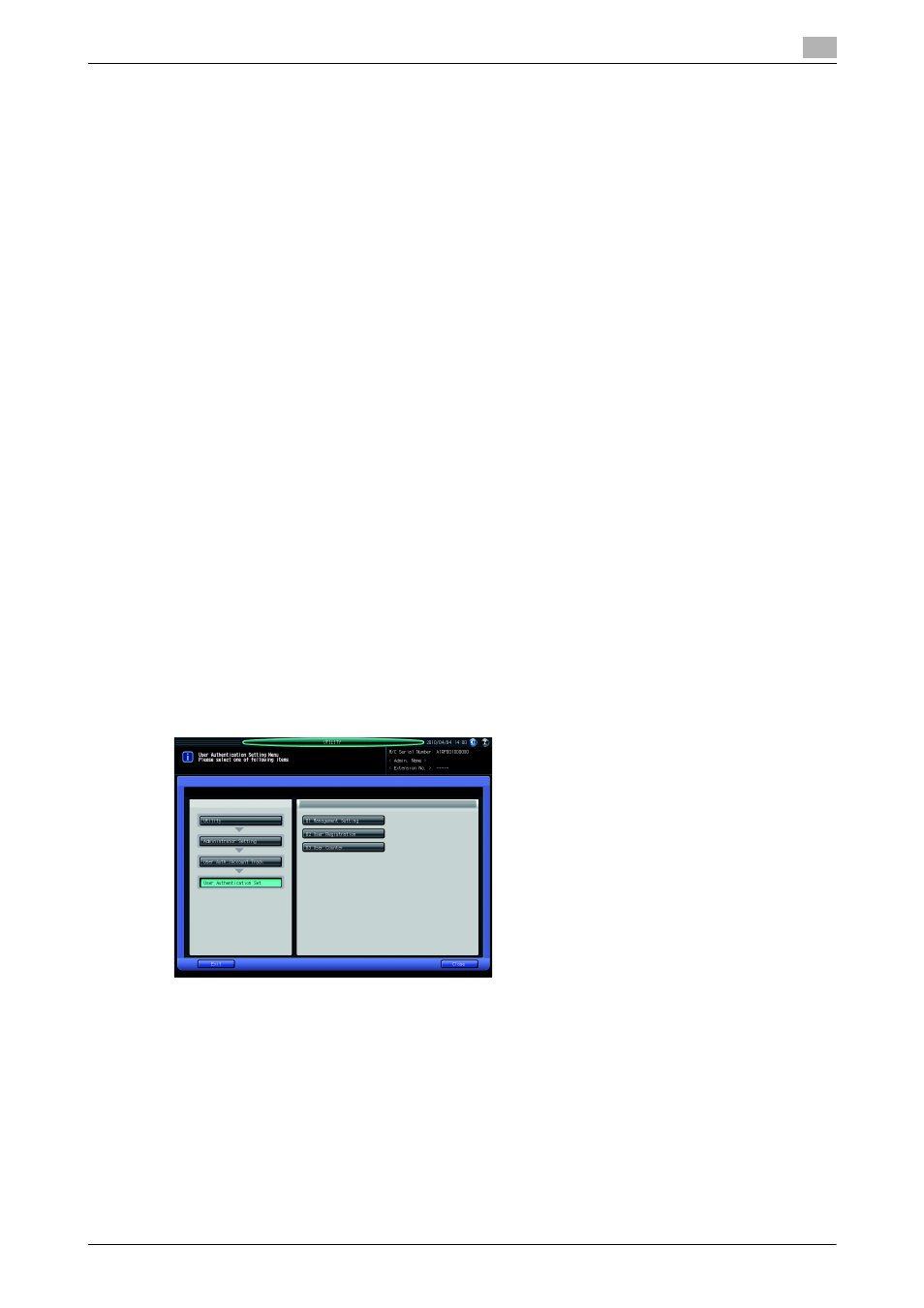
bizhub PRESS C8000
10-68
10.11
[03 Administrator Setting] - [04 User Auth./Account Track]
10
4
Press [Initial Setting Limit] to specify the initial setting of Output Allow ([Color] and [Black]) to be applied
in User Authentication and Account Track.
% Make the default setting of "Output Allow" by specifying whether or not to allow the output of Color
and Black (black and white).
% Make the default setting of "Management System" by selecting [Total] to manage the upper limit
setting of Color and Black (black and white) collectively, or [Individual] to manage them individually.
% Press [Next] to specify the default setting for "Usable Function."
% Press [OK] to complete the setting and return to the Management Setting Screen.
5
Press [OK] to complete the setting.
% To cancel the change, press [Cancel]. In either case, the User Authentication Setting Menu Screen
will be restored.
10.11.3
[02 User Authentication Set] - [02 User Registration]
Use this function to assign a number to each user, and set User Name, Password, Account Name, Output
Allow ([Color] and [Black]), Upper Limit Setting, Usable Function, IC Card Registration, and From Address
Setting for each user number.
The registered user will be listed on the screen. This list enables you to select a user to change the user data
as desired, or to delete the user.
You can collectively change some of the registered settings, namely, Usable Function, Upper Limit Setting,
and Output Allow ([Color] and [Black]).
NOTICE
To make IC card registration for the user authentication, you need to connect the USB cable of Authentica-
tion Unit (IC Card Type) AU-201 to a USB port of the main body and make the setting to allow the use of IC
cards before specifying the IC card type to be used. See page 10-64 for details.
1
Follow the procedure on page 10-2 to display the Administrator Setting Menu Screen.
2
Press [03 User Auth./Account Track], [02 User Authentication Set], and [02 User Registration] in se-
quence.
The User Registration Screen will be displayed.
% Follow the instructions below to add, change or delete the user data.
3
Press [Add] to display the User Registration - Add/Change Screen.
