3 correcting see-through effects: bleed prevention – Konica Minolta bizhub PRESS C8000e User Manual
Page 107
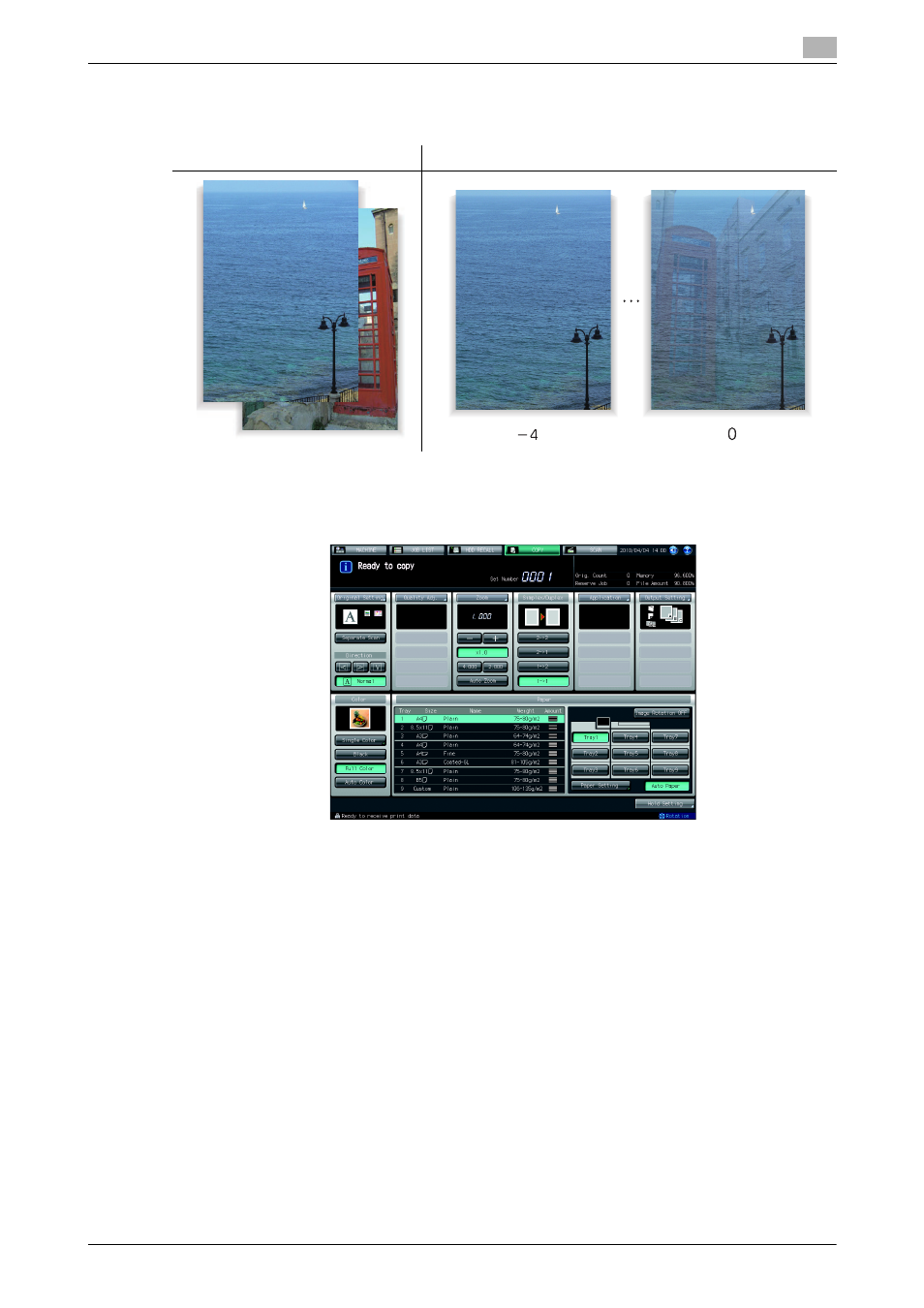
bizhub PRESS C8000
4-12
4.3
Adjusting Image Density
4
4.3.3
Correcting See-Through Effects: Bleed Prevention
Adjust the density to prevent the see-through effect in scanning double-sided originals.
1
Press [COPY] tab to display the Copy Screen.
2
Press [Quality Adj.] on the Copy Screen.
3
Position the original.
% Prepare an original for adjusting Bleed Prevention, and position it into the ADF or on the original
glass.
4
Make an adjustment for Bleed Prevention on the Quality Adjustment Screen.
Use [-] and [+] on the right side of [Bleed Prevention] to specify the desired adjustment level. Specified
adjustment level should not only prevent the see-through effect but not affect the copy image.
% Proceed to step 5 to make the adjustment on the Bleed Prevention Screen.
% Proceed to step 6 if a sample copy is desired to check the adjustment result.
% Proceed to step 7 to complete the adjustment.
Original
Output (using Bleed Prevention)
- Magicolor 3100 (42 pages)
- PAGEPRO 9100 (178 pages)
- Magicolor 3100 (28 pages)
- 1300 Series (4 pages)
- bizhub PRO 920 (178 pages)
- bizhub PRO 1200 (31 pages)
- bizhub PRO 920 (76 pages)
- bizhub PRO 920 (8 pages)
- BIZHUB PRO bizhubPRO920 (410 pages)
- bizhub PRO C5500 (12 pages)
- C203 (45 pages)
- Magicolor 2480 MF (46 pages)
- SU3 (112 pages)
- IP-511 (122 pages)
- C652 (6 pages)
- bizhub 180 (256 pages)
- Image Controller IC-205 (106 pages)
- SU-502 (156 pages)
- FK-505 (190 pages)
- bizhub 162 (256 pages)
- Copier 2223 (123 pages)
- 920 (76 pages)
- 7075 (311 pages)
- MAGICOLOR 2300 (182 pages)
- Magicolor 2300DL (50 pages)
- MAGICOLOR 2300 (72 pages)
- MAGICOLOR 2300 (172 pages)
- MAGICOLOR 2300 (34 pages)
- MAGICOLOR 2300 (156 pages)
- FAX2900/FAX3900 (60 pages)
- magicolor 4690MF (9 pages)
- magicolor 1690MF (285 pages)
- magicolor 1690MF (12 pages)
- magicolor 1690MF (325 pages)
- magicolor 1690MF (113 pages)
- magicolor 1690MF (2 pages)
- magicolor 1690MF (49 pages)
- magicolor 2550DN A00V014 (67 pages)
- PagePro 1250E (2 pages)
- 7450 (9 pages)
- magicolor 2430 DL (4 pages)
- BIZHUB 250/350 (14 pages)
- PagePro 5650EN (394 pages)
- magicolor 4650 (260 pages)
- PagePro 5650EN (46 pages)
