Konica Minolta bizhub PRESS C8000e User Manual
Page 151
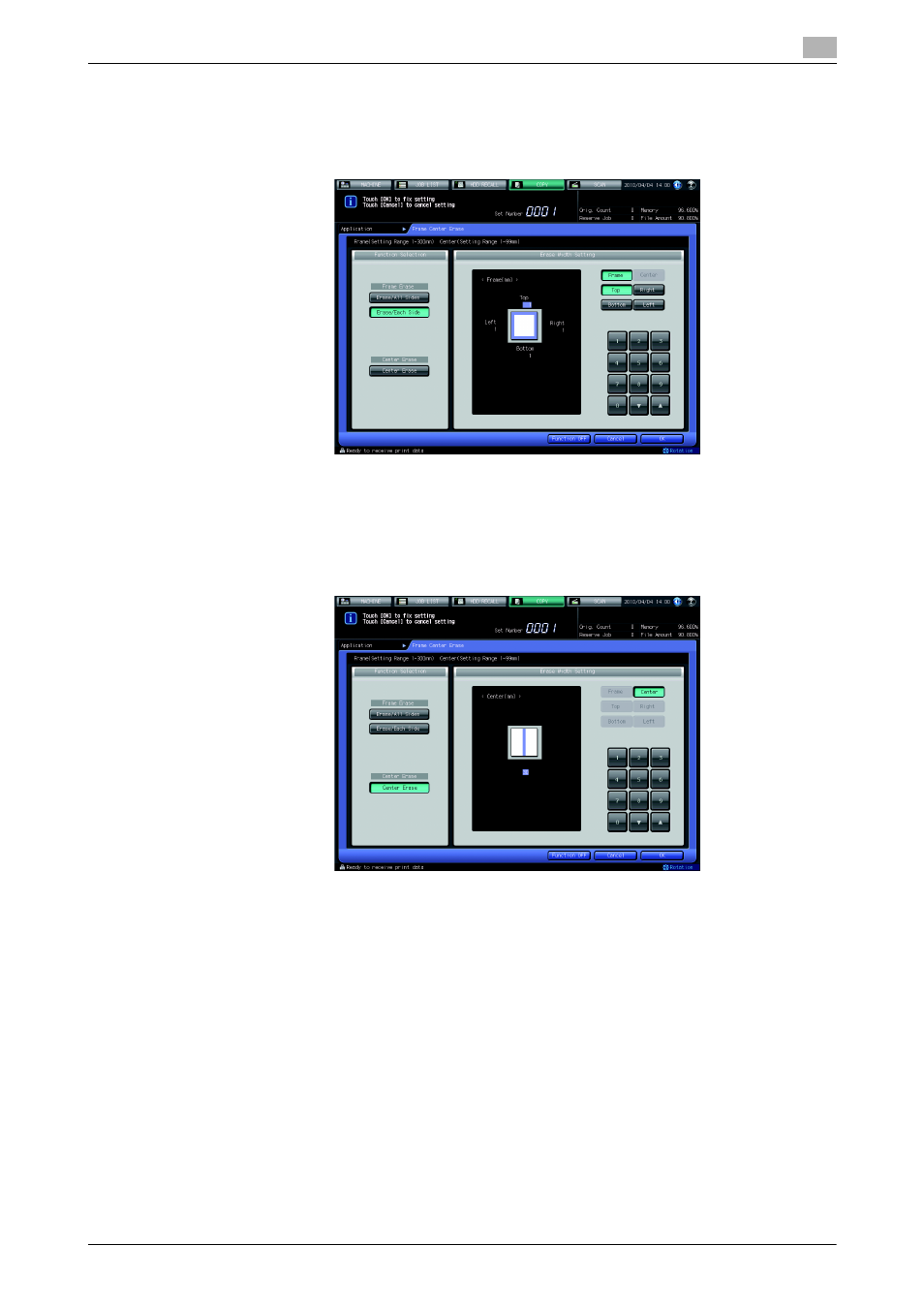
bizhub PRESS C8000
5-17
5.5
Eliminating Copy Marks Along Borders: Frame Center Erase
5
% Select [Top], [Bottom], [Right], or [Left] under [Erase Width Setting]. Use [,] and [+], or touch panel
keypad to enter the desired erasure amount for each side.
% With [Center Erase] selected at the same time, select [Frame Erase] under [Erase Width Setting] first
before entering an erasure amount for each side.
7
Specify the erasure amount for [Center Erase].
% Check that the center erase amount under [Erase Width Setting] is highlighted. Use [,] and [+], or
touch panel keypad to enter the desired erasure amount.
% With [Frame Erase] selected at the same time, select [Center Erase] under [Frame Erase] first before
entering an erasure amount.
8
Press [OK] to complete the setting.
% To restore the previous setting, press [Cancel].
% To cancel the Frame Center Erase function with the current setting saved, press [Function OFF].
9
Press [OK] on the Application Screen.
The Frame Center Erase icon and key will be displayed under [Application] on the Copy Screen. Use
this key to directly jump to the setting screen, if any setting change is desired.
10
Enter the desired print quantity from the control panel keypad.
11
Press Start on the control panel.
% You cannot output unless you return to the Copy Screen. Please make sure to display the Copy
Screen.
