3 adjusting image density, 1 adjusting copy density: copy density, Adjusting image density -8 – Konica Minolta bizhub PRESS C8000e User Manual
Page 103: Adjusting copy density: copy density -8
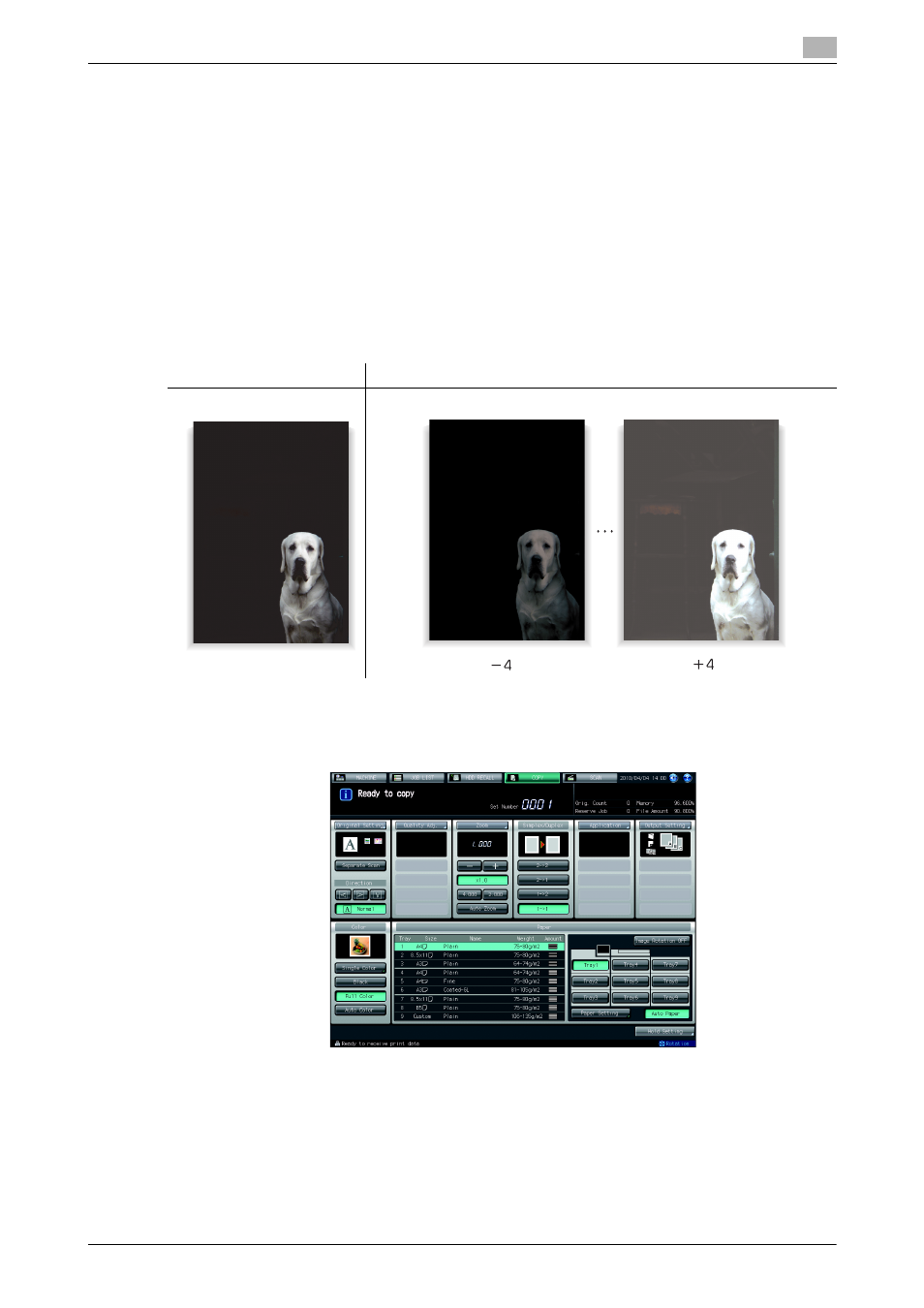
bizhub PRESS C8000
4-8
4.3
Adjusting Image Density
4
4.3
Adjusting Image Density
To adjust the image density, this machine provides the following three adjustment methods.
-
Copy Density: Adjust the density level of copy image.
-
Background Removal: Adjust the density level of background when copying dark paper originals such
as newspaper or recycled paper.
-
Bleed Prevention: Make this adjustment to prevent the see-through effect in scanning double-sided
originals.
4.3.1
Adjusting Copy Density: Copy Density
Manually adjust the density level to make copies darker or lighter than the original.
To copy multiple originals having differences in image density, select Auto to automatically select an appro-
priate density level for each page.
1
Press [COPY] tab to display the Copy Screen.
2
Press [Quality Adj.] on the Copy Screen.
3
Position the original.
% Prepare an original for adjusting the copy density, and position it into the ADF or on the original
glass.
4
Make an adjustment for Copy Density on the Quality Adjustment Screen.
Use [-] and [+] on the right side of [Copy Density] to specify the desired adjustment level. Specify a neg-
ative level to make the copy image lighter than the original, or a positive level to make it darker.
Original
Output
Copy Density
