2 copy screen, Copy screen -8 – Konica Minolta bizhub PRESS C8000e User Manual
Page 20
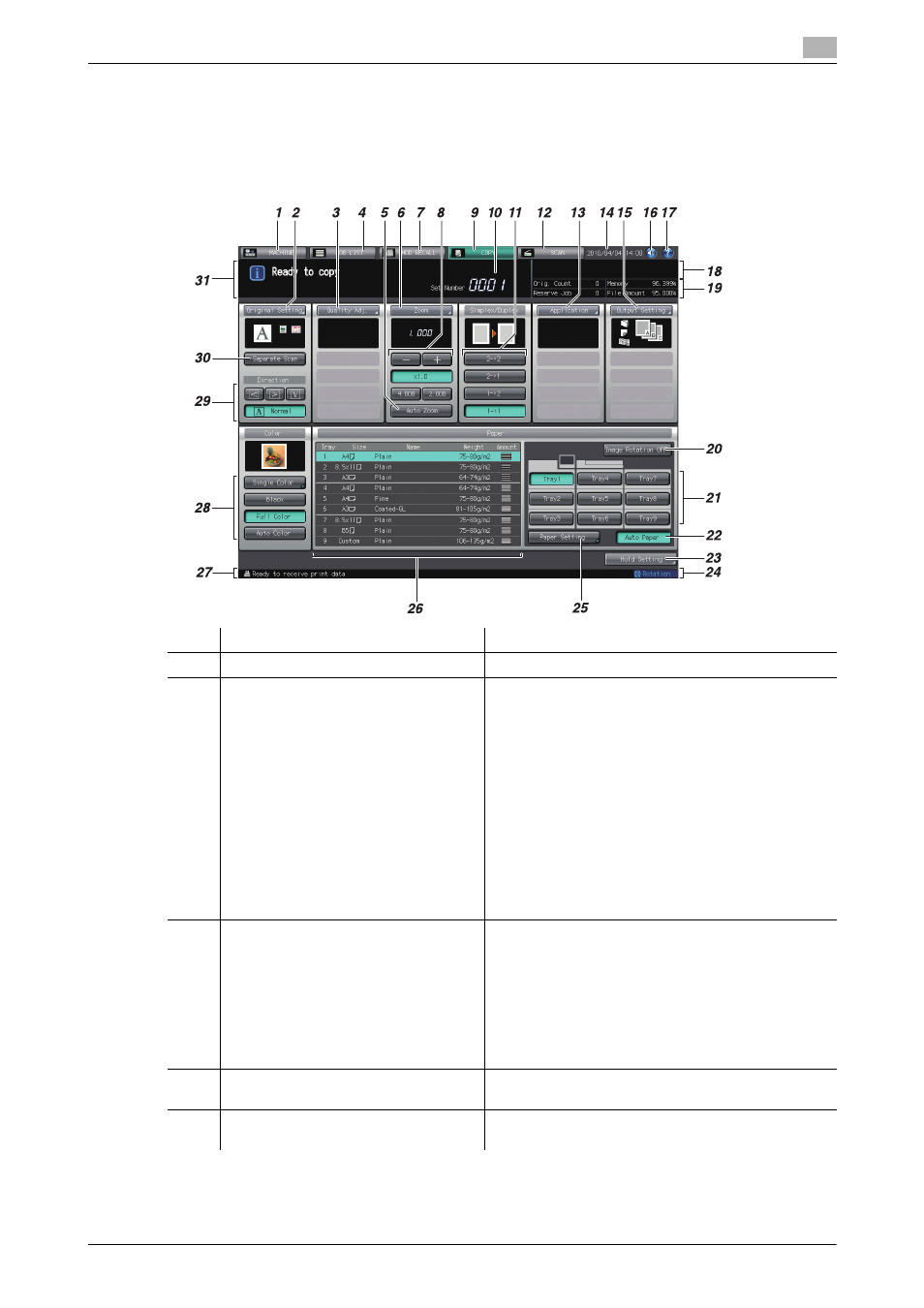
bizhub PRESS C8000
2-8
2.2
Copy Screen
2
2.2
Copy Screen
The Copy Screen is displayed when you make a copy. This screen allows you to select the desired copy con-
ditions for a new copy job, and also to set reserve jobs.
No.
Name
Description
1
[MACHINE] tab
Pressed to display the Machine Screen.
2
[Original Setting]
Pressed to display the Original Setting Screen which
allows you to specify conditions of the original to be
copied. The Direction keys provided under [Original
Setting] on the Copy Screen can also be used to
specify the direction of the original.
The following types of icons appear under [Original
Setting].
•
The direction of the original specified by [Direc-
tion] appears as an icon.
•
The functions that users set for [Type], [Image
Type] and [Thickness] appear as icons.
•
The function that users set for [Special] appears as
a text.
•
When you select [Custom] or [Tab Paper] in [Orig-
inal Size] area, the selected size will be displayed.
3
[Quality Adj.]
Pressed to display the Quality Adjustment Screen and
specify the image quality of the original.
Up to three items that you manually specified on the
Quality Adjustment Screen are displayed under [Qual-
ity Adj.].
You can create up to four shortcuts to frequently-
used quality adjustment items under [Quality Adj.], so
that the adjustment screen of that item can be dis-
played with a single action.
4
[JOB LIST] tab
Pressed to display the Job List Screen which allows
you to do the job management.
5
[Auto Zoom]
Highlighted when Auto Zoom function is on. You also
press it to activate Auto Zoom function.
