6 adjusting sharpness: sharpness, Adjusting sharpness: sharpness -26 – Konica Minolta bizhub PRESS C8000e User Manual
Page 121
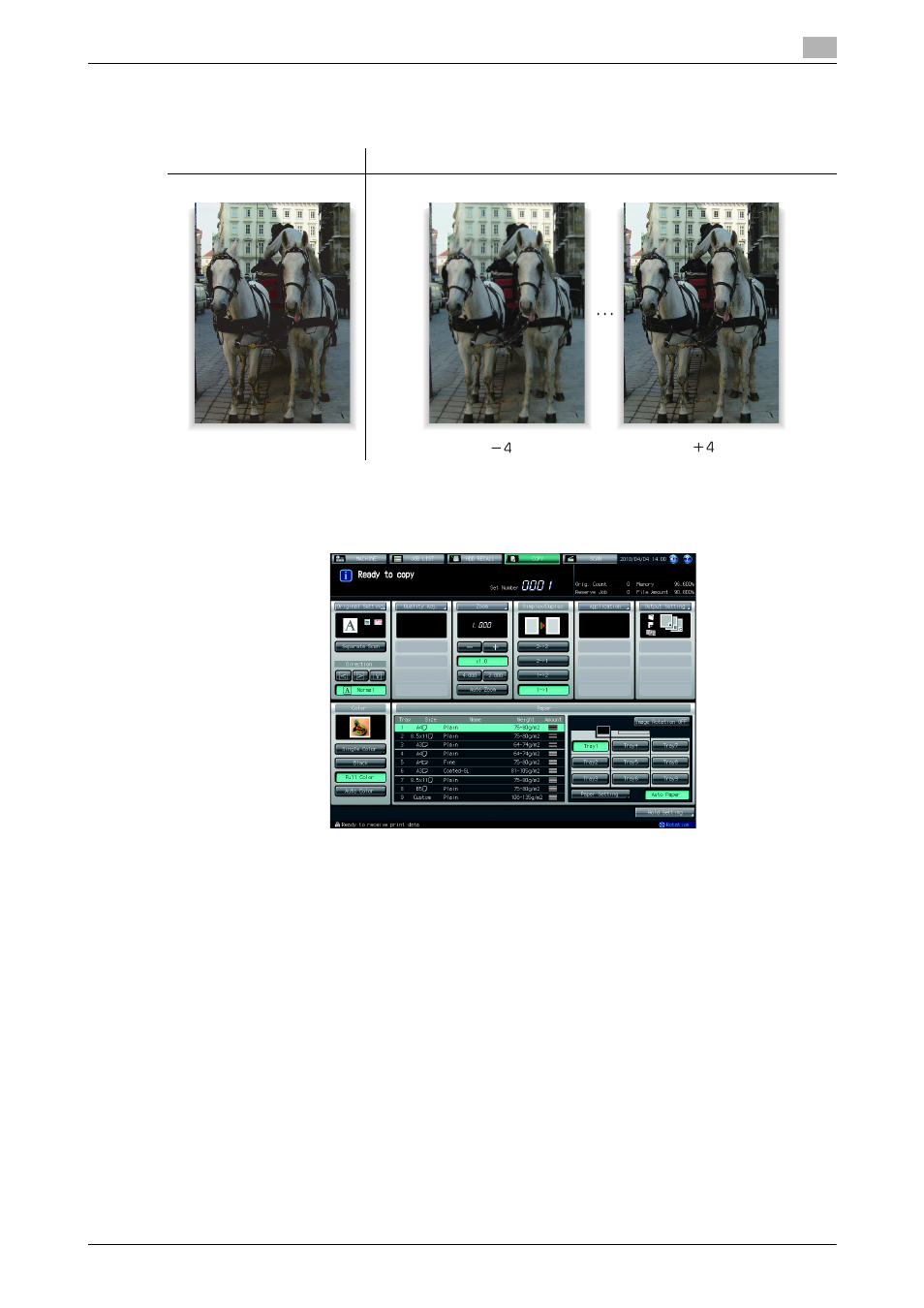
bizhub PRESS C8000
4-26
4.6
Adjusting Sharpness: Sharpness
4
4.6
Adjusting Sharpness: Sharpness
Adjust the sharpness of text and image outlines.
1
Press [COPY] tab to display the Copy Screen.
2
Press [Quality Adj.] on the Copy Screen.
3
Position the original.
% Prepare an original for adjusting the sharpness, and position it into the ADF or on the original glass.
4
Make an adjustment for Sharpness on the Quality Adjustment Screen.
Use [-] and [+] on the right side of [Sharpness] to specify the desired adjustment level.
Specify a negative level to make the text and image outlines smoother, or a positive level to make them
sharper.
% Proceed to step 5 to make the adjustment for Sharpness on the Sharpness Screen.
% Select [0] to resume the standard level.
% Press [Default Set] to resume the standard level and return to the Quality Adjustment Screen.
% Proceed to step 6 if a sample copy is desired to check the adjustment result.
% Proceed to step 7 to complete the adjustment.
Original
Output
Sharpness
