Konica Minolta bizhub PRESS C8000e User Manual
Page 246
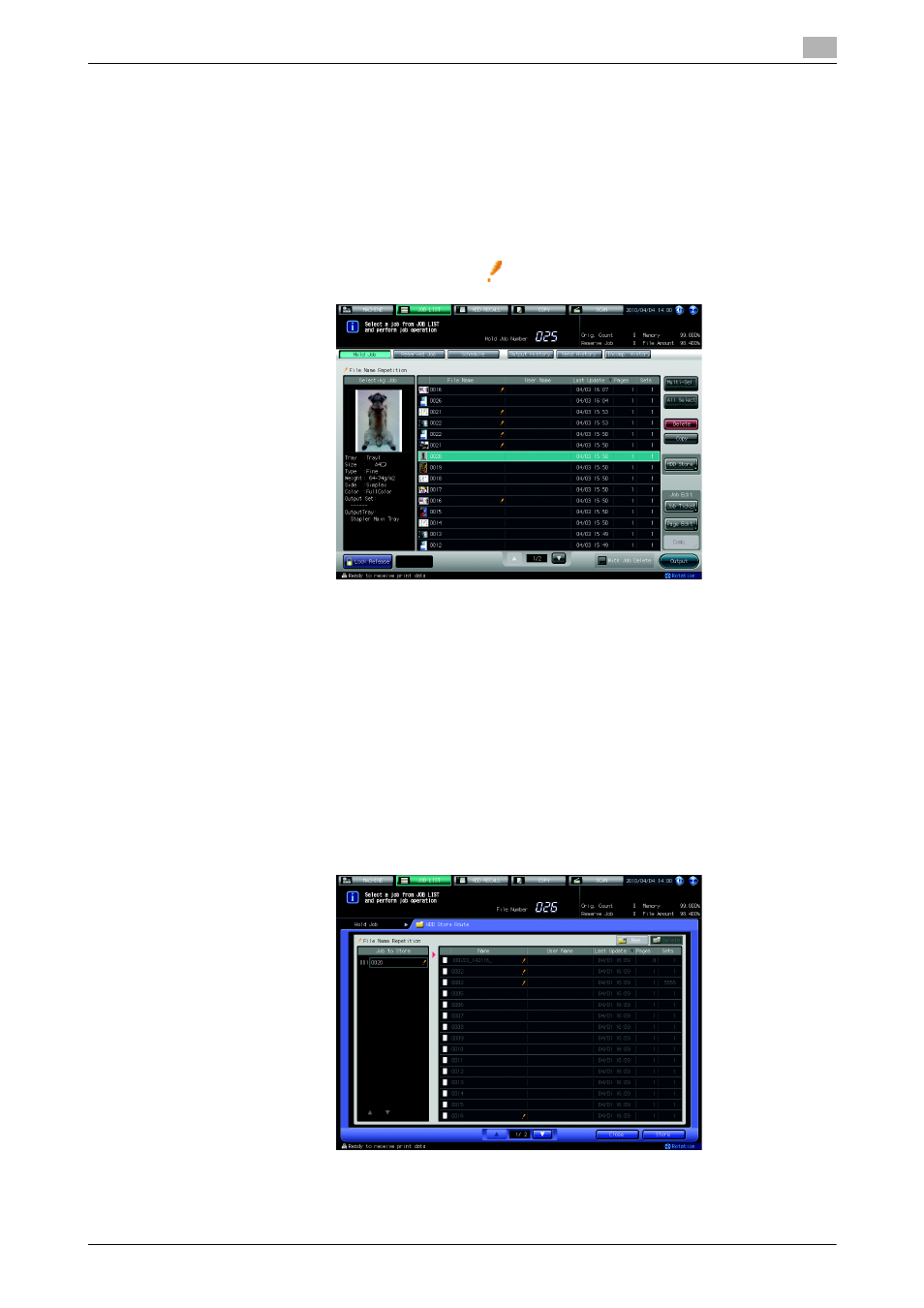
bizhub PRESS C8000
7-14
7.2
Hold Job and HDD Store Job
7
1
Press [JOB LIST] tab to display the Job List Screen.
2
Press [Hold Job].
The Hold Job Screen will be displayed.
3
Select the job to be stored on the HDD.
Press the row of the desired job on the list.
% If the desired job is not found on the list, use the scroll keys [,] and [+] to display that job.
% Pressing each title in the title row will sort the list in selected order.
% If the data with the same file name exist, "
" mark appears on the right side of the file name.
% Press [Multi-Sel.] first to select multiple jobs.
% Press [All Select] to select all jobs on the list. Pressing this key selects all jobs on the list, but [Multi-
Sel.] appears highlighted instead.
% Neither [Multi-Sel.] nor [All Select] can select the hold job set up with a password.
4
Press [HDD Store].
The HDD Store Route Screen will be displayed.
5
Specify the directory of the HDD.
% Proceed to step 6, if you store the data in the current directory on the HDD Store Route Screen.
% If another folder provided on the HDD Store Route Screen is desired, press the section of that folder.
The contents of selected folder will be listed on the screen.
% Press [Close] to return to the Hold Job Screen.
% If a new folder is desired, press [New]. The New Folder Creation Screen will be displayed. Enter a
folder name and a password, then press [OK]. The entry of Password can be omitted. The created
folder will appear as a blank list on the screen.
