7 job list screen and hdd recall screen, 1 overview of the job list screen, Configuration of options – Konica Minolta bizhub PRESS C8000e User Manual
Page 234: Screens available to be displayed/operated, Job list screen and hdd recall screen, Overview of the job list screen -2, 7job list screen and hdd recall screen
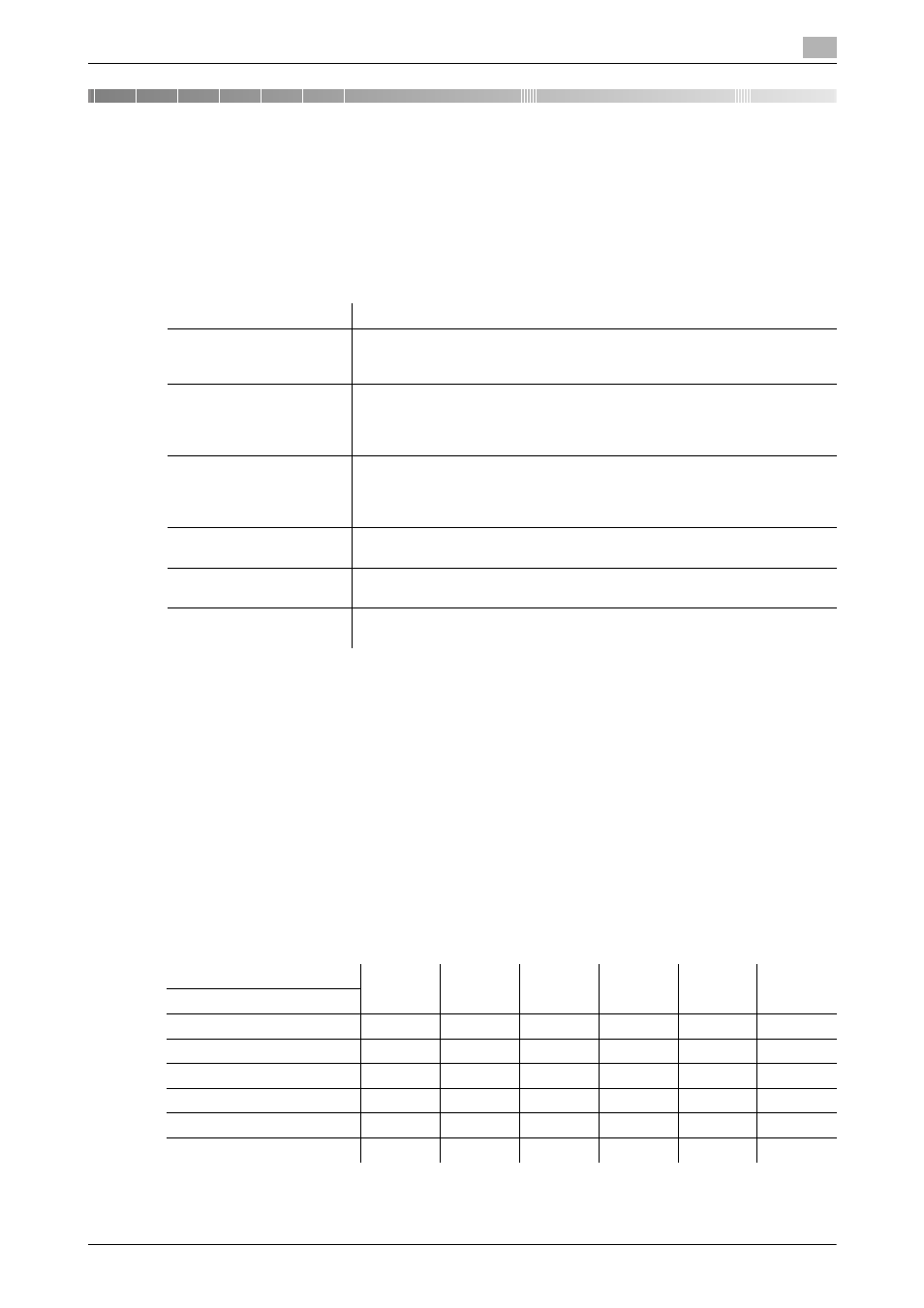
bizhub PRESS C8000
7-2
7.1
Overview of the Job List Screen
7
7
Job List Screen and HDD Recall Screen
This section describes indications and operating procedure of the Job List Screen. Also, follow the procedure
provided here to recall the data stored on the HDD to the Hold Job Screen of the Job List Screen for output.
7.1
Overview of the Job List Screen
The Job List Screen develops into the six types as described below.
Some of the six types of the Job List Screen may not be displayed or operated depending on the options
mounted on your machine.
Configuration of options
Group A: Paper Feeder Unit PF-704 + Image Controller IC-306
Group B: Paper Feeder Unit PF-704 + Image Controller IC-307
Group C: Paper Feeder Unit PF-704 + Image Controller IC-601 + Hard Disk Kit HD-514
Group D: Paper Feeder Unit (with scanner) PF-705 + Image Controller IC-306 + Hard Disk Kit HD-514
Group E: Paper Feeder Unit (with scanner) PF-705 + Image Controller IC-307 + Hard Disk Kit HD-514
Group F: Paper Feeder Unit (with scanner) PF-705 + Image Controller IC-601 + Hard Disk Kit HD-514
Screens available to be displayed/operated
This section describes the Job List Screen to be displayed on the machine of Group F.
Screen
Description
Hold Job Screen
Displayed when [Hold Job] is pressed on the Job List Screen. It allows you
to output, duplicate, or delete hold jobs and provides HDD Store and Job
Edit functions.
Reserved Job Screen
Displayed when [Reserved Job] is pressed on the Job List Screen. It shows
the current status of printing, suspended, or reserved jobs as a list so that
you can check the details of each job, delete a job, or change the printing
order of reserved jobs.
Schedule Screen
Displayed when [Schedule] is pressed on the Job List Screen. It shows the
jobs listed on the Reserved Job Screen using job bars. It also allows you to
change the order of reserved jobs from the job bar display, or to change the
paper tray specified for a reserved job.
Output History Screen
Displayed when [Output History] is pressed on the Job List Screen. It pro-
vides a listing of output history. You can check the details of output jobs.
Send History Screen
Displayed when [Send History] is pressed on the Job List Screen. It pro-
vides a listing of send history. You can check the details of output jobs.
Incomplete History Screen
Displayed when [Incomp. History] is pressed on the Job List Screen. It pro-
vides a listing of incomplete jobs.
Configuration of options
Group A
Group B
Group C
Group D
Group E
Group F
Description
Hold Job Screen
/
/
/
/
Reserved Job Screen
/
/
/
/
/
/
Schedule Screen
/
/
Output History Screen
/
/
/
/
/
/
Send History Screen
/
Incomplete History Screen
/
/
/
/
/
/
