Konica Minolta bizhub PRESS C8000e User Manual
Page 117
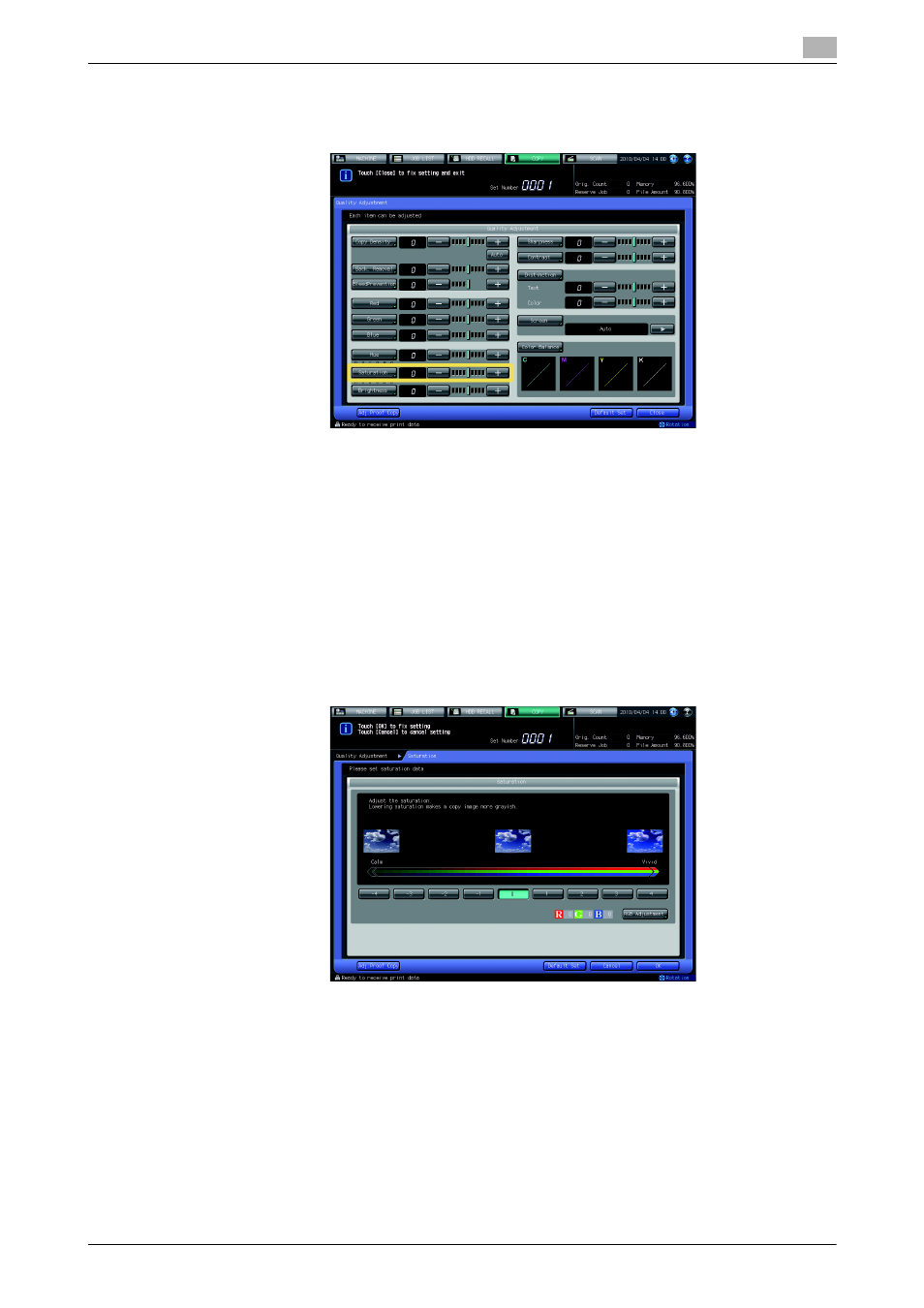
bizhub PRESS C8000
4-22
4.5
Adjusting Color Tones
4
NOTICE
Pressing [Default Set] on the Quality Adjustment Screen will resume the standard level for all adjustment
items.
5
Make the saturation adjustment for red, green, and blue collectively on the Saturation Screen.
Press [Saturation] to display the Saturation Screen.
Select one from [-1] to [-4] to decrease the saturation of whole copy image.
Select one from [+1] to [+4] to increase the saturation of whole copy image.
% Proceed to step 6 to make the saturation adjustment for red, green, and blue individually.
% Select [0] to resume the standard level.
% Press [Default Set] to resume the standard level and return to the Quality Adjustment Screen.
% Proceed to step 7 if a sample copy is desired to check the adjustment result.
% To complete the adjustment, press [OK] and proceed to step 8.
NOTICE
Pressing [Default Set] on the Saturation Screen will resume the standard level for all colors even when
the adjustment has been made individually for red, green, and blue.
6
Make the saturation adjustment for red, green, and blue individually on the Saturation Screen.
Press [RGB Adjustment] on the Saturation Screen.
Select the desired adjustment level for the color to be adjusted.
Select one from [-1] to [-4] under [R] to decrease the saturation of red color.
Select one from [+1] to [+4] under [R] to increase the saturation of red color.
Select one from [-1] to [-4] under [G] to decrease the saturation of green color.
Select one from [+1] to [+4] under [G] to increase the saturation of green color.
Select one from [-1] to [-4] under [B] to decrease the saturation of blue color.
Select one from [+1] to [+4] under [B] to increase the saturation of blue color.
% Select [0] to resume the standard level.
