Konica Minolta bizhub PRESS C8000e User Manual
Page 317
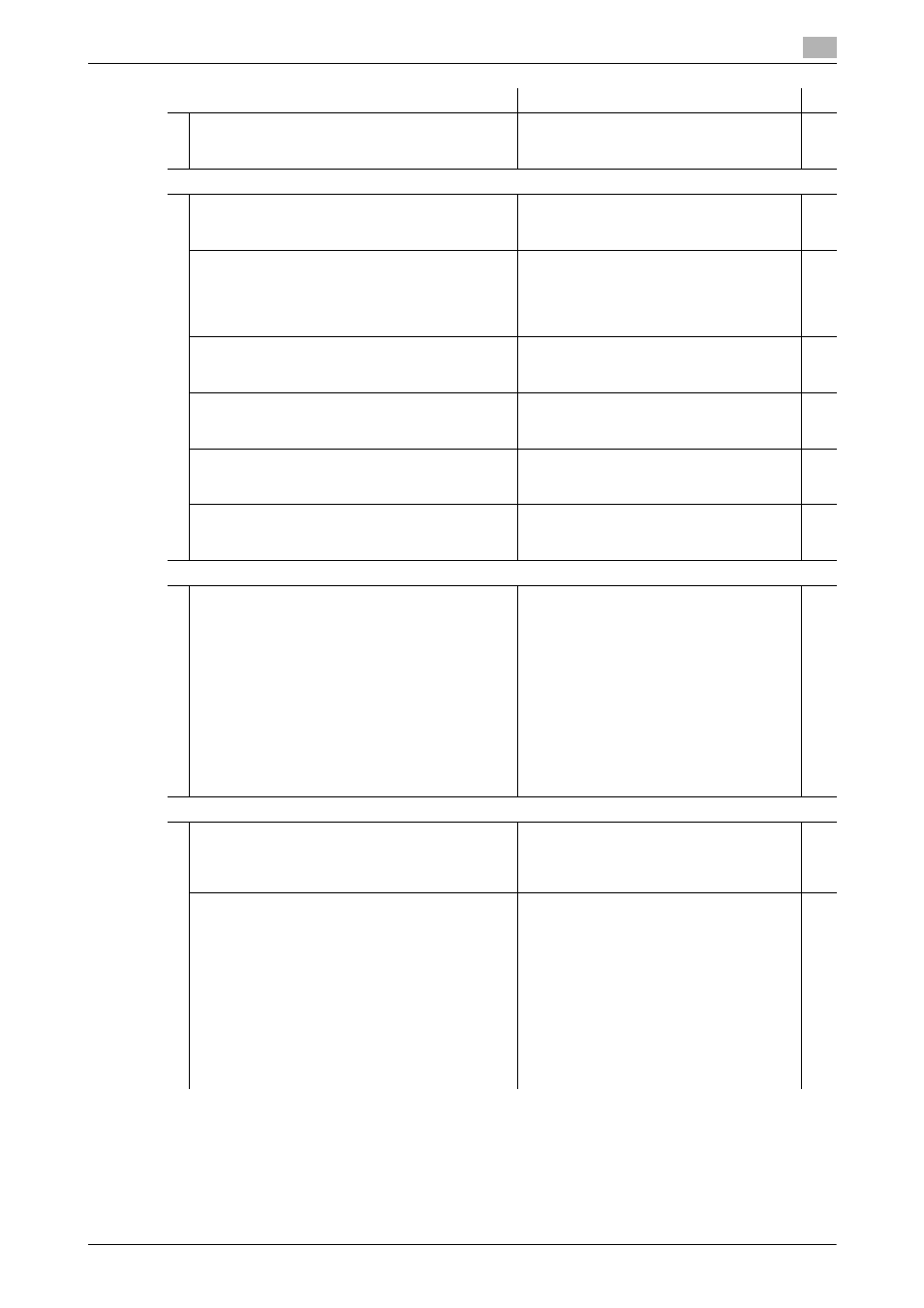
bizhub PRESS C8000
10-9
10.1
Utility Menu Screen Outlines
10
[Scan Stop by Pull Out Tray]
Specify whether or not to stop the scanning oper-
ation if any tray is pulled out.
ON, OFF
[05 Scan Setting]
[File Type Default E-mail]
Specify the default file type when sending
scanned data in e-mail.
Setting options vary with the image con-
troller mounted on the machine. See
page 10-39 for details.
[File Type Default HDD]
Specify the default file type when sending
scanned data to HDD.
This function is available only on the machine
mounted with Image Controller IC-307.
Setting options vary with the image con-
troller mounted on the machine. See
page 10-39 for details.
[File Type Default FTP]
Specify the default file type when sending
scanned data via FTP.
Setting options vary with the image con-
troller mounted on the machine. See
page 10-39 for details.
[File Type Default SMB]
Specify the default file type when sending
scanned data via SMB.
Setting options vary with the image con-
troller mounted on the machine. See
page 10-39 for details.
[Default Address]
Select the default destination to be displayed on
the Scan Screen.
Setting options vary with the image con-
troller mounted on the machine. See
page 10-39 for details.
[Compress Method Color/Gray]
Specify the compression method to be used for
scanned color/grayscale image data.
Setting options vary with the image con-
troller mounted on the machine. See
page 10-39 for details.
[06 Printer Setting]
[01 Gray Text Outline]
Specify the conditions of contour processing in
printing.
600 dpi:
Skeletonization: Strong+, Strong, Normal,
Weak, Weak+
Outline Emphasis: Strong+, Normal,
Weak+
Process Black Sensitivity: Strong+, Nor-
mal, Weak+
Thin Line Prevention: OFF, ON
1200 dpi:
Skeletonization: Strong+, Strong, Normal,
Weak, Weak+
Outline Emphasis: Strong+, Normal,
Weak+
*
[07 Image Quality Setting]
[01 Screen]
Enable or disable the use for each of three
screens out of those provided, i.e. except Dot 1.
Line 1: Permission, Restrict
Line 2: Permission, Restrict
Dot 1: Permission
Dot 2: Permission, Restrict
*
[02 Screen Initial Setting]
Specify the screen type to be used when
Text/Photo or Photo mode is selected as original
type.
Full Color - Text/Photo: Line 1, Line 2, Dot
1, Dot 2, Stochastic
Full Color - Photo: Line 1, Line 2, Dot 1,
Dot 2, Stochastic
Black - Text/Photo: Dot 1, Dot 2, Stochas-
tic
Black - Photo: Line 1, Line 2, Dot 1, Dot 2,
Stochastic
Single Color - Text/Photo: Line 1, Line 2,
Dot 1, Dot 2, Stochastic
Single Color - Photo: Line 1, Line 2, Dot 1,
Dot 2, Stochastic
Menu Item/Description
Setting options (with default bolded)
