Konica Minolta bizhub PRESS C8000e User Manual
Page 238
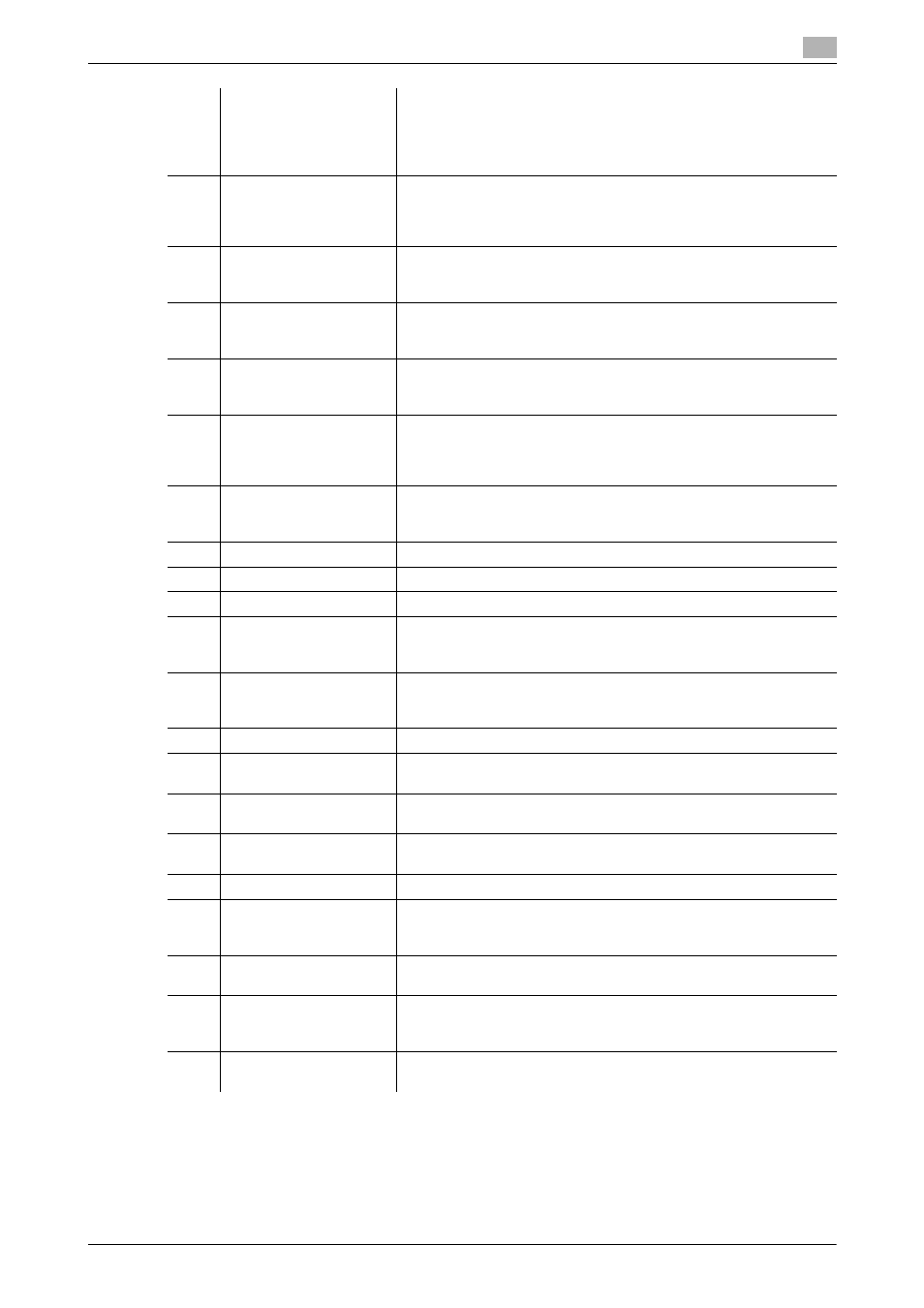
bizhub PRESS C8000
7-6
7.2
Hold Job and HDD Store Job
7
5
[User Name]
Displays the authenticated user name for the hold job which has
been created after successful user authentication. Also displays the
authenticated account name for the hold job which has been creat-
ed after successful account authentication.
Pressing the title [User Name] will sort the list by user name.
6
Hold Job Number dis-
play
Displays the number of hold jobs. Up to 100 jobs can be stored. The
display turns red when the job counts 91 or more. The machine will
be unavailable to hold another job when hold job count exceeds
100.
7
[Last Update]
Displays the date when created the hold job. The date will be updat-
ed when the job is duplicated or recalled from the HDD.
Pressing the title [Last Update] will sort the list by date.
8
[Pages]
Displays the page count of the hold job.
Pressing the title [Pages] will sort the list in descending/ascending
order of page count.
9
[Sets]
Displays the print quantity of the hold job.
Pressing the title [Sets] will sort the list in descending/ascending or-
der of set count.
10
[Multi-Sel.]
Pressed first before selecting multiple hold jobs from the list. Press
[Multi-Sel.] again to cancel this function. The hold job set up with a
password cannot be selected by pressing the row of that job after
[Multi-Sel.] is pressed.
11
[All Select]
Pressed to select all the hold jobs on the list. Press [All Select] again
to cancel this function. The hold job set up with a password cannot
be selected by pressing [All Select].
12
[Delete]
Pressed to delete the hold job.
13
[Copy]
Pressed to duplicate a hold job in the Hold Job Screen.
14
[HDD Store]
Pressed to store the hold job on the HDD.
15
[Job Ticket]
Pressed to display the Job Ticket Edit Screen in order to edit a hold
job using the Job Ticket Edit function. You can shift the display from
the Job Ticket Edit Screen to the Image Page Edit Screen.
16
[Page Edit]
Pressed to display the Image Page Edit Screen in order to edit a hold
job using Image Page Edit function. You can shift the display from
the Image Page Edit Screen to the Job Ticket Edit Screen.
17
[Comb.]
Pressed to combine hold job files.
18
[Output]
Pressed to output the hold job. The job data will be a reserve job to
be ready for output.
19
[With Job Delete]
Specifies whether or not to delete the hold job after output. Press the
check button to put a check mark in it, if desired.
20
Scroll keys
Used to scroll the list. The current page number and total page count
of the list are displayed between the keys.
21
[Up]/[Down]
Pressed to change the order of selected jobs to be combined.
22
[Lock Release]
Pressed to release the lock of password-protected job. With a pass-
word entered and [OK] pressed, the preview icon will appear instead
of a lock mark to show that the lock of the job has been released.
23
Scroll keys for selected
jobs
Pressed to scroll the list of selected jobs.
24
Hold job information
Displays a preview image and specified copy conditions of the job
selected in the hold job list. The password-protected job cannot be
displayed unless its lock is released.
25
Duplication mark
Appears when another job having the same name is created in the
hold job list.
