5 checking and operating reserved jobs, Checking and operating reserved jobs -37 – Konica Minolta bizhub PRESS C8000e User Manual
Page 269
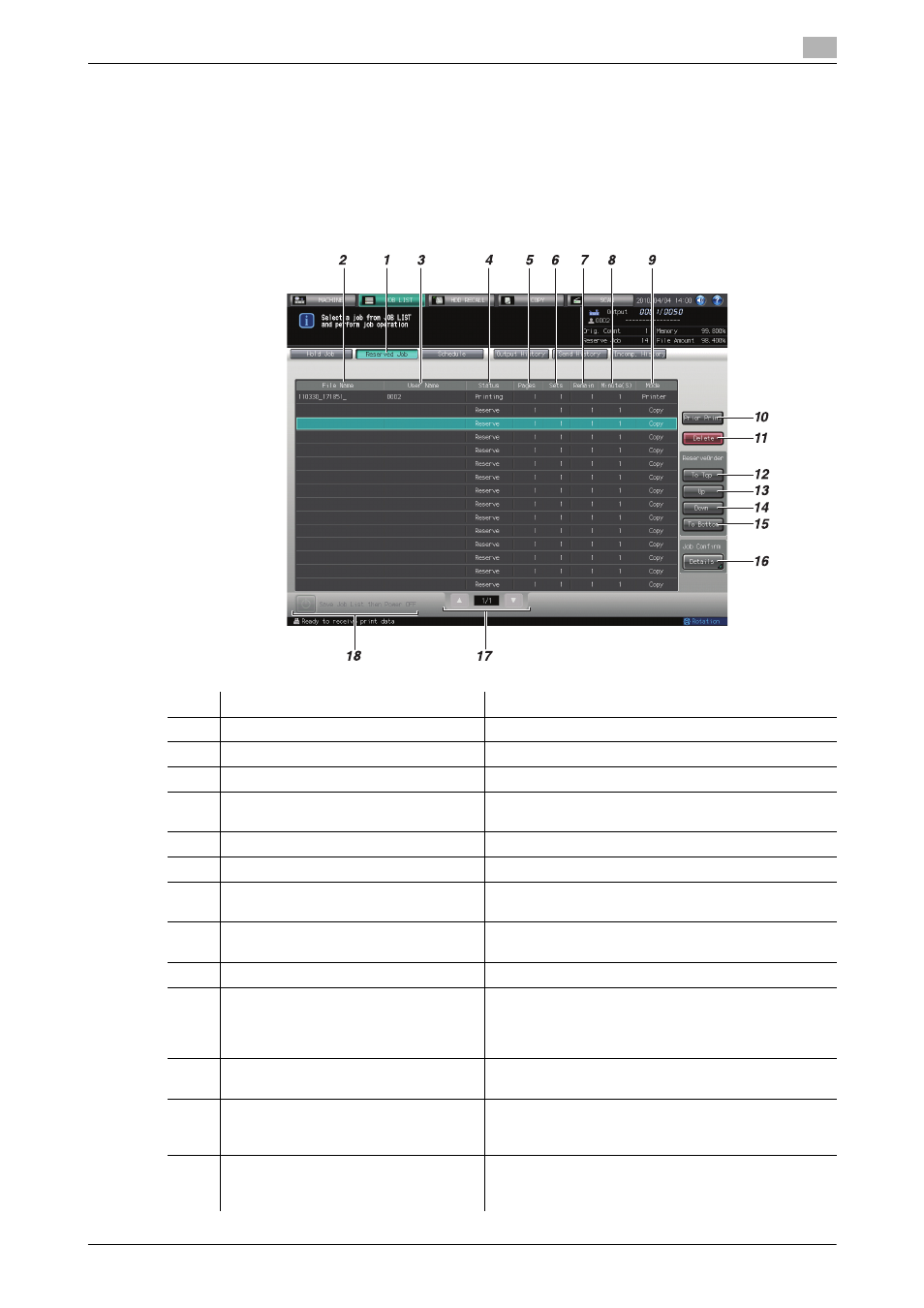
bizhub PRESS C8000
7-37
7.5
Checking and Operating Reserved Jobs
7
7.5
Checking and Operating Reserved Jobs
The Reserved Job Screen of the Job List Screen displays the current status of printing, suspended, or re-
served jobs as a list.
For printing or suspended jobs, you can check details or make the deletion on the Ticket Details Screen.
For reserved jobs, you can check details, make the deletion, or change the printing order on the Ticket Details
Screen.
No.
Name
Description
1
[Reserved Job]
Pressed to display the Reserved Job Screen.
2
[File Name]
Displays the file name when applied.
3
[User Name]
Displays the user name when registered.
4
[Status]
Displays the current status of printing, suspended and
reserved jobs.
5
[Pages]
Displays up to 5 digits of page count.
6
[Sets]
Displays up to 4 digits of set count.
7
[Remain]
Displays up to 4 digits of remaining pages to be out-
put (= pages × sets)
8
[Minute (S)]
Displays the time required to complete each job
(minute).
9
[Mode]
Displays the output mode such as Copy or Printer.
10
[Prior Print]
Outputs a job to be printed prior to the job in progress.
Select the job that you want to print prior to the job in
progress, press [Prior Print], then press [Yes] on the
dialog.
11
[Delete]
Pressed for a job to be deleted after you select it from
the list. The selected job will be deleted.
12
[To Top]
Pressed for a job to be printed next after you select it
from the list. The selected job will move just under the
current output job.
13
[Up]
Pressed for a job to be raised in priority of output after
you select it from the list. The selected job will slide up
by one in printing order every time you press the key.
