Konica Minolta bizhub PRESS C8000e User Manual
Page 122
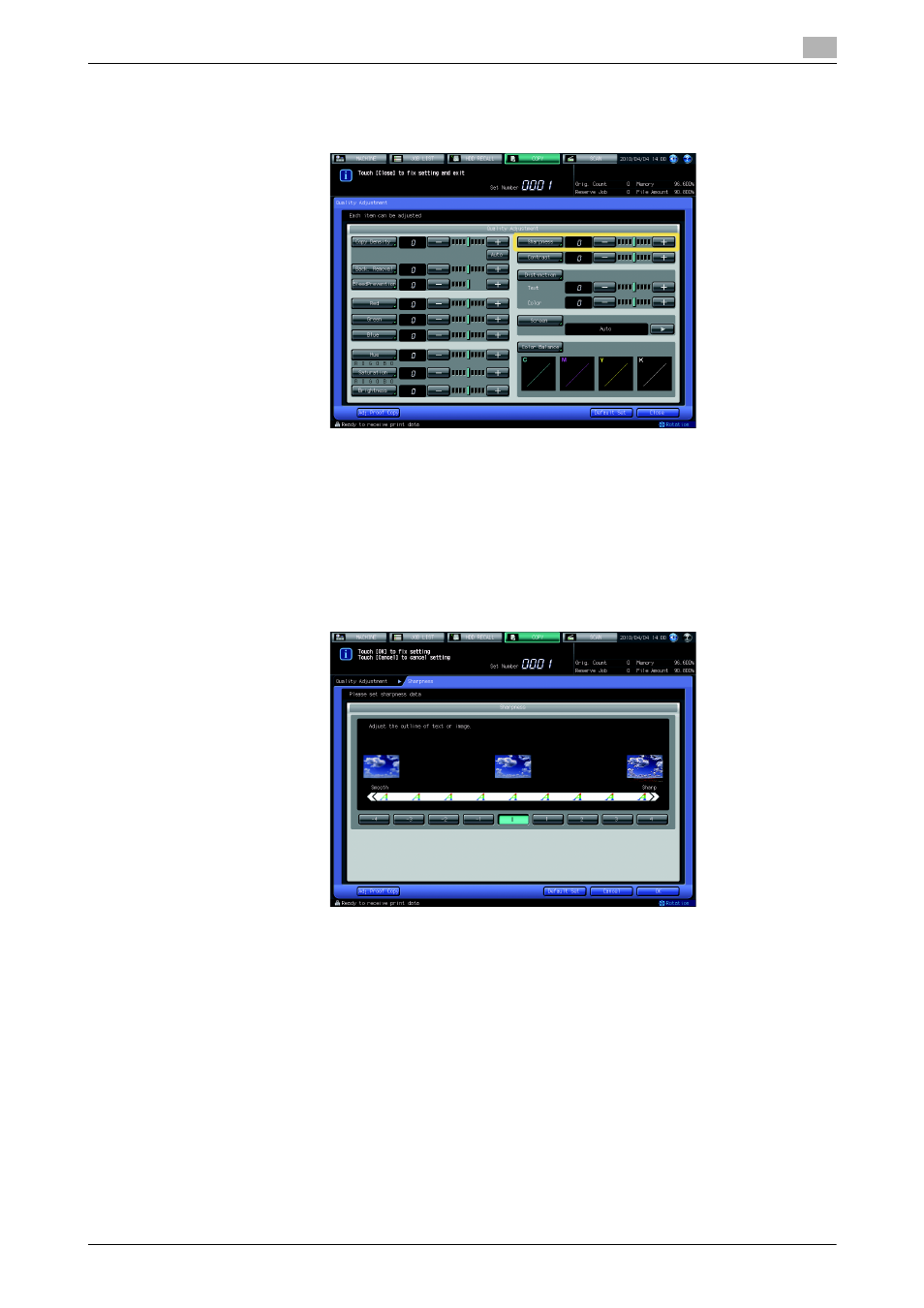
bizhub PRESS C8000
4-27
4.6
Adjusting Sharpness: Sharpness
4
NOTICE
Pressing [Default Set] on the Quality Adjustment Screen will resume the standard level for all adjustment
items.
5
Make an adjustment for Sharpness on the Sharpness Screen.
Press [Sharpness] to display the Sharpness Screen.
Select one from [-1] to [-4] to make the text and image outlines smoother.
Select one from [+1] to [+4] to make the text and image outlines sharper.
% Select [0] to resume the standard level.
% Press [Default Set] to resume the standard level and return to the Quality Adjustment Screen.
% Proceed to step 6 if a sample copy is desired to check the adjustment result.
% To complete the adjustment, press [OK] and proceed to step 7.
6
Output a sample copy.
After setting the desired adjustment level, press [Adj. Proof Copy] on the Quality Adjustment Screen,
[Adj. Proof Copy] on the Sharpness Screen, or Proof Copy on the control panel. Check the adjustment
result with output image.
% Repeat steps from 3 to 6 until the desired result is obtained.
7
Press [Close] on the Quality Adjustment Screen.
The Copy Screen will be restored. The [Sharpness] indication can be found under [Quality Adj.] on the
Copy Screen.
