Konica Minolta bizhub PRESS C8000e User Manual
Page 360
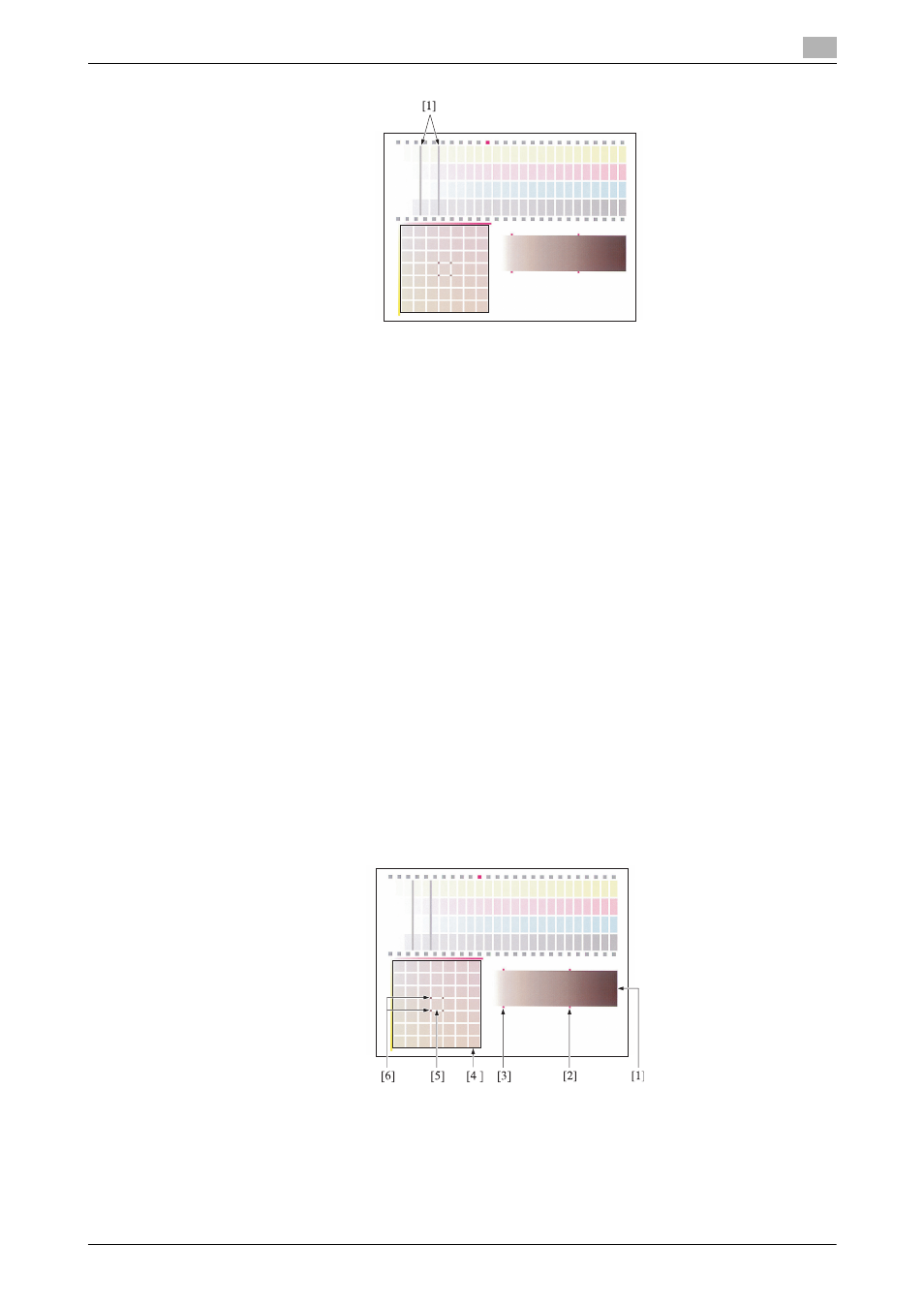
bizhub PRESS C8000
10-52
10.9
[03 Administrator Setting] - [01 System Setting]
10
8
Make an adjustment, if required.
Press the color key (C or K) to be adjusted, then use the touch panel keypad or control panel keypad
to enter the desired adjustment value.
% Use [+/-] to specify the value to be positive or negative.
% Press [Set] to change the current data.
% Adjustable range: -128 (lighter) to +127 (darker)
9
Repeat the steps from 4 to 8 until the desired result is obtained.
10
Next, focusing on the gray gradation pattern [1] created with C, M, and Y, check that the gray balance
shows uniformity in the sections of square marks [2] and [3].
If the gray balance shows any difference, press the color key (Y or M) to be adjusted, then use the touch
panel keypad or control panel keypad to enter the desired adjustment value.
% Use [+/-] to specify the value to be positive or negative.
% Press [Set] to change the current data.
% Adjustable range: -128 (lighter) to +127 (darker)
Follow the procedure below to adjust the gray balance.
% Focus on the 49 gray patches [4] created with C, M, and Y. These 49 patches show that M becomes
deeper to the right, and Y becomes deeper to the bottom. C is fixed. The color of the patch in the
center [5] is the same as the gray [3].
% The color of the patches at four corners [6] of the patch [5] is the same as the gray [2]. Select the
gray of the same hue as that of the gray [6] from among 49 patches.
% When the appropriate patch is located in the lower right area of the central patch [5]: Adjust M and
Y to the positive direction.
% When the appropriate patch is located in the lower left area of the central patch [5]: Adjust M and Y
to the negative direction.
11
Press [Print Mode].
The Print Mode Screen will be displayed.
12
Select A4
w, then press Start on the control panel.
A test chart will be output.
