4 register crop mark in job ticket edit, Register crop mark in job ticket edit -26 – Konica Minolta bizhub PRESS C8000e User Manual
Page 258
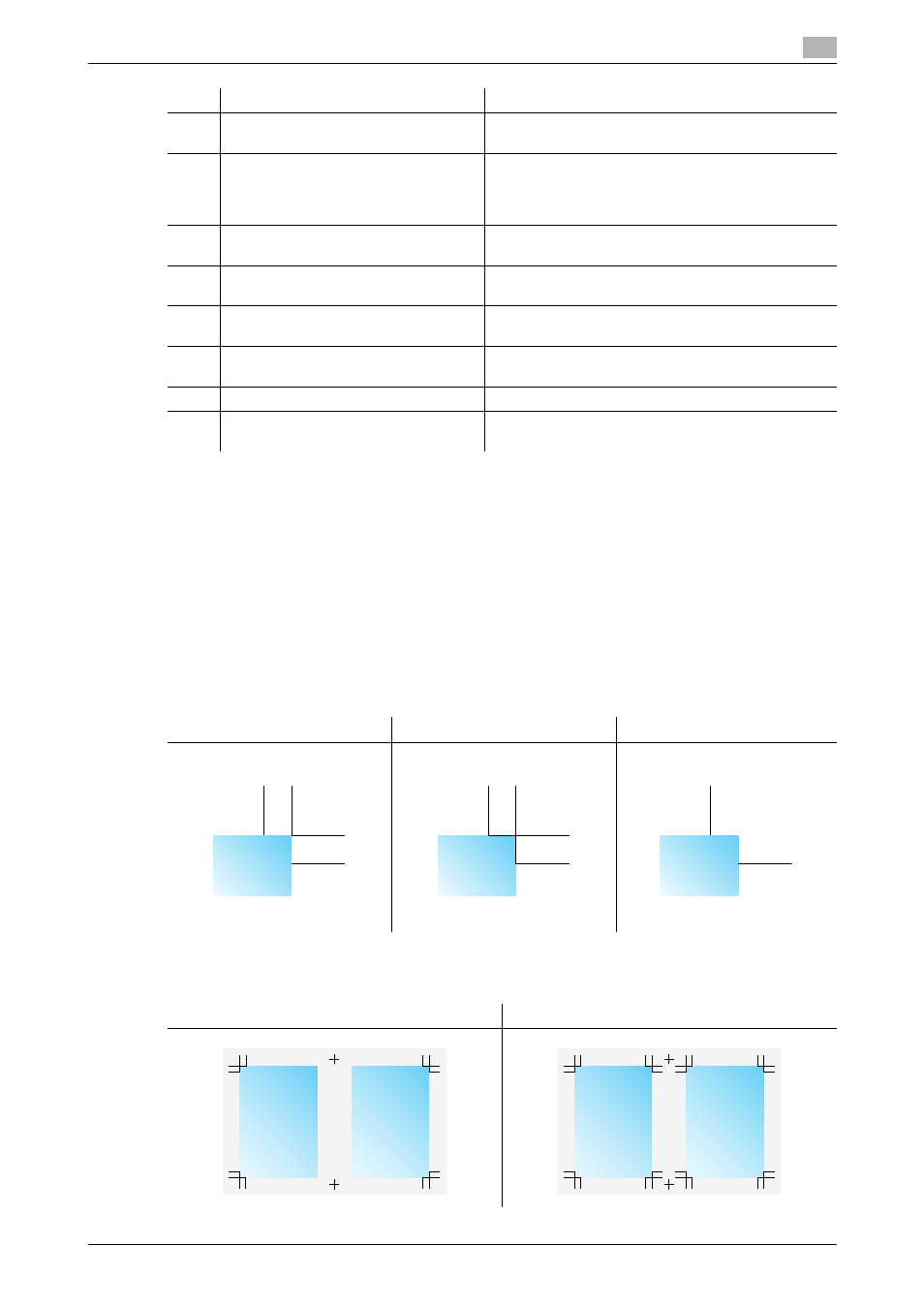
bizhub PRESS C8000
7-26
7.3
Editing Hold Job: Job Edit
7
7.3.4
Register Crop Mark in Job Ticket Edit
This section describes the Register Crop Mark function to be specified on the Job Ticket Edit Screen.
Use this function to print the lines indicating the trim size (corner crop marks) along with image data stored
in a hold job. Also, lines indicating the center of the image (center crop marks) can be printed on the head
and foot of the page.
-
The crop mark can be printed with image data stored in a hold job of copy job or print job. Setting for
a scan job is unavailable.
-
You can make the setting to eliminate the corner crop mark.
-
The following three types of the corner crop mark are provided to allow a selection. The line width is
approximately 0.1 mm.
-
For Print Object setting, select either [Comp. Unit] or [Image Unit].
25
[Sample Output]
Pressed to output a sample set in order to check the
result of specified Image Page Edit.
26
Tab paper icon
Selected to specify the location of tabbed sheets. Se-
lect the tab paper icon to highlight it, select the inser-
tion point, then press [Insert/Move] to insert the
tabbed sheet into the specified location.
27
[Insert Sheet] tab
Pressed to make the paper setting for copy paper or
tabbed sheets to be used as insertions.
28
[Insert Image] tab
Pressed to insert image data selected from the image
file of the hold job.
29
[Call Insert Job]
Pressed to select the image data to be inserted from
the image file of the hold job.
30
File name display
Displays the name of the image file of the hold job se-
lected for insertions.
31
[Image Only]
Selected to insert the image data only.
32
[Image + Paper]
Selected to insert image data along with the page set-
ting of the data.
No.
Name
Description
Type 1
Type 2
Type 3
Composition Unit
Image Unit
