Konica Minolta bizhub PRESS C8000e User Manual
Page 263
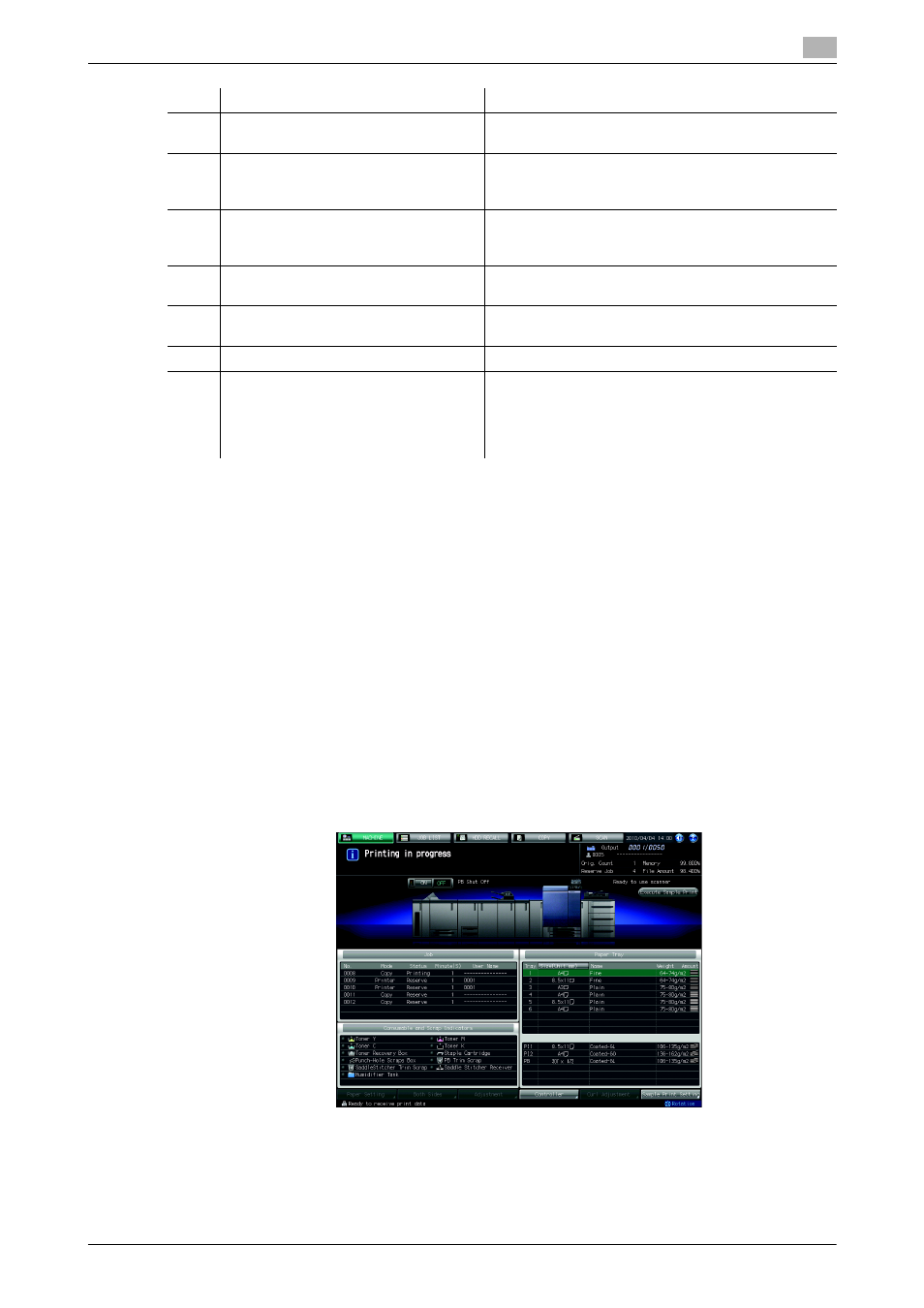
bizhub PRESS C8000
7-31
7.4
Schedule
7
The Schedule Screen will be reloaded when the machine goes into the following conditions.
-
When a paper tray is loaded, pulled out, or changed in paper amount
-
When the paper setting has been changed
-
When a job operation has started or restarted
-
When a reserved job is added, changed in output order, or deleted
-
When an output job is completed
-
When the screen has not been reloaded for more than 30 seconds during output
0
The job bar for the current output job indicates the remaining amount of that job, becoming shorter over
time.
0
The job bar will be shown in the job bar display after scanning the original or transferring images from
the image controller is completed.
0
The required time shorter than a minute will be indicated as a minute.
1
Make settings to output a job.
% Use Reserve or Hold Job function to output multiple jobs.
2
Press [JOB LIST] tab to display the Job List Screen.
3
Press [Schedule] on the Job List Screen.
7
Paper setting dialog
Appears when a bar in the job bar display is selected.
It provides detailed paper setting of the selected job.
8
[Change Tray Paper]
Pressed to change the tray selection of the reserved
job, or to change the paper setting of the selected
tray.
9
Operation dialog
Appears when a bar in the job bar display is pressed.
The dialog provides [Job Reselect], [Tray Select], and
[Order Change] to make each operation for the job.
10
[Job Reselect]
Switches the paper setting dialog between jobs when
multiple job bars are displayed.
11
[Tray Select]
Switches the paper setting dialog from one tray to an-
other, if the selected job uses more than one tray.
12
[Order Change]
Changes the output order of reserved jobs.
13
Paper Mismatch
Displays a job bar when no appropriate tray is found
for a copy job specified as [Auto Paper] or for a print
job with [Automatically Select] specified for Paper
Tray in the Printing Preferences window, or when the
corresponding tray runs out of paper.
No.
Name
Description
