Changing the user privilege – Allied Telesis AT-9000 Series User Manual
Page 47
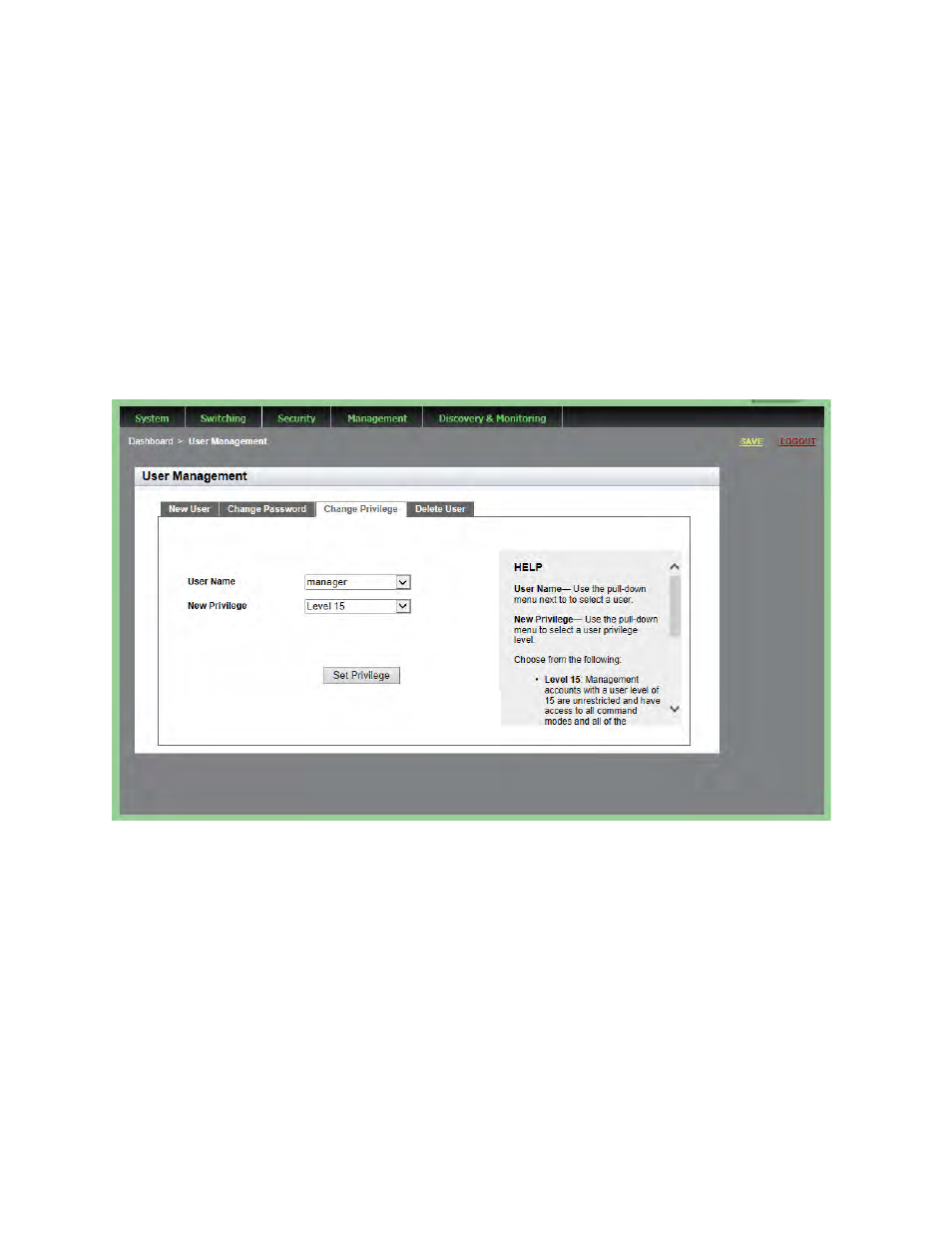
AlliedWare Plus Version 2.1.8 Management Software Web Interface User’s Guide
47
Changing the
User Privilege
To change the privilege of a user, do the following:
1. From the home page, hover the cursor over the System tab.
The System Settings Tab is displayed. See Figure 6 on page 33.
2. From the System Settings tab, select User Management.
The User Management page is displayed. See Figure 14 on page 44.
3. From the User Management page, select the Change Privilege tab.
The User Management page with the Change Privilege tab is
displayed. See Figure 16.
Figure 16. User Management Page with Change Privilege Tab
4. Use the pull-down menu next to the User Name field to select a user.
5. Use the pull-down menu next the New Privilege field to select a user
privilege level. Choose from the following:
Level 15: Management accounts with a user level of 15 have
unrestricted access to the software. This is the default setting.
- AT-GS908M (54 pages)
- AT-x230-10GP (80 pages)
- AT-GS950/10PS (386 pages)
- AT-GS950/48PS (64 pages)
- AT-GS950/16PS (386 pages)
- AT-GS950/48PS (386 pages)
- AT-9000 Series (1480 pages)
- IE200 Series (70 pages)
- AT-GS950/48 (410 pages)
- AT-GS950/8 (52 pages)
- AT-GS950/48 (378 pages)
- AT-GS950/48 (60 pages)
- SwitchBlade x8106 (322 pages)
- SwitchBlade x8112 (322 pages)
- SwitchBlade x8106 (240 pages)
- SwitchBlade x8112 (240 pages)
- AT-TQ Series (172 pages)
- AlliedWare Plus Operating System Version 5.4.4C (x310-26FT,x310-26FP,x310-50FT,x310-50FP) (2220 pages)
- FS970M Series (106 pages)
- 8100L Series (116 pages)
- 8100S Series (140 pages)
- x310 Series (120 pages)
- x310 Series (116 pages)
- AT-GS950/24 (404 pages)
- AT-GS950/24 (366 pages)
- AT-GS950/16 (44 pages)
- AT-GS950/16 (364 pages)
- AT-GS950/16 (404 pages)
- AT-GS950/8 (404 pages)
- AT-GS950/8 (364 pages)
- AT-GS950/8 (52 pages)
- AT-8100 Series (330 pages)
- AT-8100 Series (1962 pages)
- AT-FS970M Series (330 pages)
- AT-FS970M Series (1938 pages)
- SwitchBlade x3106 (288 pages)
- SwitchBlade x3112 (294 pages)
- SwitchBlade x3106 (260 pages)
- SwitchBlade x3112 (222 pages)
- AT-S95 CLI (AT-8000GS Series) (397 pages)
- AT-S94 CLI (AT-8000S Series) (402 pages)
- AT-IMC1000T/SFP (23 pages)
- AT-IMC1000TP/SFP (24 pages)
- AT-SBx3106WMB (44 pages)
