Uploading a configuration file – Allied Telesis AT-9000 Series User Manual
Page 43
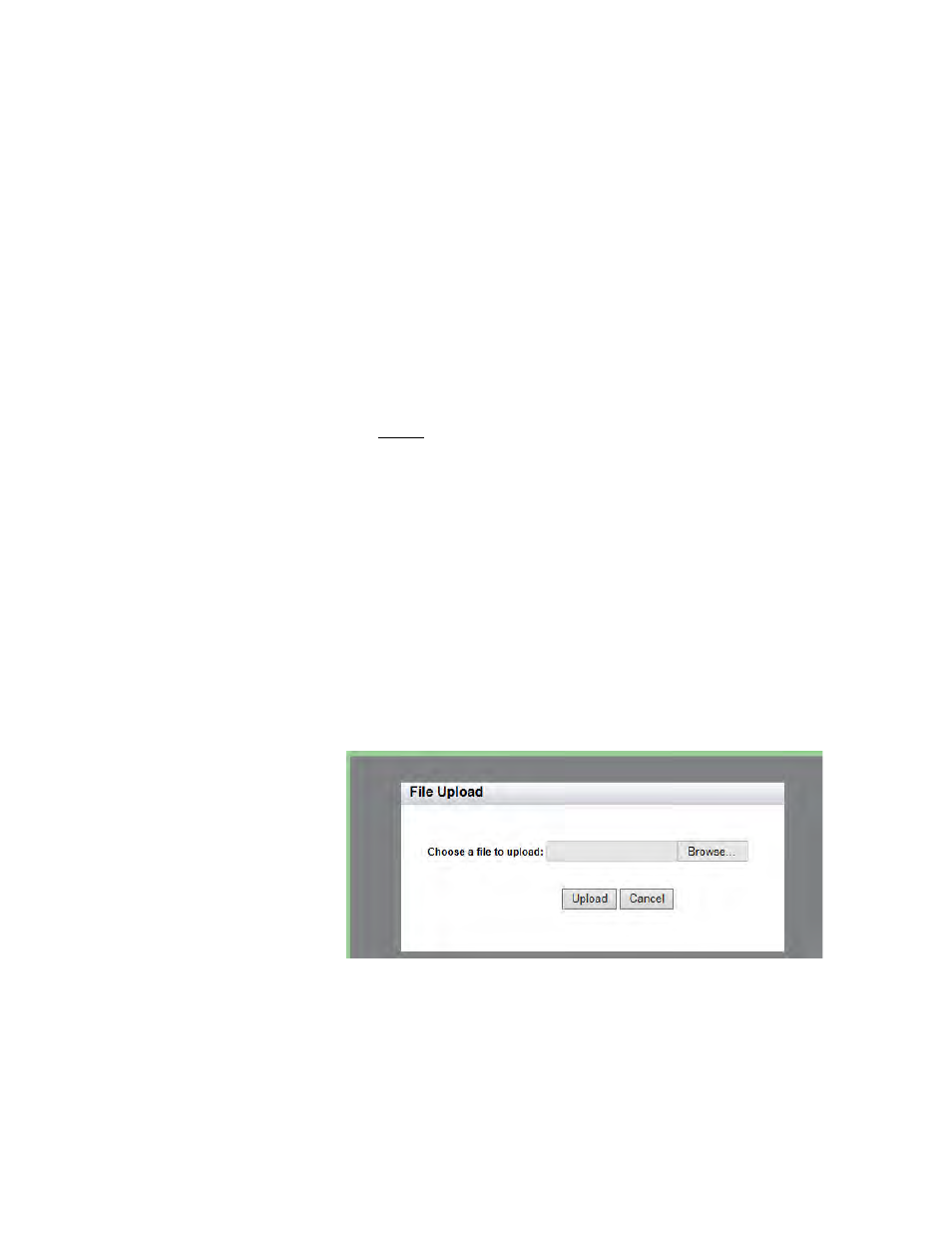
AlliedWare Plus Version 2.1.8 Management Software Web Interface User’s Guide
43
The following fields are displayed:
Startup Config— Name of the active boot configuration file, which
for the switch in the example is “boot.cfg.”
File Name— Name of the file.
File Size— File size in bytes.
Last Modify— Date the configuration file was last modified. The
format is month, date, year.
4. Use the pull-down menu to select the active configuration file. Then
click Apply.
The file you select is the active configuration file after you reboot the
switch.
5. Click SAVE.
Uploading a
Configuration
File
To upload a configuration file onto the switch, do the following:
1. From the home page, hover the cursor over the System tab.
For an example of the System tab, see Figure 6 on page 33.
2. From the System Settings tab, select Configuration Files.
For an example of the Configuration Files page, see Figure 12 on
page 42.
3. Click Upload.
The File Upload page is displayed. See Figure 13.
Figure 13. File Upload Page
4. Click Browse to select a file to upload onto the switch.
5. Select the file and then click Upload.
