Modifying ip addresses, Modifying an ipv4 static address, Changing a dhcp ipv4 address to static – Allied Telesis AT-9000 Series User Manual
Page 207
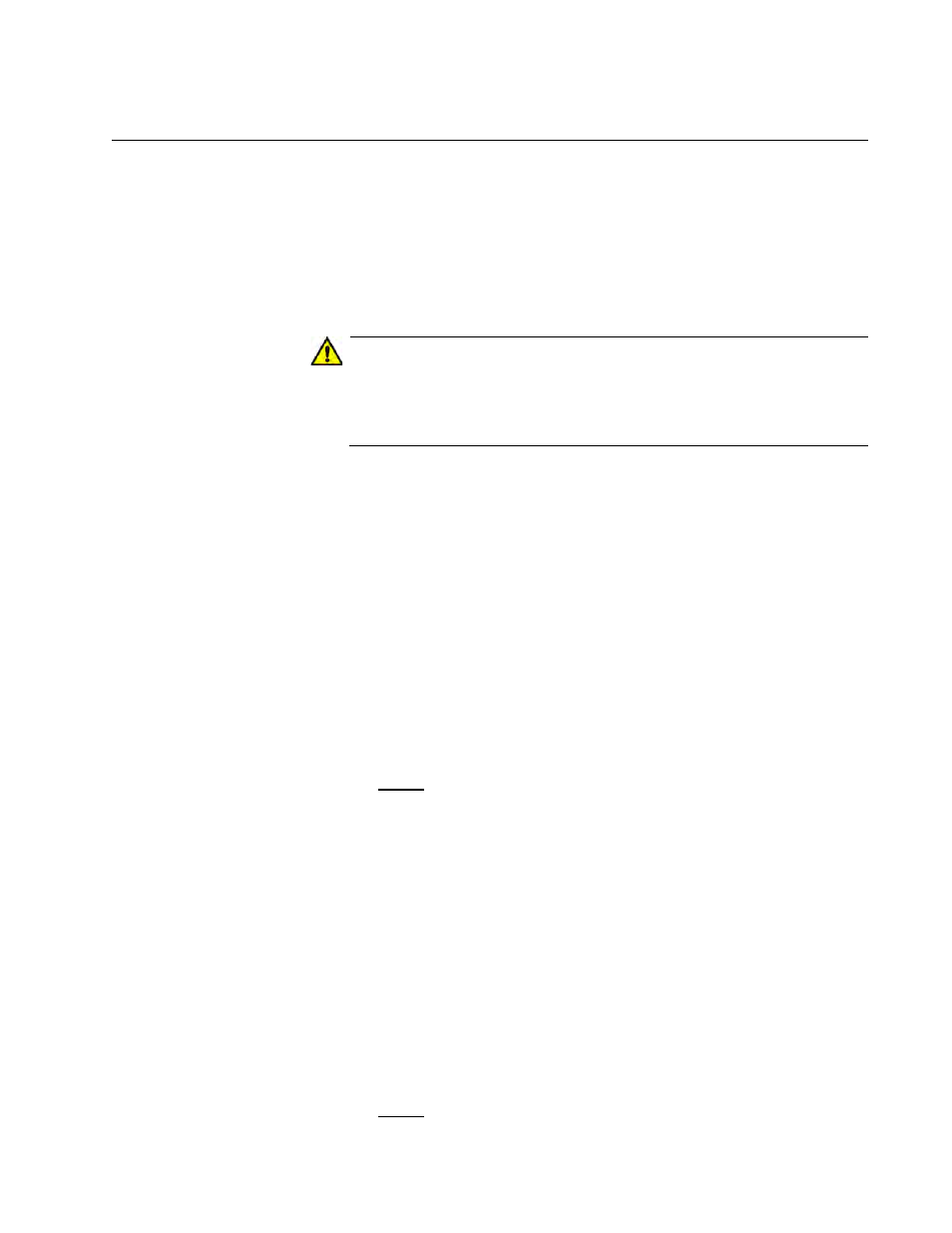
AlliedWare Plus Version 2.1.8 Management Software Web Interface User’s Guide
207
Modifying IP Addresses
To modify an IP address on the switch, choose one of the following
procedures:
“Modifying an IPv4 Static Address”
“Changing a DHCP IPv4 Address to Static” on page 207
“Modifying an IPv6 Address” on page 208
Caution
Modifying the IP address assigned to the switch may cause you to
end the current login session and lose the connection to the web
interface. To re-gain access to the web interface, enter the new IP
address in your web browser.
Modifying an
IPv4 Static
Address
To modify an IPv4 address, do the following:
1. Hover the cursor over the Management tab.
The Management tab is displayed. See Figure 69 on page 200.
2. From the Management tab drop-down menu, select IP.
The IP Management Configuration page with the Static IP Address
field selected is displayed. See Figure 70 on page 200.
3. Modify the IP address in the IP Address field.
4. Click Apply.
5. Click SAVE.
Changing a
DHCP IPv4
Address to Static
To change a DHCP IPv4 address to a static address, do the following:
1. Hover the cursor over the Management tab.
The Management tab is displayed. See Figure 69 on page 200.
2. From the Management tab drop-down menu, select IP.
The IP Management Configuration page with DHCP IP Address field
selected is displayed. See Figure 71 on page 202.
3. Select Static IP Address.
4. Click Apply.
5. Click SAVE.
