Adding static trunks – Allied Telesis AT-9000 Series User Manual
Page 117
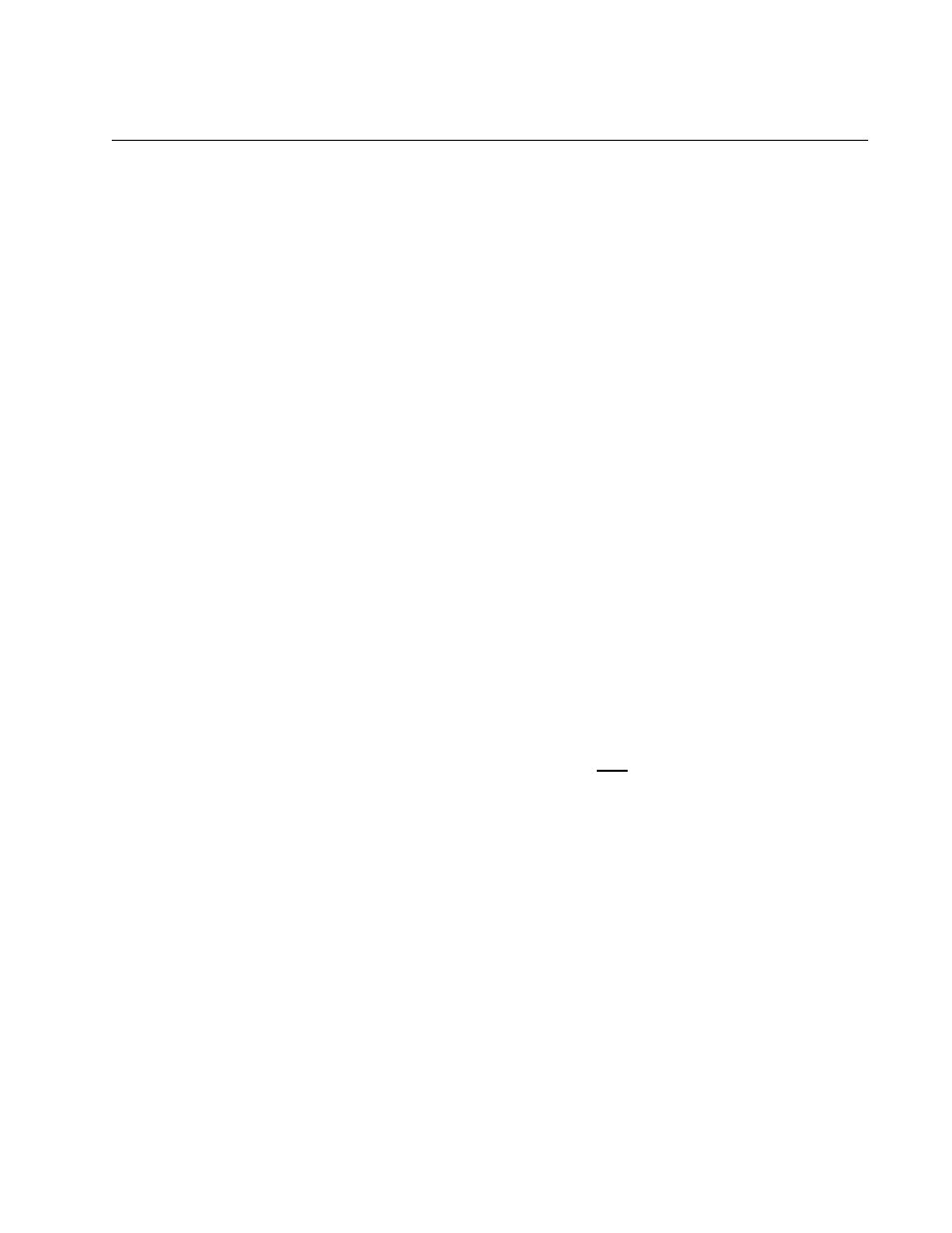
AlliedWare Plus Version 2.1.8 Management Software Web Interface User’s Guide
117
Adding Static Trunks
Review the following information before creating a new static port trunk:
When you create a new trunk, the settings of the lowest numbered port
are copied to the other ports so that all the ports have the same
settings. Therefore, you must examine and verify that the speed,
duplex mode, and flow control settings of the lowest numbered port are
correct for the network device to which the trunk is connected.
All ports of a trunk must be members of the same VLAN.
Ports can be a members of one static port trunk at a time. A port that is
already a member of a trunk cannot be added to another trunk. To
accomplish this, you must remove the member port from its current
trunk assignment first. For instructions, see “Adding Static Trunks” on
page 117.
To create a static port trunk, do the following:
1. Hover the cursor over the Switching tab.
The Switching tab is displayed. See Figure 20 on page 59.
2. From the Switching tab, hover over Link Aggregation.
For an example of the Link Aggregation selection, see Figure 42 on
page 115.
3. Move the cursor to the right and select Static Trunks.
The Static Trunks page is displayed. See Figure 44 on page 116.
4. From the Static Trunks page, click Add.
The Add Static Trunk page is displayed. See Figure 45 on page 118.
