System status buttons, System – HP StoreEver ESL G3 Tape Libraries User Manual
Page 86
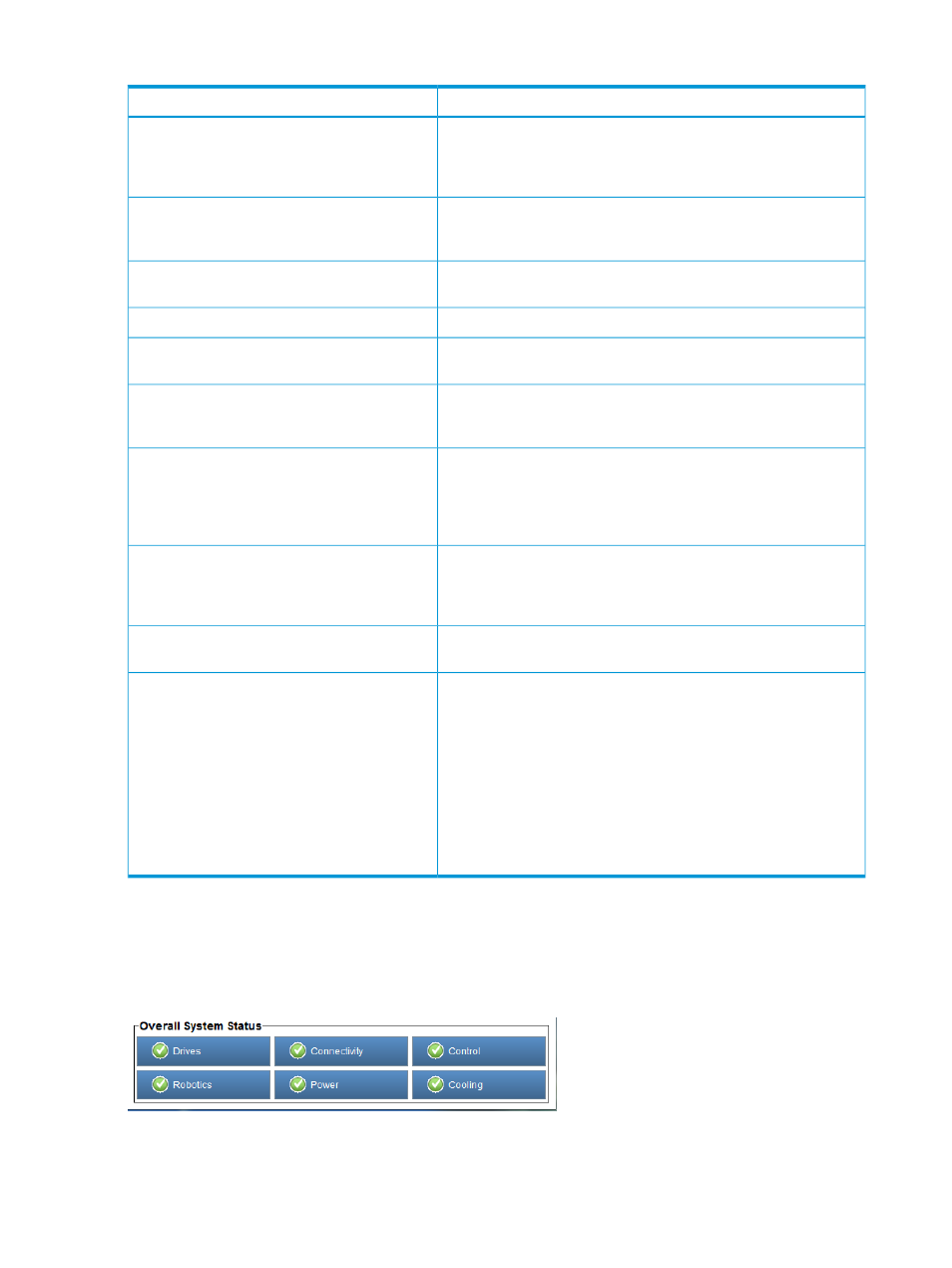
Table 11 Areas on the Library Information Panel
Description
Area
The name of the current library. This is the library that appears with
a check mark beside it in the View menu. First, the genre of library
System Information: Name
appears (physical or partition), then, after a colon, the name of the
library appears.
The IP address of the current library. This is particularly useful when
you are connected to more than one library. See
System Information: IP Address
The person to contact if you need access to or have questions about
the library.
System Information: Contact
The current activity for the current library.
System Information: Activity
The serial number of the physical library or partition, depending on
which is currently selected.
System Information: Physical Serial # or Partition
Serial #
The current date and user-enabled time. The date that appears reflects
user settings, but the system operates according to Greenwich Mean
Time (GMT).
System Information: Date
Lists the physical library and all partition as [physical library name]
(Physical), then [partition name] (Partition). Clicking the library or a
Managed Views
partition selects it so that all menu choices and information displayed
is specific to the library or partition selected. This is the only
interactive section of the Library Information Panel.
This graph shows the percentage of occupied media slots in the
library or partition, depending on the current view. The number of
Slots Utilized
used media slots appears beneath the graph (occupied slots/total
number of storage slots).
The bar graph contrasts the amount of data read and written for the
past 24 hours. The units being reported appear beside the graph.
Data Transfer
Configuration summary information is presented textually. Data points
reported are:
Configuration
•
Number of tape drives
•
Drive types: LTO-4, LTO-5, LTO-6, or MIXED
•
Total number of licensed storage slots (appears only in the
physical library view)
•
Total number of storage slots in the physical library or partition,
depending on the current view
•
Library type
System status buttons
System status buttons are located in the Overall System Status area at the bottom of the LMC. See
.
Figure 12 System Status Buttons in Good Status
Each button represents a subsystem.
lists the library subsystems and some of
the components that each subsystem represents. Each field replaceable unit (FRU) in the library
belongs to one of the subsystems.
86
Operating the library
