Configuring library behavioral settings – HP StoreEver ESL G3 Tape Libraries User Manual
Page 71
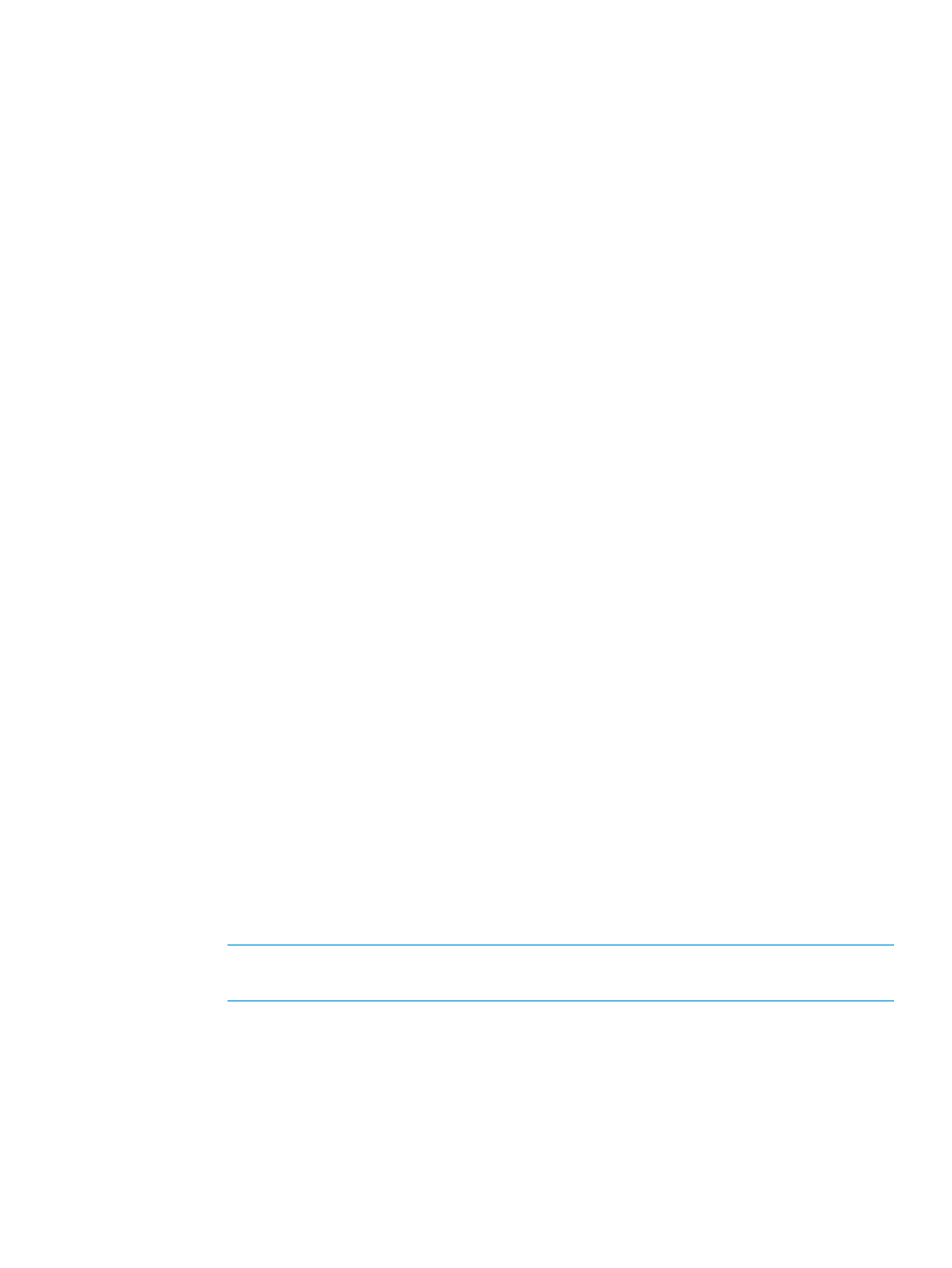
LDAP Configuration Error: Group Context.
The error indicated that the Group Context: data in the Context Information box on the Access tab
is incorrect.
LDAP Configuration Error: Library User Group.
The error indicated that the User: data in Library Access Group box on the Access tab is incorrect.
LDAP Configuration Error: Library Admin Group.
The error indicated that the Admin: data in Library Access Group box on the Access tab is incorrect.
Test Tab Potential Failures
LDAP connection Test Failed. User.
The error indicated that the user name entered in the User: field of the Test User box on the Test
tab is incorrect.
LDAP connection Test Failed. User - Password incorrect.
The error indicated that the password entered in the Password: field of the Test User box on the
Test tab is incorrect.
LDAP connection test successful. Administrator
The test user was successfully validated as an administrator.
LDAP connection test successful. User
The test user was successfully validated as a user and the partitions that can be accessed by this
user are listed.
Configuring library behavioral settings
The Library Behavioral Settings dialog box is used to enable and disable the following features of
the library:
•
Automatic teach Automatically calibrates and configures the robotic assembly when the library
powers up or when the library door is opened and closed. Automatic Teach is disabled by
default.
•
Automatic inventory
Disabled Requires the user to initiate inventory scan operations whenever the tape cartridge
inventory is manually manipulated in drives, linear storage magazines, and tower modules
◦
without scanners while the library is powered off or a library access door is opened and
closed. In this mode, only I/E stations and tower modules with scanners are automatically
scanned upon library power-up, and also scanned when an I/E station door is closed or
a tower module with an installed scanner is varied on after a tower door closed.
NOTE:
Tower modules with configured but inoperable scanners will be scanned by a
robot. Tower modules without scanners will not be inventoried.
◦
Enabled (default) When Automatic Inventory is enabled, the library automatically
inventories all library content whenever the library powers up or when a main library
access door closed and robotics are enabled (except for UI initiated Aisle Access or Robot
Replacement operations). In this mode, individual I/E stations are always scanned upon
I/E station door closure detection, and individual tower modules will automatically be
scanned if varied on after a tower door closure, independent of the tower having a
scanner installed or not.
Configuring library behavioral settings
71
