Reverting library configuration – HP StoreEver ESL G3 Tape Libraries User Manual
Page 125
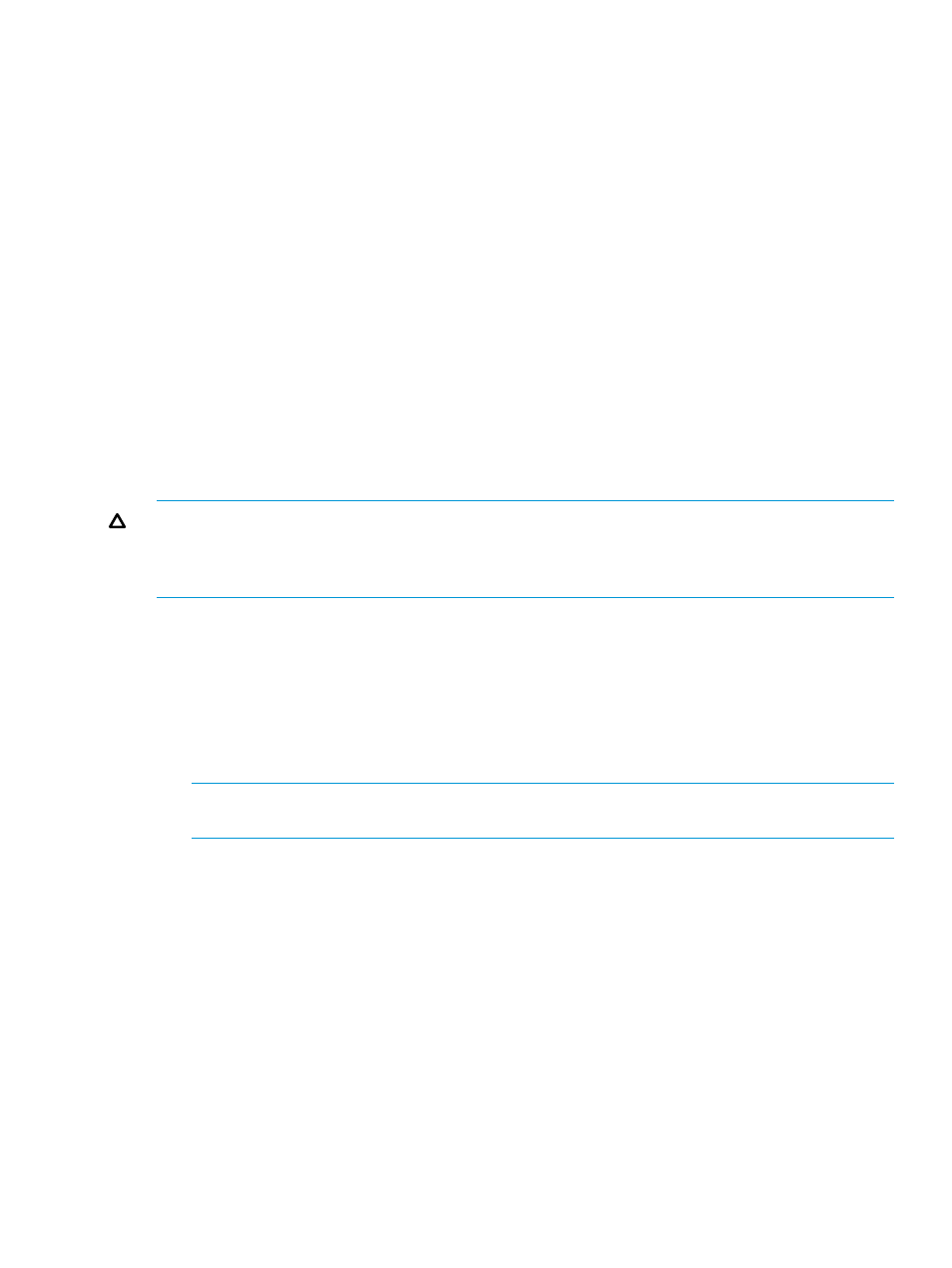
server restarts. From the remote client, a message appears that indicates that the LMC server
is reconnecting to the client. After it reconnects, the LMC server performs a discovery.
As the MCB reboots, the MCB, LMC server, and robotics control unit (RCU) change to the
configuration settings stored in the rescue image.
When the LMC has restarted, reconnected, and completed its discovery operation, a message
appears that indicates that the library has been restored to its previous configuration.
If the operation succeeds, a message appears that indicates that the operation completed
successfully.
If the operation fails at any point, the library generates an event that contains details about
the failure. Perform a revert or rescue operation to return the library to a stable configuration.
6.
If you have not already done so, make sure that the robotics are enabled and bring the library
back online so that data input and output can recommence.
Reverting library configuration
In the event that either a restore or rescue operation fails before completion and the library becomes
unstable, the Revert command provides a way to roll back any library configuration changes that
might have occurred during the operation. The Revert command is unavailable if no revert image
is saved. On a new library, no revert image exists until a restore or rescue operation is attempted
for the first time.
CAUTION:
As a result of restore, rescue, or revert operations, the library shuts down. You must
have physical access to the library to bring the library back up. If you are performing a restore,
rescue, or revert operation using remote access, the library will remain shut down until the library
is directly powered back on.
To revert library configuration:
1.
Log on as an administrator from the remote client or from the library OCP.
2.
Make sure that you are viewing the physical library. From the View menu or in the Managed
Views region of the LMC, click the name of the physical library.
3.
Click Tools
→Save/Restore.
The Save and Restore Library Configuration dialog box appears.
4.
Click Revert.
NOTE:
If the library is not offline, you receive a message that asks you whether you want
to take it offline. Click Yes.
5.
At the prompt, check whether all library data input and output has stopped. To continue, click
Yes.
When the system determines that it can reconfigure the library using the saved image, a
message dialog box appears that informs you that the library will reboot itself. The reset could
take minutes to complete. If you are near the library and can see the library OCP, normal
behavior is when two working messages appear and the OCP goes dark when the LMC
server restarts.
As the MCB reboots, the MCB, LMC server, and robotics control unit (RCU) change to the
configuration settings stored in the rescue image.
When the LMC has restarted, reconnected, and completed its discovery operation, a message
appears that indicates that the library has been restored to its previous configuration.
If the operation succeeds, a message appears that indicates that the library has been restored
to its previous configuration.
Monitoring system components
125
