HP StoreEver ESL G3 Tape Libraries User Manual
Page 228
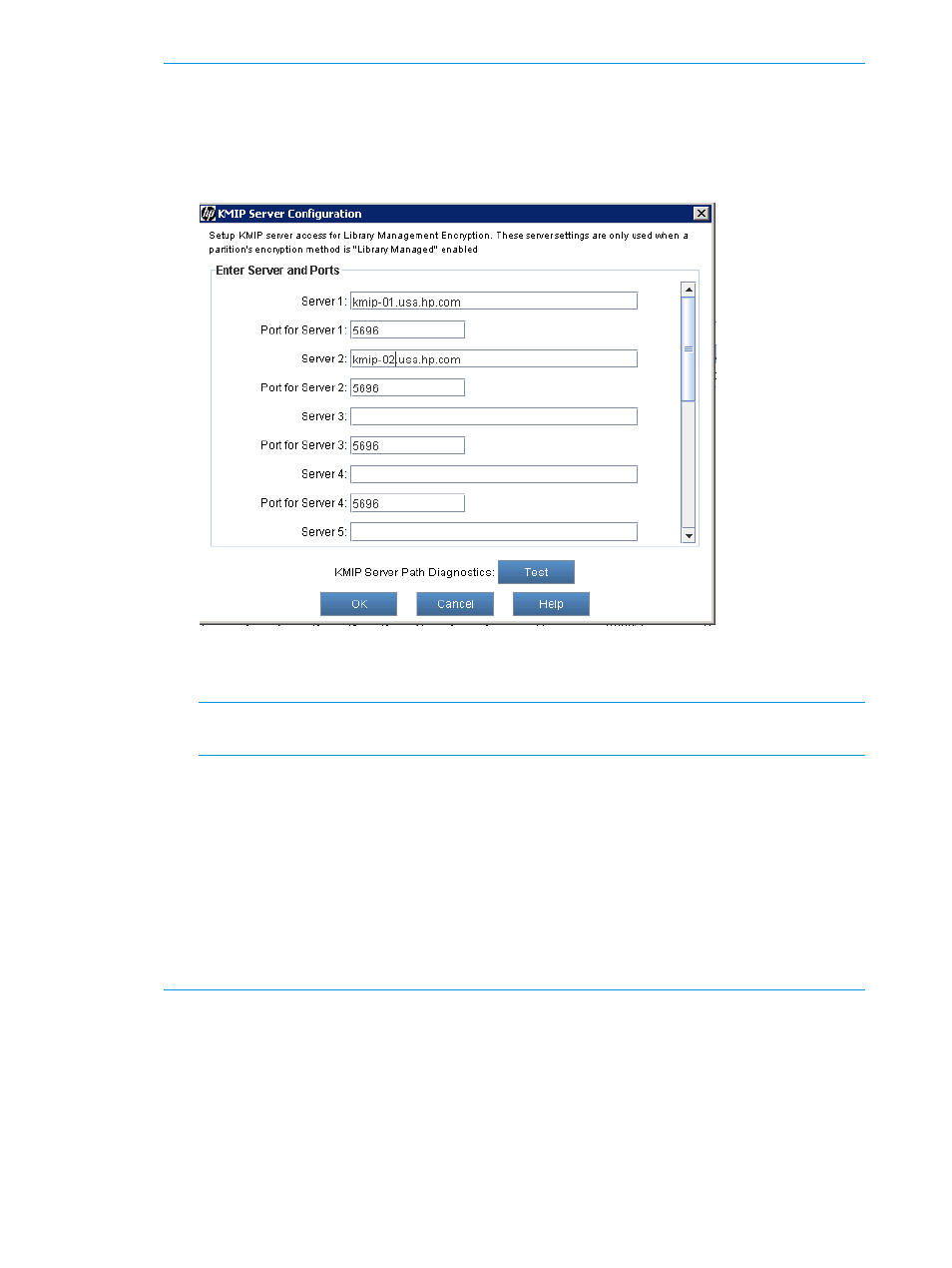
NOTE:
The ESL G3 menu items to perform this step will not be available unless the KMIP
license is installed.
a.
If necessary, log in to the ESL G3 as security user.
b.
Click Setup
→Encryption→KMIP Key Manager+Configure Servers.
The KMIP Server Configuration dialog appears.
c.
Enter the IP addresses for each of the server nodes in the KMIP server cluster.
Up to ten IP addresses may be entered.
NOTE:
The ESL G3 will try the first IP address and will iterate through the list if the server
becomes unavailable.
d.
Click Test to test the connectivity.
This test will login to each of the KMIP servers over a secure network channel. If an error
occurs, this must be corrected for the KMIP feature to be fully operational. Probable causes
of errors are:
Network connectivity between the server an library. Check IP addresses, and contact
your IT group.
Certificate issues preventing a secure network connection. Check the certificates, and
contact your KMIP server vendor if necessary. The CA certificate must be for the CA that
signed the KMIP server certificates. The client certificate must be signed by a CA the KMIP
servers recognize (often the same CA that signed the server certificates).
8.
Enable library-managed encryption on ESL G3 partitions.
a.
Click Setup
→Encryption→KMIP Key Manager+Configure Partitions.
The KMIP Partition Configuration dialog appears.
228 Using the Key Management Interoperability Protocol (KMIP) feature
