Library access wizard – HP StoreEver ESL G3 Tape Libraries User Manual
Page 102
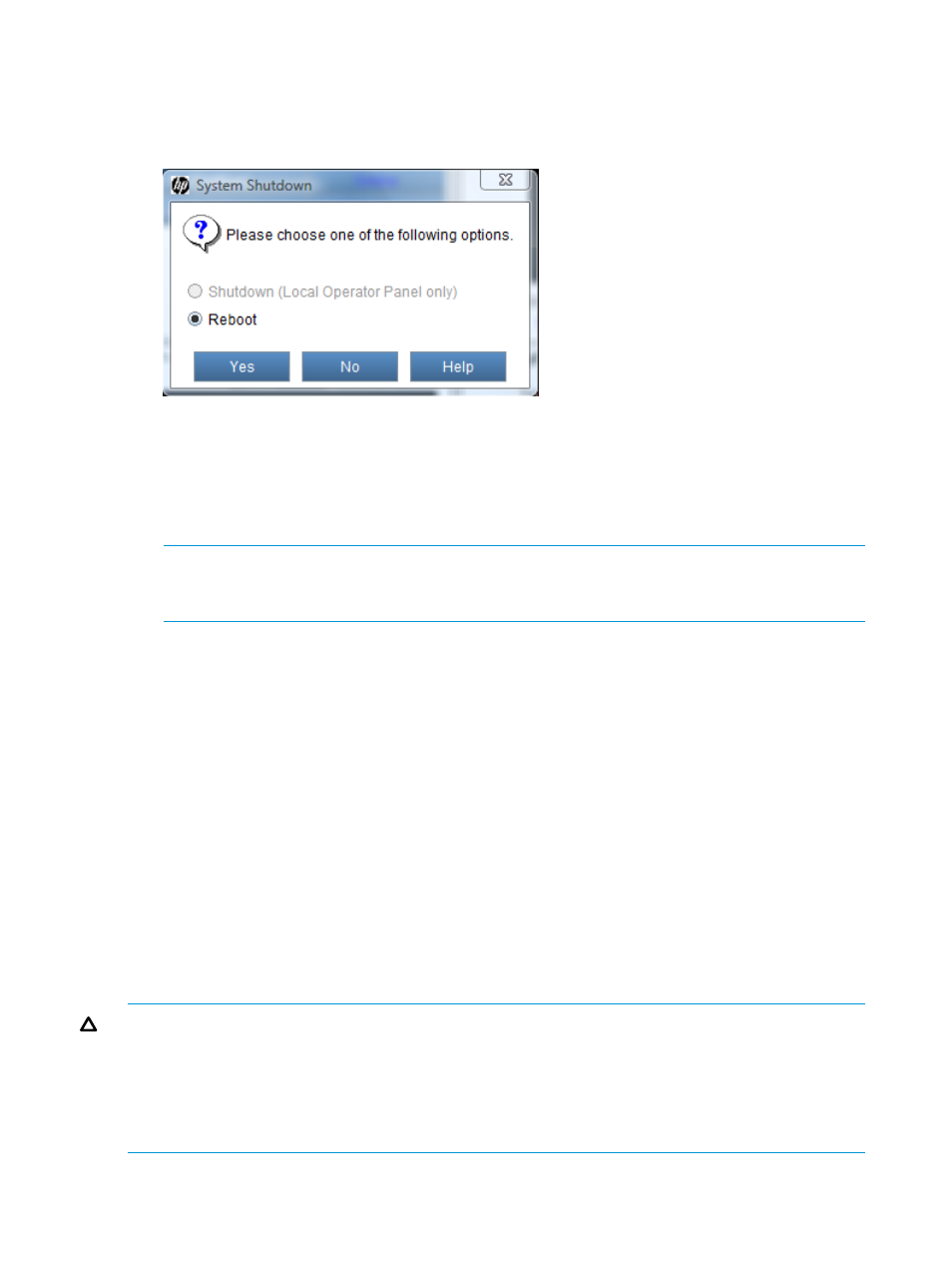
1.
Make sure that you are viewing the physical library. From the View menu or in the Managed
Views region of the LMC, click the name of the physical library.
2.
Select Operations
→System Shutdown.
The System Shutdown dialog box appears.
3.
Select Shutdown to do a complete shutdown and power off of the library (from the OCP only),
or select Reboot to do a reset of the library without powering off (from the OCP or a remote
client LMC).
A message appears that asks you whether you want to continue.
4.
If you are sure that all library operations are finished, click OK.
NOTE:
To recover from library shutdown, you must cycle power on the library (power it off
and then power it on). See
“Powering off the library” (page 104)
and
.
When the shutdown process completes, the OCP turns dark. The library is now ready to be powered
off.
Library Access Wizard
The Library Access Wizard provides a 10-minute window for you to open the library and perform
maintenance activities while reporting a status of Becoming Ready to hosts. (If you pressed the
Robotics Enabled button and opened an access door, the library would report Not Ready to
hosts.)
The wizard includes a timer that counts down from 10 minutes. After 10 minutes, the library will
go Not Ready and hosts will start failing jobs. The 10-minute window includes the time it takes
the library to finish the current command, your time working in the library, and time for the library
to come ready after you have finished. Since it may take 3 to 4 minutes for the library to come
ready, plan your time inside the library to be as short as possible.
For libraries with Hardware Revision 1 (HW REV 1) robotics, when an access door is open, aisle
power is off. For libraries with Hardware Revision 2 (HW REV 2) robotics, when an access door
is open, robot motor power is off, but robot communication/control power remains on.
CAUTION:
It is strongly recommended that you do NOT move tapes around manually during a
Library Access operation. If you must move tapes around, you will need to perform a manual
inventory of the library when finished (Operations
→Inventory).
CAUTION:
If you use Library Access to remove a dropped or stuck tape, you must import that
tape after the library comes ready again. Do not manually put the cartridge into a slot, even if you
know where it belongs.
102 Operating the library
