Checking slot status, Filtering slots by location, Checking slot status filtering slots by location – HP StoreEver ESL G3 Tape Libraries User Manual
Page 115
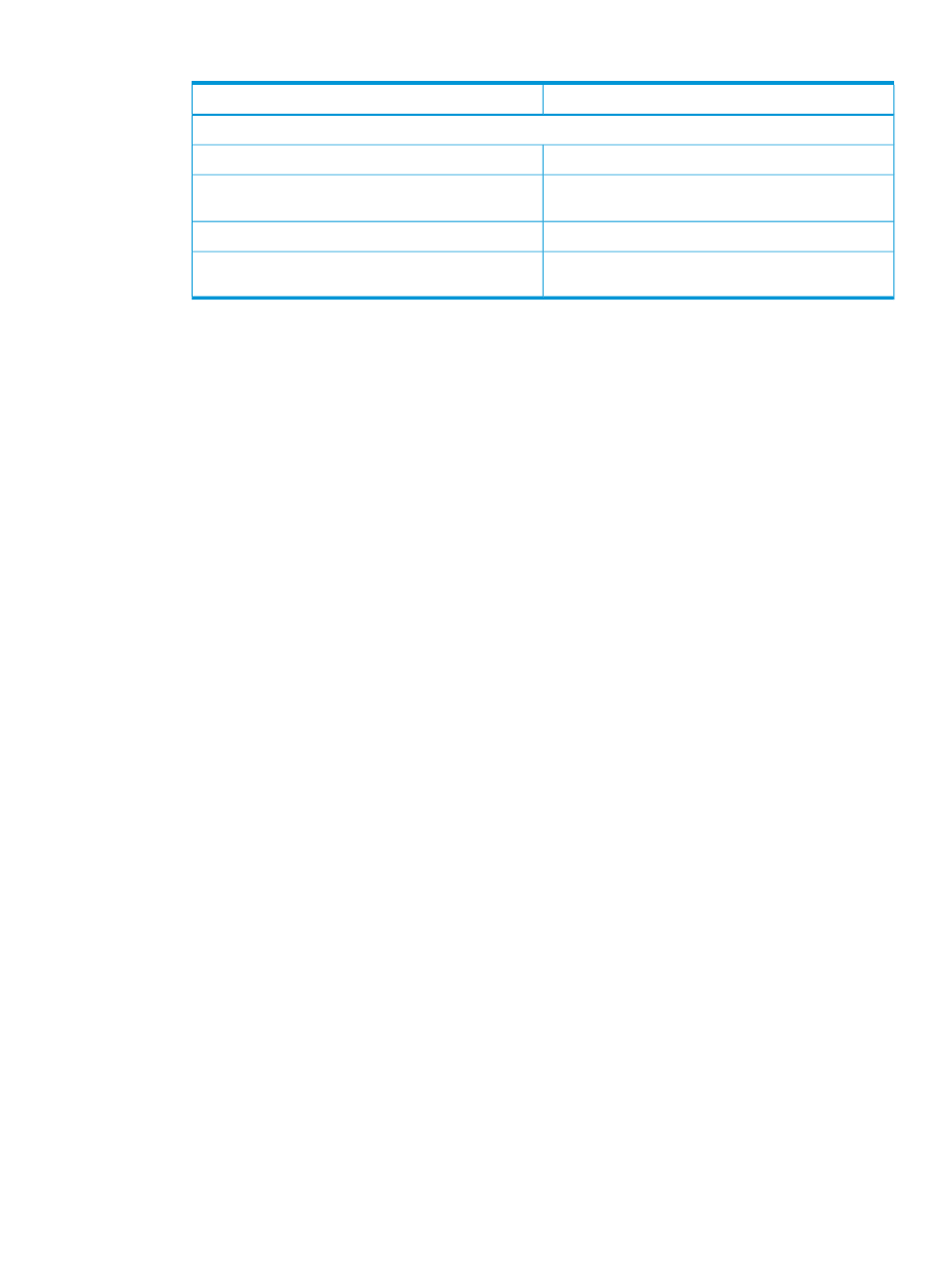
Table 22 Slots status dialog box (continued)
Description
Element
Status
The barcode of the cartridge in the slot, or EMPTY
Barcode
The location of the slot (see
).
Location
The number of Put operations during the library history
# Puts
The name of the partition to which the slot is assigned
(column exists in library view only)
Partition Name
3.
If appropriate, perform the following tasks from the Slots Status dialog box:
•
Change the sorting of slots in the status list (for example, by location or slot type) by
clicking the column heading by which you want the slots sorted. Repeatedly clicking a
column heading toggles between ascending and descending order.
•
Use filtering criteria to select the slots that you want to appear in the status list on the
dialog box (see
“Filtering slots by location” (page 115)
).
•
Check the status of the slots (see
“Checking slot status” (page 115)
).
•
Mail, save, or print status information by using the Send button (see
and printing status information” (page 130)
).
4.
Click Close to exit the dialog box.
Checking slot status
Use the Slots Status dialog box to view detailed information about the slots in the currently-selected
library or partition.
To view slot status information:
1.
Perform steps 1-3 of
“Monitoring slots status” (page 114)
.
2.
To see only occupied or empty slots, select OCCUPIED or EMPTY from the State drop down
box, then select Show.
3.
Select Send to save, e-mail, or print the information.
4.
Select Close to exit the dialog box.
Filtering slots by location
You can specify the slots that you want to appear in the status list by selecting the location from
the Filter area of the Slots Status dialog box.
To filter slots by location:
1.
Perform steps 1-3 of
“Monitoring slots status” (page 114)
.
2.
Click the appropriate option from each of the Location drop-down lists:
•
Aisle
•
Module
•
Rack
•
Section
•
Column
•
Row
The defaults are set to All unless a drop-down list does not have more than one option. For
example, the Aisle drop-down list is always set to 1 by default because only one aisle exists
Monitoring system components
115
