Emailing, saving, and printing event information – HP StoreEver ESL G3 Tape Libraries User Manual
Page 204
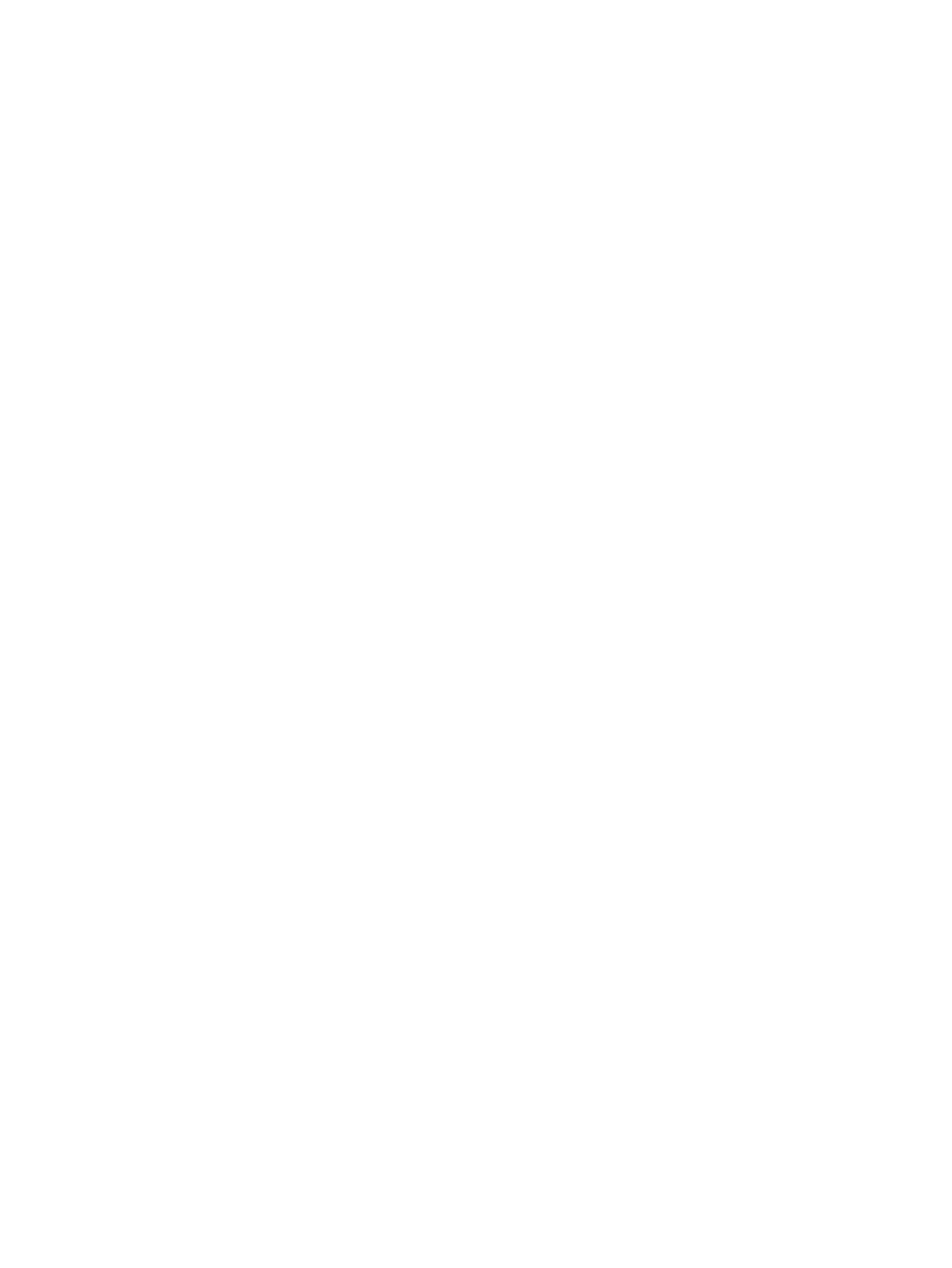
8.
To save the report as a PDF file, click the PDF icon at the top of the preview window, enter
the appropriate information in the Saving Report into a PDF File window, then click Confirm.
9.
To print the report, click the Print icon at the top of the preview window, make the appropriate
selections in the Print window, then click OK.
10.
Click the Close icon at the top of the preview window to exit.
11.
Click Close to exit the Tape Alert History report.
12.
To email or save the report:
a.
Click Export.
b.
To email the report, select the radio button next to Email, then select or type the email
address, type a comment (optional), then click OK.
c.
To save the report, select the radio button next to Save, browse to or type the path and
file name where the report is to be saved, then click OK.
13.
Click Cancel to exit the Tape Alert History Report window.
Emailing, saving, and printing event information
The Send button on the Event Details window enables you to send detailed event information,
including all report details, to email addresses. If you are accessing the LMC from a remote client,
Send also enables you to save the information to a file or print it.
You can email, save, or print event information from a remote client. However, you cannot save
or print the information from the library OCP.
Event information that you send by using the Send button is essentially the same as the information
that the library automatically provides in email notifications (see
“Understanding email notifications”
). The only differences are that the subject line states "Library Information" and the body
of the message does not have a "REASON FOR AUTOMATED EMAIL" section, but it has a "REPAIR
AND TROUBLESHOOTING INSTRUCTIONS ATTACHED" section.
The message body also includes the following information, which provides details about the event
and library conditions at the time of the event:
•
Event summary
•
Event details, including status information
•
Firmware versions, including MCB, RCU, CMB, and drive bricks
•
Physical library configuration
•
Library states, such as physical library online or offline, partitions online or offline, or robotics
enabled or disabled
•
Time stamps of recent activity
•
Report summary
•
Report details for the event
The repair page attachment is in HTML format.
Before you perform the following procedure, you must ensure that email is appropriately configured
in the LMC so that the library can send event details to the recipient. See
.
To email, save, or print information for a particular event, perform the following steps:
1.
Ensure that the Event Details window displays information for the event that you want to send.
See
“Displaying event lists” (page 193)
and
“Viewing event details” (page 196)
.
2.
Click Send.
204 Troubleshooting your library
