HP StoreEver ESL G3 Tape Libraries User Manual
Page 67
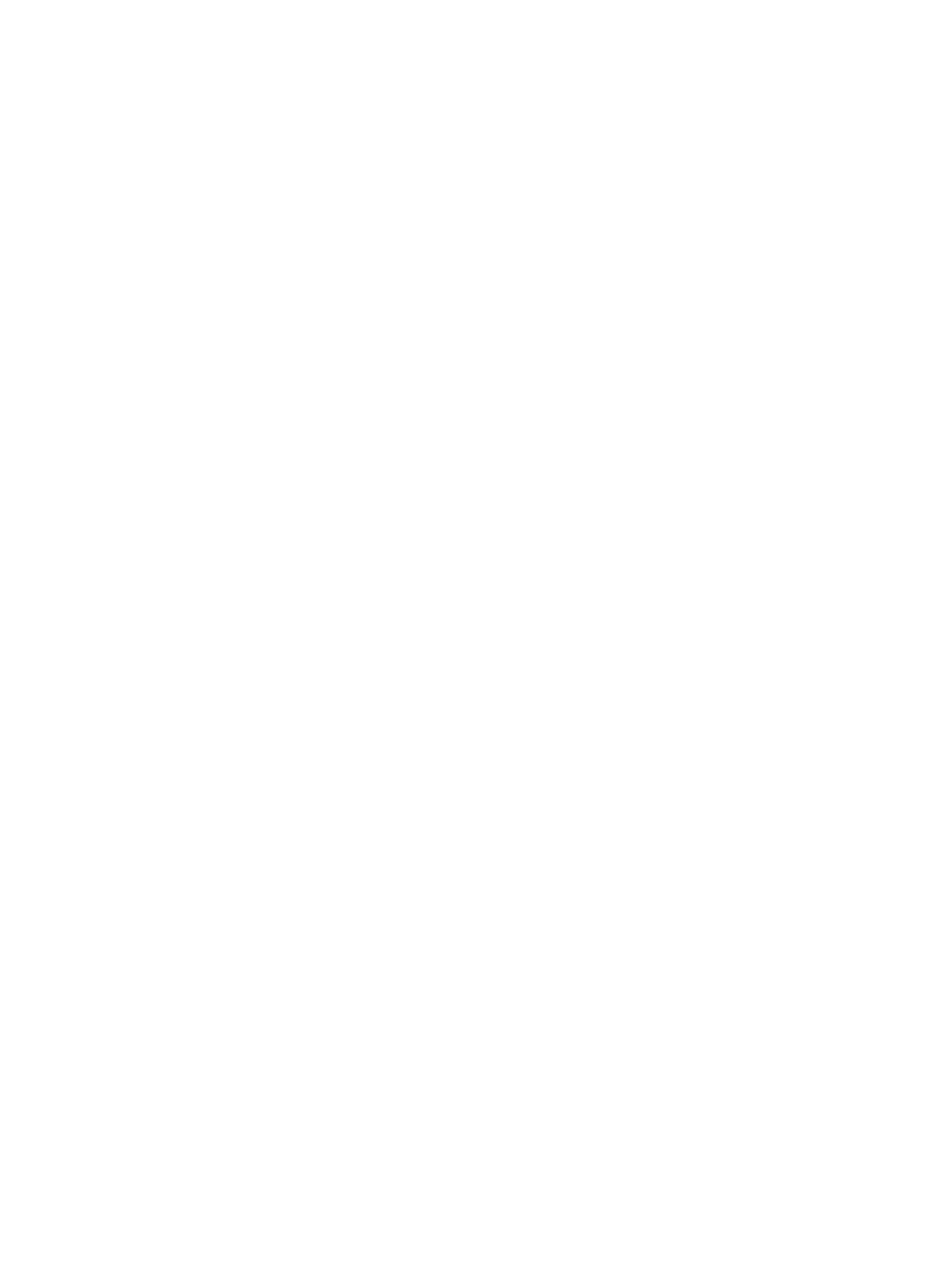
k.
For each partition selected, also select the appropriate box in either the Port A or Port B
columns to indicate which port to use. (The default is Port A.)
l.
Click Finish to create the new access group.
m. Click OK in the The Host Access was updated successfully dialog box.
7.
To change the name of an access group:
a.
Select the Change Access Group name radio button.
b.
Click Next to display the Select Group Access dialog box.
c.
Select the Expand Tree box to list all items in the Access Group Hosts and Devices section
of the dialog box.
d.
Select the box corresponding to the Access Group name to change.
e.
Click Next to display the Select Group Access Name dialog box.
f.
Type the appropriate value into the Group Name field.
g.
Click Finish to exit the dialog box.
8.
To delete an existing host access group:
a.
Select the Delete Host Access Group radio button.
b.
Click Next to display the Select Group Access dialog box.
c.
Select the Expand Tree box to list all items in the Access Group Hosts and Devices section
of the dialog box.
d.
Select the box corresponding to the Access Group to delete.
e.
Click Next to display the Warning dialog box.
f.
Click Yes to delete the Access Group.
g.
Click OK in the The Group Access was deleted successfully dialog box.
9.
To add a host or hosts to a host access group:
a.
Select the Add Host to Group radio button.
b.
Click Next to display the Select Group Access dialog box.
c.
Select the Expand Tree box to list all items in the Access Group Hosts and Devices section
of the dialog box.
d.
Select the box corresponding to the Access Group to modify.
e.
Click Next to display the Select Group Access Hosts to Add dialog box.
f.
Select the box in the Select column to indicate which host or hosts to add to the group,
or select the Select All Hosts box to add all of the hosts in the group.
g.
Click Finish to save the modification.
h.
Click OK in the The Group Access was updated successfully dialog box.
10. To remove a host from a host access group:
a.
Select the Remove Host from Group radio button.
b.
Click Next to display the Select Group Access dialog box.
c.
Select the Expand Tree box to list all items in the Access Group Hosts and Devices section
of the dialog box.
d.
Select the box corresponding to the Access Group from which to remove the host.
e.
Click Next to display the Select Group Access Hosts to Remove dialog box.
f.
Select the box in the Select column to indicate which host or hosts to remove from the
group, or select the Select All Hosts box to remove all of the hosts from the group.
g.
Click Finish to save the modification.
h.
Click Yes in the Warning dialog box.
i.
Click OK in the The Group Access was updated successfully dialog box.
Using the secure manager configuration wizard
67
