Rolling back to the previous build package – HP StoreEver ESL G3 Tape Libraries User Manual
Page 180
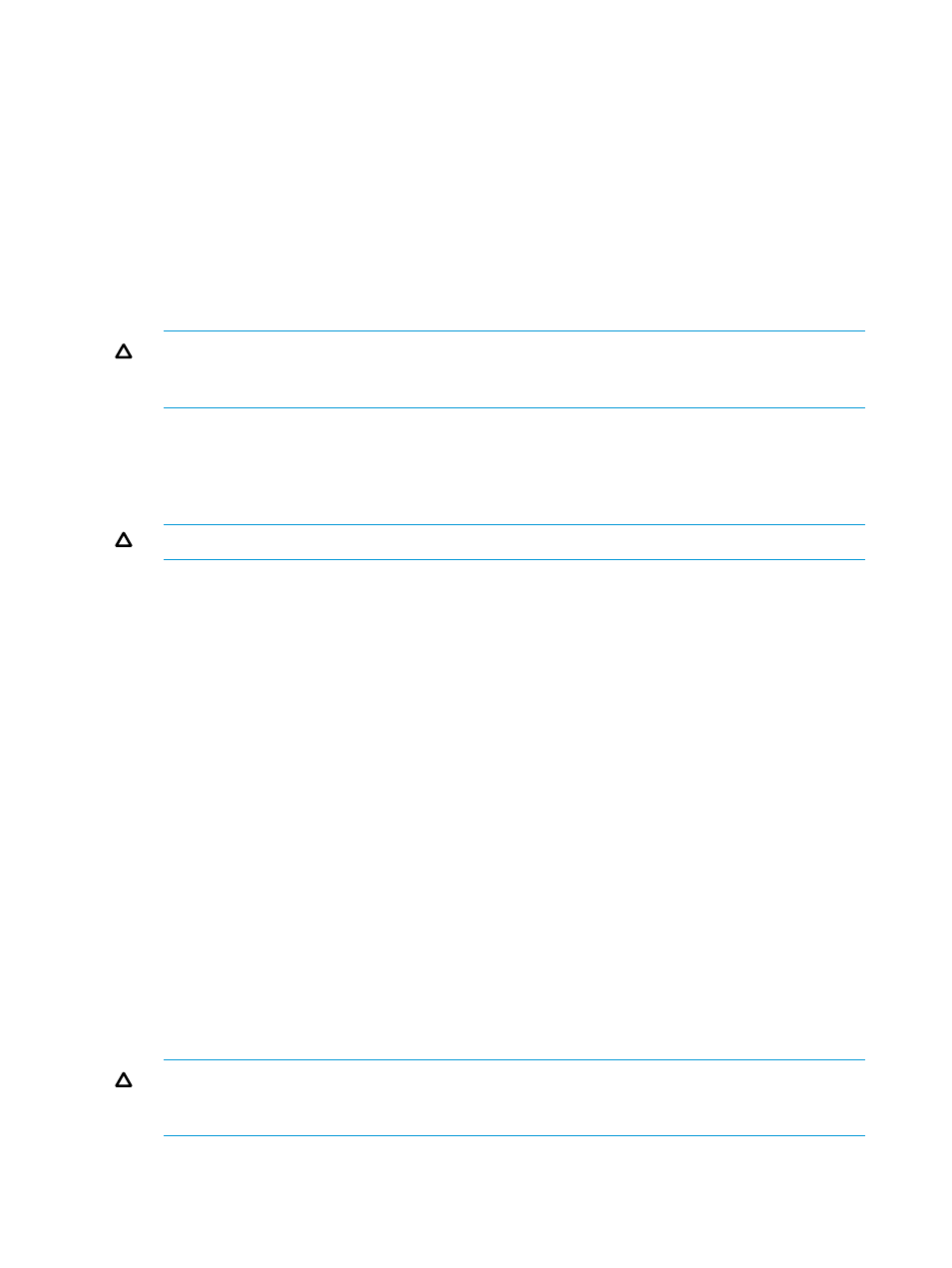
To reinstall current library software:
1.
On the Library System Software Update window, select Reinstall current package.
2.
Click Next.
3.
On Update Firmware Wizard, click Install.
If the physical library is not offline, a message asks whether you want to take it offline. Click
Yes.
The library automatically logs off other users so that they cannot perform library operations
while the library software update operation is in progress.
The Software Update Progress window appears.
Real-time progress information appears under Progress Summary in the Description and Status
columns.
CAUTION:
During the update, the Abort button appears dimmed and is unavailable. Do
not interrupt the update process before it is completed. Interrupting the update process might
cause the library to become unusable until its software is restored.
The components that already have the correct version loaded quickly transition to a Success
status during the reinstall process.
4.
After the update process completes, click OK.
Within approximately a minute after completing the update process, the RCU restarts.
CAUTION:
Do not perform any library operations until the RCU is completely restarted.
Before the RCU is restarted, the main menu Activity panel displays the message, WARNING:
The Robotics is not Enabled
. This message indicates that the RCU is not yet ready.
When the RCU is ready, the message disappears.
5.
Bring the physical library online.
a.
From the LMC, select Operations
→Change Mode.
b.
Select Online, and then click OK.
6.
Select Help
→About. Validate that the components reflect the correct firmware version.
Rolling back to the previous build package
To roll back to the previous build package:
1.
On the Library System Software Update window, select Rollback to package.
2.
Click Next.
3.
On Update Firmware Wizard, click Install.
If the physical library is not offline, a message asks whether you want to take it offline. Click
Yes.
The library automatically logs off other users so that they cannot perform library operations
while the library software update operation is in progress.
The Software Update Progress window appears.
Real-time progress information appears under Progress Summary in the Description and Status
columns.
CAUTION:
During the update, the Abort button appears dimmed and is unavailable. Do
not interrupt the update process before it is completed. Interrupting the update process might
cause the library to become unusable until its software is restored.
180 Managing library firmware and software versions
