Configuring screen saver preferences – HP StoreEver ESL G3 Tape Libraries User Manual
Page 73
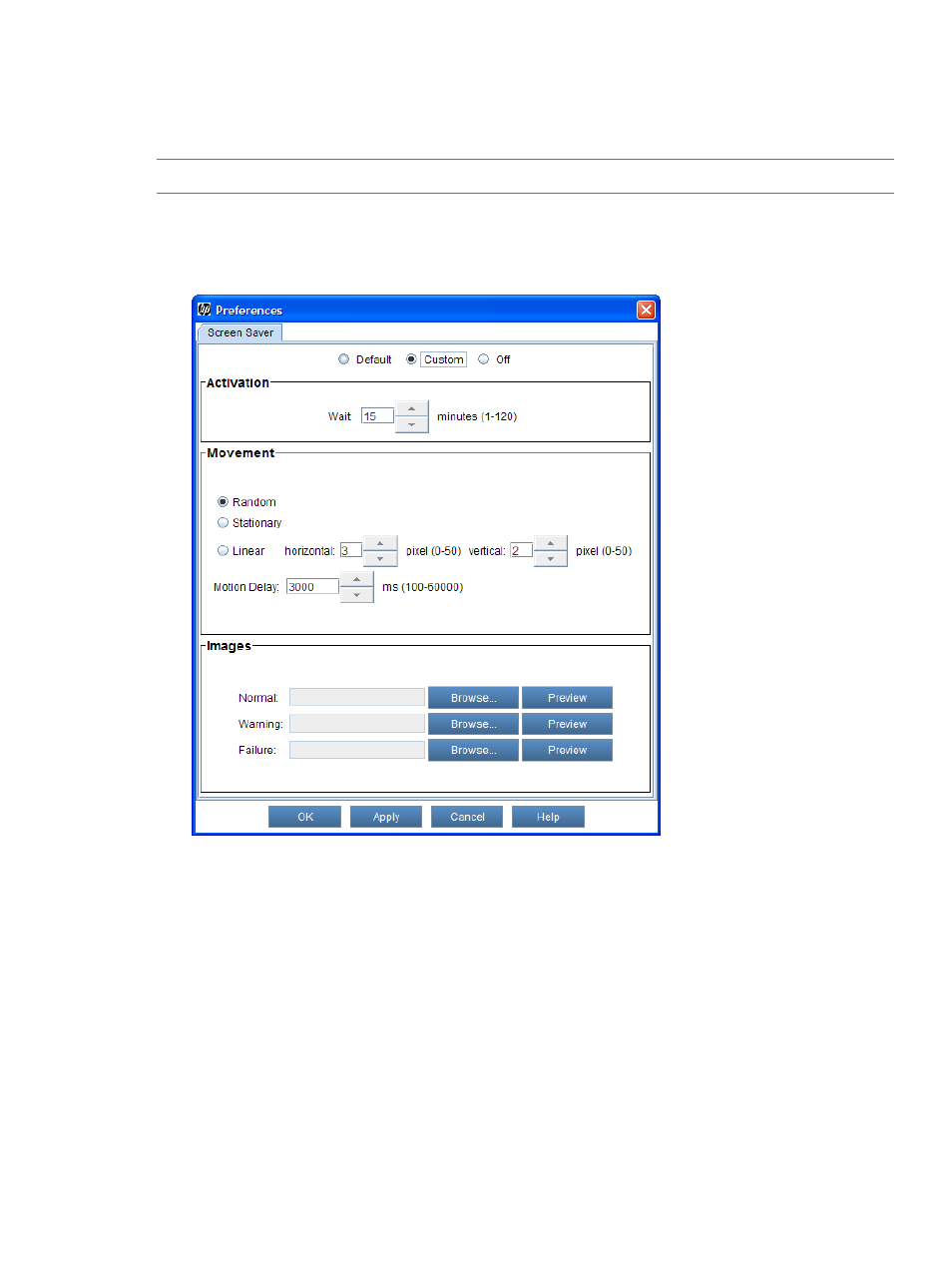
Configuring screen saver preferences
Use the Screen Saver preferences tab to customize the images that display on the LMC screen
when the library is not in use. The screen saver starts automatically if the library is idle for a specified
amount of time.
NOTE:
Screen saver preferences can only be configured remotely, not using the touch panel.
To configure screen saver preferences:
1.
From the menu bar, click Setup
→Library Settings→Screen Saver.
The Preferences dialog box appears with the Screen Saver tab displayed.
2.
Do one of the following:
•
Select Default to use the default HP screen saver with standard settings.
•
Select Custom to change screen saver settings such as activation, movement, or images.
•
Select Off to disable the screen saver. (The current settings are cleared.)
If you selected Custom, go to the next. Otherwise, go to
.
3.
Under Activation, enter a value in the Wait box to specify how much idle time must pass before
the screen saver is activated. The activation wait time can be 1-120 minutes.
4.
Under Movement, specify the position and the motion of the screen saver image on the screen.
•
Select Random to display the screen saver image in a variety of positions.
•
Select Stationary to display a static screen saver image that does not move.
•
Select Linear to display the screen saver image as a floating image.
Configuring screen saver preferences
73
