Running calibration teach – HP StoreEver ESL G3 Tape Libraries User Manual
Page 139
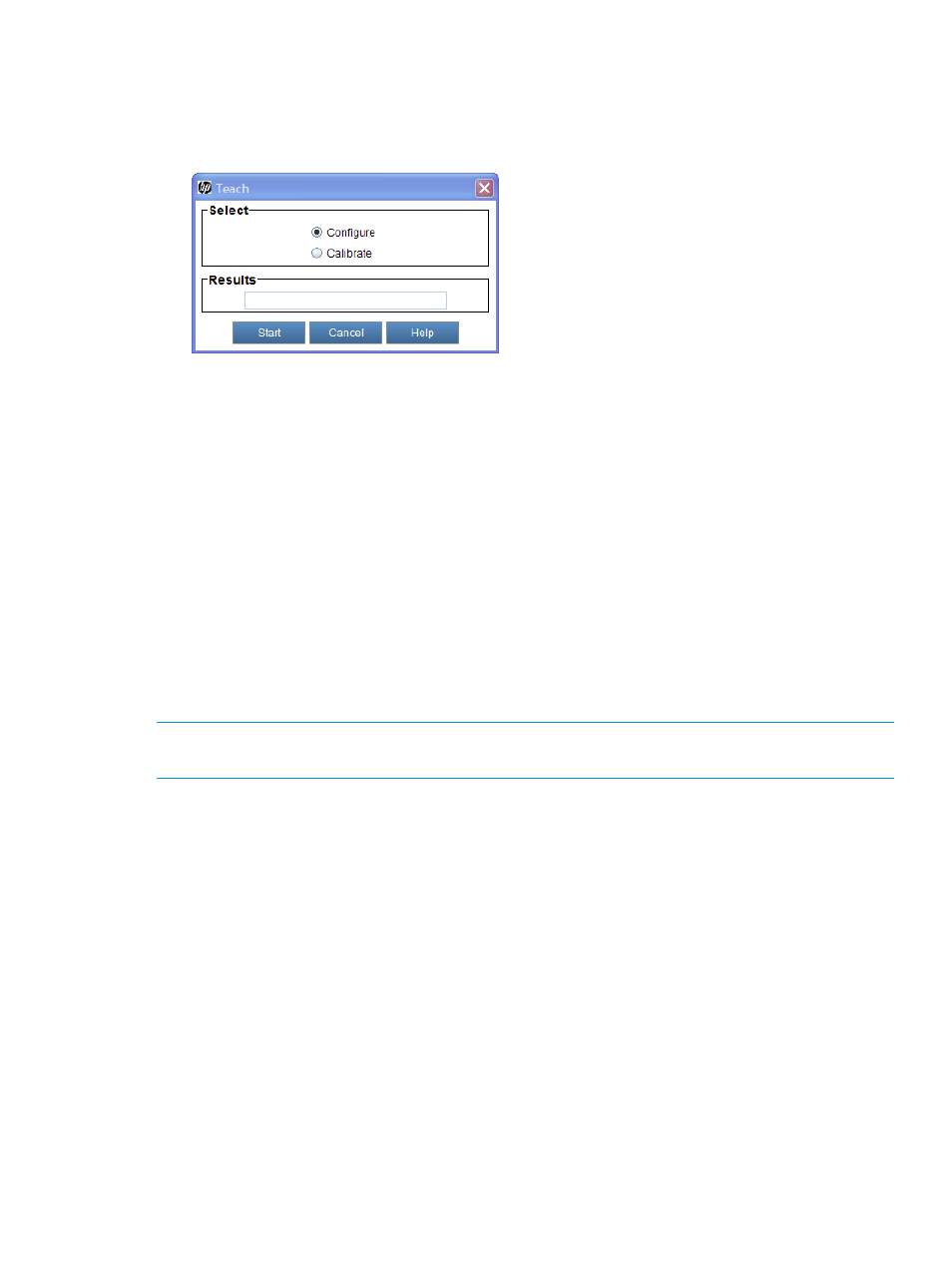
3.
Select Tools
→Library Diagnostics→Teach.
If the physical library is not offline, a message asks whether you want to take it offline. Click
Yes.
The Teach window appears with Configure selected by default.
4.
Click Start.
During the configuration teach process, the picker moves to each storage magazine, I/E
magazine, and drive in the library and stores information about them. Teach results appear
in the Results text box when the process completes. If the configuration teach process completes
successfully, the Teach window might close automatically.
Running calibration teach
Starting the calibration teach process causes the library to assess the position and alignment of
various library components through the use of calibration targets. Use this process to avoid
cartridge-handling problems caused by rack, drive, or I/E station misalignments.
Rack alignment calibration targets are tabs that are located on two special magazines in each
drive-side and door-side storage rack. I/E station targets are small square holes that are located
at the top and bottom of the I/E station. Whenever you perform work on the library that could
affect the position of rack, drive, or I/E station calibration targets, even slightly, you should initiate
the calibration teach process.
NOTE:
When the library reaches 20,000 moves after the last calibration occurred, and if the
library is then rebooted or an access door is closed, the library automatically re-calibrates itself.
To run calibration teach:
1.
Log on as an administrator.
2.
Ensure that you are viewing the physical library. From the View menu or in the Managed
Views area of the LMC, select the name of the physical library.
3.
Select Tools
→Library Diagnostics→Teach.
If the physical library is not offline, a message asks whether you want to take it offline. Click
Yes.
The Teach window appears with Configure selected by default.
Teaching the library (configuration and calibration)
139
