Capturing sift sort screen shot, Retrieving, emailing, and saving mib files – HP StoreEver ESL G3 Tape Libraries User Manual
Page 165
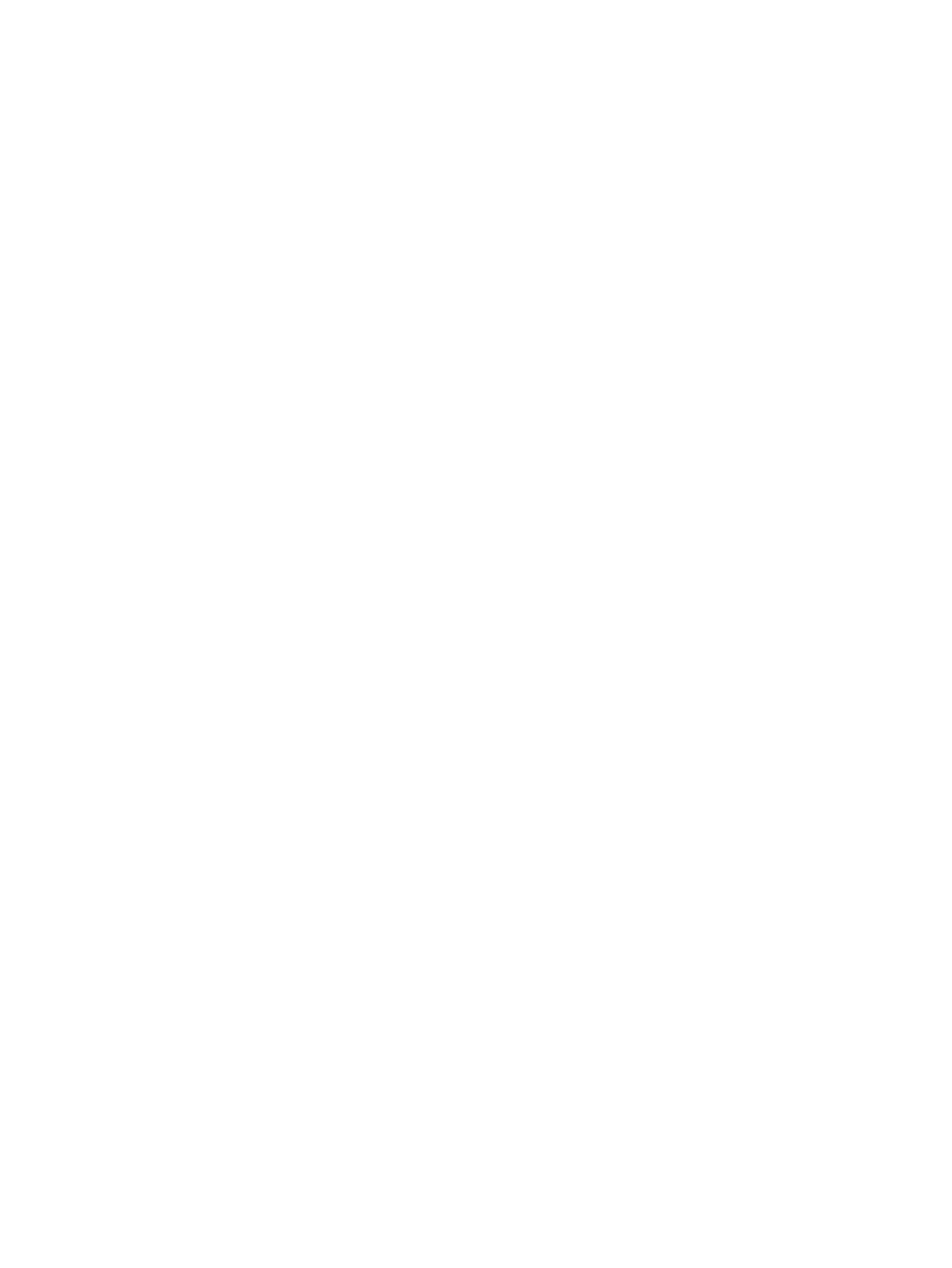
6.
To relocate a cartridge to the last empty slot of the destination element selected, ensure that
the Relocate Full check box is checked (the box is cleared as the default).
•
When Relocate Full is checked, any tapes in the destination area will be moved to the
lowest available element address location in the partition.
•
When Relocate Full is not cleared, tapes that exist in the destination area will not be
moved (skipped).
7.
To clear the criteria selected above, click Reset.
8.
In the Select SSE Media area of the window, clear or select the box or boxes to indicate the
cartridges to include in the Sift Sort operation. Use the Select All Media box to clear or select
all cartridges listed.
9.
Click OK.
10.
Click Yes in the Warning dialog box to take the partition offline.
The Control Module screen appears.
Based on the selections you made on the Sift Sort Export screen, the Control Module screen
displays the available storage locations.
11.
Click the desired storage location slot for the export function.
The coordinates and details for that location appear in the Destination area of the SSE Starting
Slot Destination area of the window.
12.
Click Select.
The Sift Sort Export screen appears.
Capturing Sift Sort screen shot
Use the Capture Report screen to capture a picture of the last sift sort export you performed. The
picture can be saved to a file on your local work station or emailed to a recipient.
1.
Log on as an administrator.
2.
Select Tools
→Sift Sort→Capture Report.
3.
On the top of Capture Sift Sort Screen Shot, click the circle next to the type of capture you
want to perform: BMP, GIF, PNG, or JPEG.
4.
Click Capture.
5.
On Capture Sift Sort Export, email the capture:
a.
Click the radio button to select Email.
b.
Either type the email address into the Email field or select one from the drop-down list.
c.
In the Comment section, include a note to the recipient, or any comments about the
capture.
6.
To save the capture, click Save. Then click Browse to locate the location where you want to
save the capture on your computer.
7.
Click OK to email or save the record and exit the window.
8.
Click Close to exit the Capture Sift Sort Screen Shot window.
Retrieving, emailing, and saving MIB files
The Retrieve MIBs option on the Tools menu allows you to retrieve the ESL G3 MIB files, which can
be compiled into your SNMP Management tools. After retrieving the MIB files, you can extract the
contents for use with a third-party SNMP tool. You can also email or save the MIB file.
To retrieve MIB files:
1.
Log on as an administrator.
2.
Select Tools
→Reports→Retrieve MIBs.
Retrieving, emailing, and saving MIB files
165
