Installing a new library software package, Reinstalling current library software – HP StoreEver ESL G3 Tape Libraries User Manual
Page 179
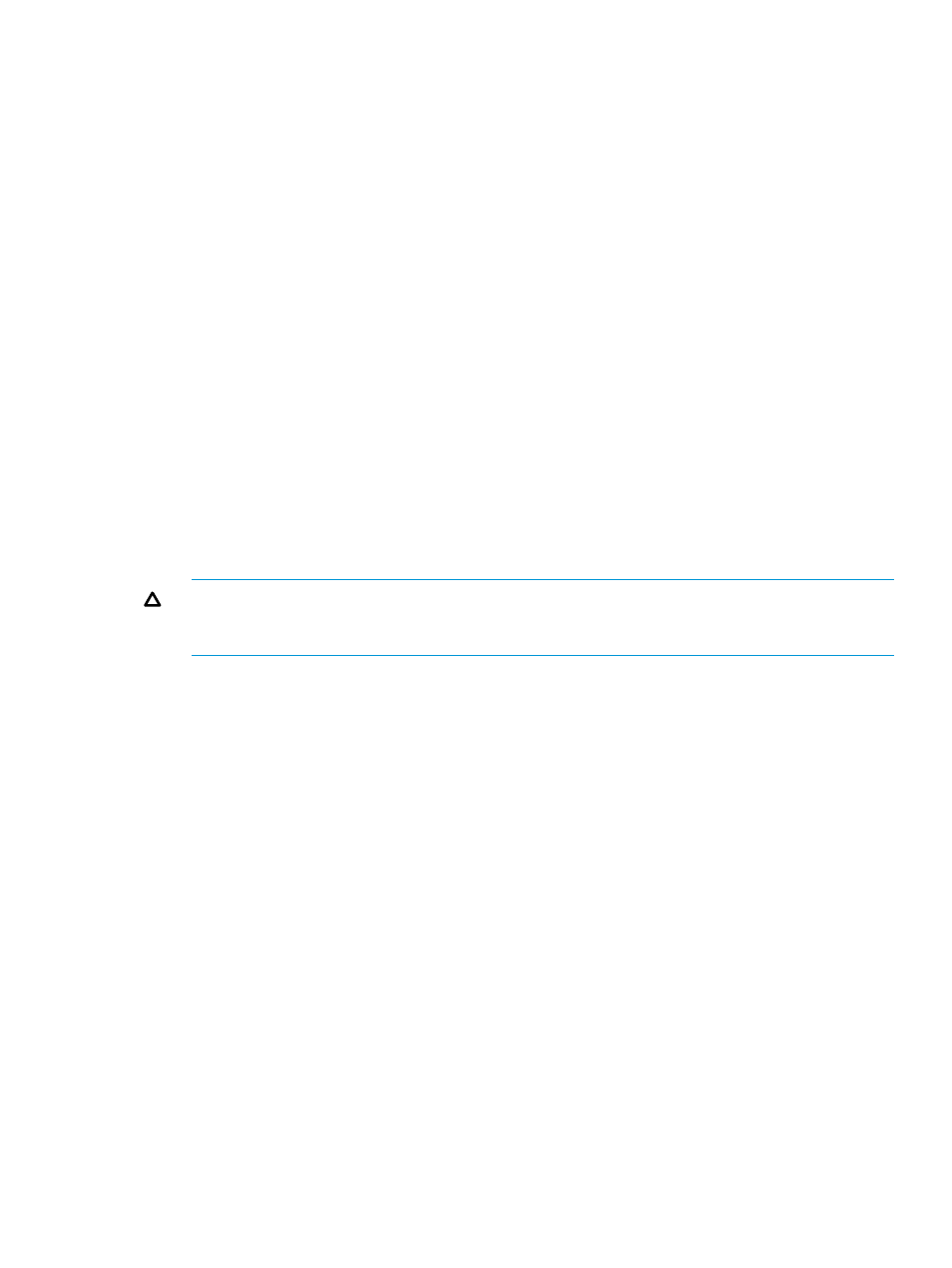
Installing a new library software package
After you download the new library software package, you are ready to install it from either the
library OCP or a remote client. This procedure assumes that you are working from a remote client.
To install a new library software package:
1.
On the Library System Software Update window, select Install downloaded package.
If you downloaded a software package and then began this procedure without closing the
Update Firmware Wizard — Library System Software Update window, Install downloaded
package is already selected.
2.
Click Next.
The estimated time for the installation is displayed.
3.
Click Install.
A warning message asks you to take the library offline.
4.
Click Yes.
The library automatically logs off other users so that they cannot perform library operations
while the library software update operation is in progress.
The Update Software Summary window asks if you want to continue.
5.
Click Yes.
The Software Update Progress screen displays the progress of the installation.
Real-time progress information appears under Progress Summary in the Description and Status
columns.
CAUTION:
During the update, the Abort button appears dimmed and is unavailable. Do
not interrupt the update process before it is completed. Interrupting the update process might
cause the library to become unusable until its software is restored.
After 100% success has been achieved for all components, the library is shutdown. This process
might take several minutes.
6.
After the update is complete, the Software Update Progress screen appears. Click OK.
The Attention message informs you that the software update was successful, the library will
be rebooting, and that you have been automatically logged off from the system.
If the software update was not successful, an event is generated. Resolve all events and begin
the software update process again.
7.
Click OK.
The message Library is being shutdown... appears.
This action might take a few minutes.
The Operation in Progress screen appears.
8.
Log off the remote browser and log in again after the library has completed its reboot process.
9.
Select Help
→About. Validate that the components reflect the correct firmware version.
Reinstalling current library software
The reinstall feature enables you to re-establish the installation of the library software that is currently
active on the MCB to the various remote devices, such as the RCU and the CMB. Perform this
procedure if either of the following situations has occurred:
•
The compact flash on the MCB has been replaced, the library software on it is now at a
different level, and you want to invoke the level that is on the MCB compact flash.
•
The RCU has been replaced and you want to bring it to the level that is on the MCB.
Updating library software
179
