Cleaning a drive – HP StoreEver ESL G3 Tape Libraries User Manual
Page 136
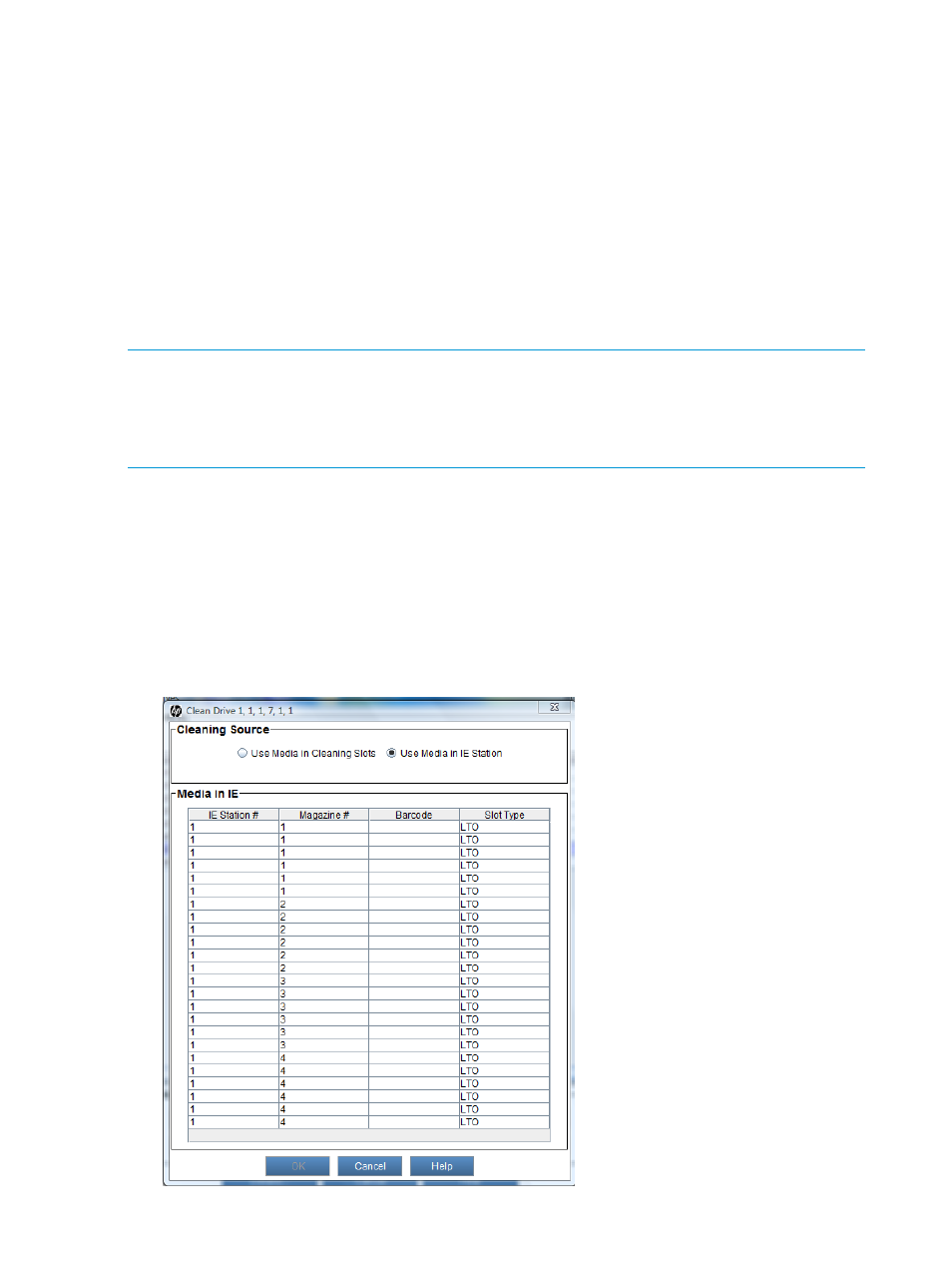
1.
On Drives, click Support Ticket.
2.
On Email or Save Support Ticket, perform one of the following tasks:
•
To send the Support Ticket as an email message to a recipient, select Email, and then
either type an email address in the Email text box or select an existing address from the
drop-down list. Type a comment in the Comment text box to send with the support ticket.
•
To save the Support Ticket, select Save, and either type a path and a file name in the
Save text box or click Browse to specify a save location and a file name.
The Save option is available to remote client users only. It appears grayed out on the OCP.
Cleaning a drive
Use the Drives window to manually initiate a drive cleaning operation. When cleaning a drive,
use cleaning media inserted in the I/E station or media in an assigned cleaning magazine.
NOTE:
If the host application coordinates drive cleaning, or if automatic drive cleaning is enabled
for the partition, you do not need to manually initiate a drive cleaning operation to perform routine
cleaning tasks. In these cases, routine cleaning is handled by the host application or the library,
and you should manually initiate a drive cleaning operation only as part of a troubleshooting
procedure.
Before you manually initiate a drive cleaning operation, add cleaning media to the library.
There are two ways to add cleaning media to the library:
•
Insert cleaning media into the I/E station and close the I/E station door.
•
Configure drive cleaning by assigning cleaning magazines and importing cleaning media.
(See
“Configuring drive cleaning” (page 61)
After adding cleaning media to the library, manually initiate a drive cleaning operation:
1.
On the menu bar, select Tools
→Drives.
2.
On Drives, select a drive in the list, and then click Clean.
136
Maintaining the library
