HP StoreEver ESL G3 Tape Libraries User Manual
Page 45
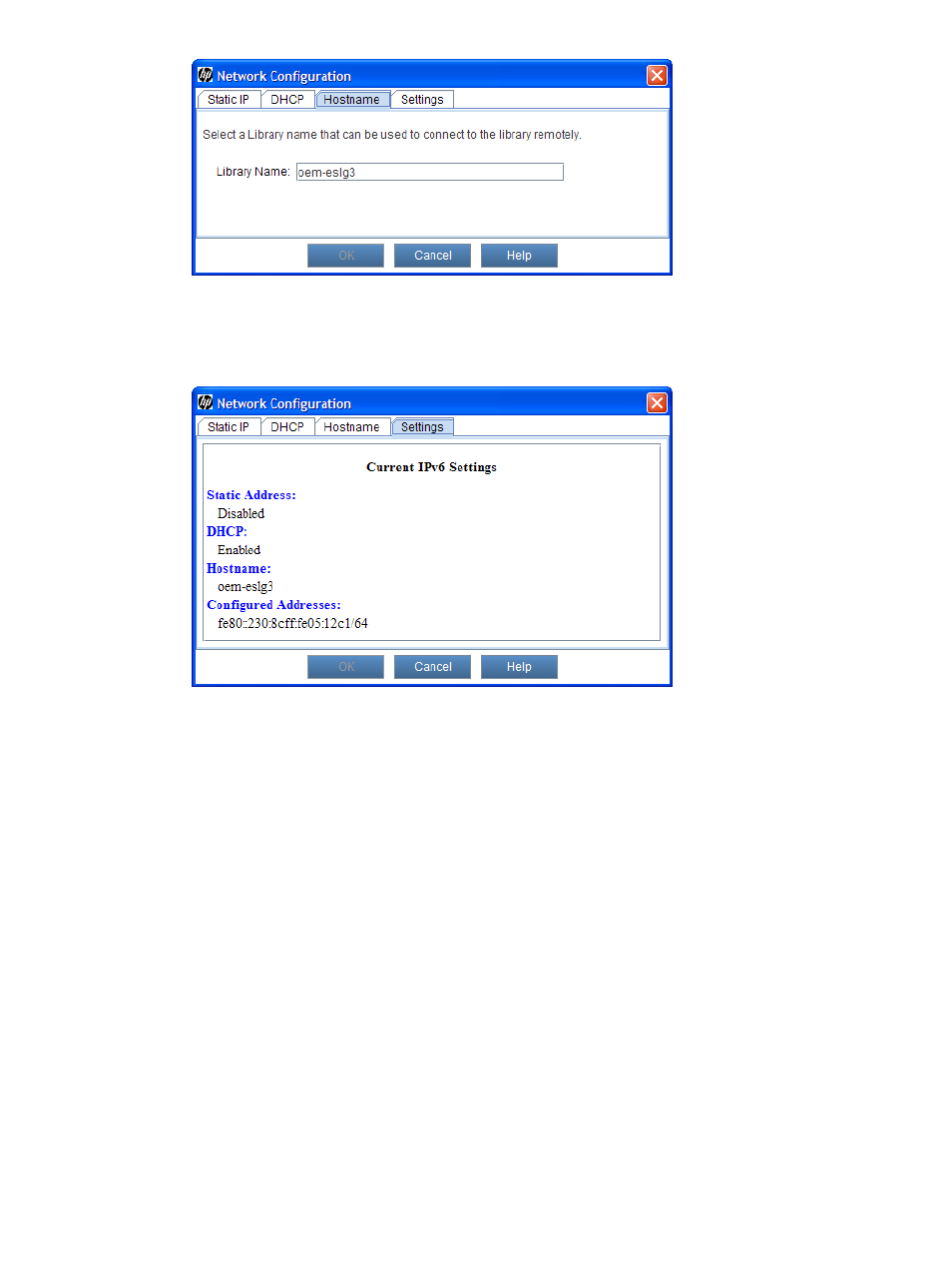
5.
Use the Hostname tab to specify a library name that can be used for remote connections to
the library.
6.
Click Settings to display the Settings tab.
7.
Use the Settings tab to view the current IPv6 configuration settings.
8.
After you make the appropriate network configuration changes, click OK.
A prompt appears informing you that network connectivity will be temporarily lost and asks
whether you want to proceed.
9.
Click Yes.
Setting the network configuration using the Setup Wizard
You can only set up your network configuration from the OCP. If you have already configured the
library, do not use the Setup Wizard to reconfigure your settings.
Ensure that your library is attached to the network before you use the Network Configuration
command.
To complete the network portion of the Setup Wizard:
1.
From the menu bar, click Setup
→Setup Wizard.
Navigate to the network portion of the setup wizard.
2.
If necessary, contact the network administrator to find out if DHCP is enabled on the network,
then perform one of the following:
•
If Dynamic Host Configuration Protocol (DHCP) is enabled on your network, select Enable.
DHCP automatically configures the library network settings.
•
If you do not have DHCP enabled on your network, select Disable and type the library
name, IP address, subnet mask, and the IP address of the default gateway for your network.
Enabling or disabling IPv6 and IPv4 network configuration
45
