Using the secure manager configuration wizard, Using the host configuration option – HP StoreEver ESL G3 Tape Libraries User Manual
Page 65
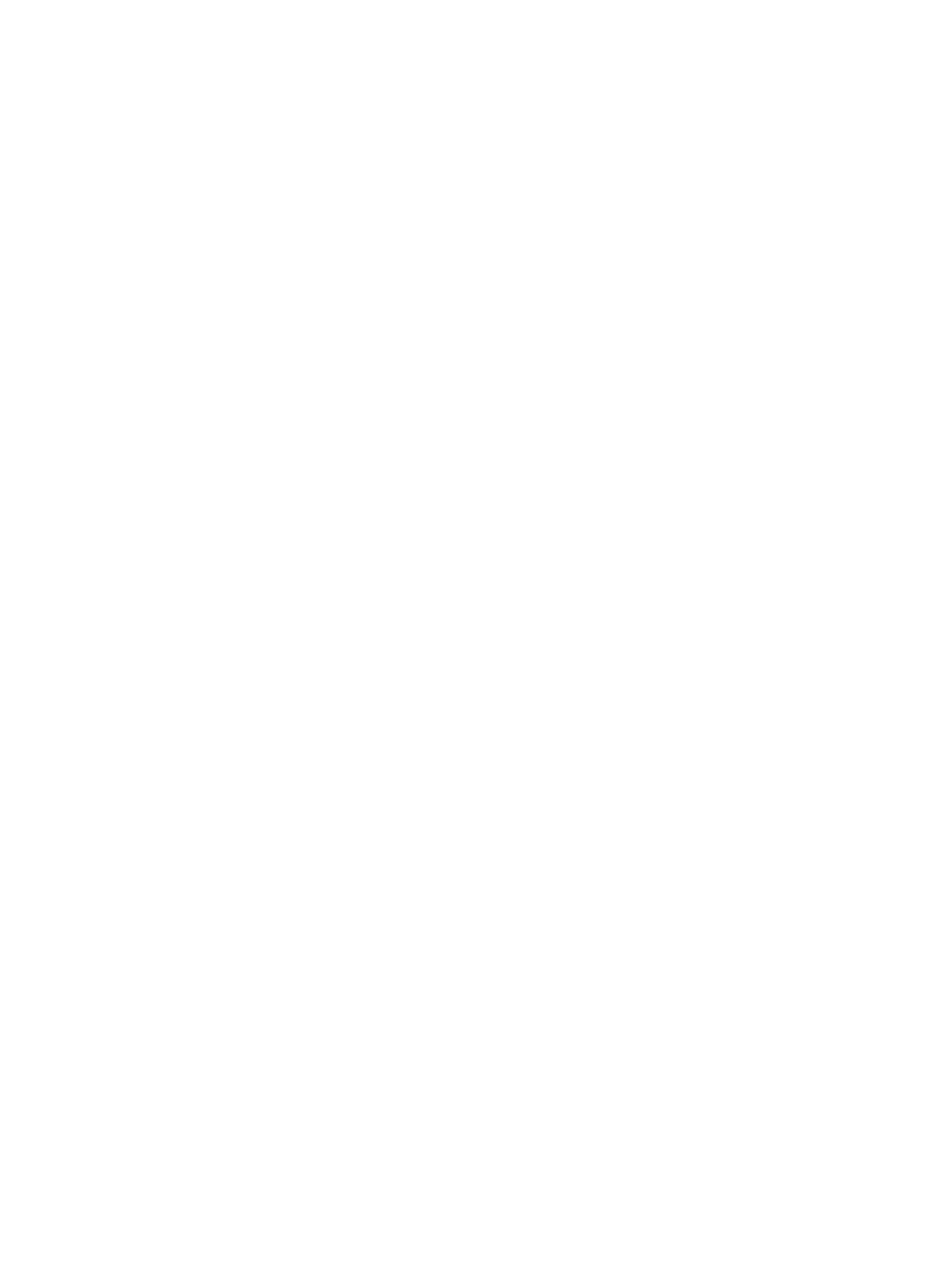
3.
Click Setup
→Notifications→SNMP Trap Registration.
The SNMP Trap Registration dialog box appears.
4.
Click the IP address of the application for which you want to remove trap registration to
highlight it.
5.
Click Delete.
Using the secure manager configuration wizard
Secure Manager provides an additional level of security that allows you to control access to the
tape library by authorizing specific servers to access the library's drives and robotics. Secure
Manager increases backup reliability by blocking disruptive traffic from unauthorized hosts to the
library, which is one of the main causes of failed or incomplete backups.
Secure Manager has three modes of operation:
1.
Disabled: All hosts have access to all drives and robotics in the library. Switch-based SAN
zoning must be used to control access.
2.
Enabled, Basic: If a Secure Manager license key is not installed, only Basic mode is offered.
In this mode, a single access group can be created. Hosts added to the access group have
access to all drives and robotics in the library. Hosts that are not added to the access group
cannot access drives or robotics in the library.
3.
Enabled, Advanced/Licensed: When a Secure Manager license is purchased (per library)
and the license key is installed, many access groups can be created. Different sets of hosts
and drives can be added to different access groups, providing the highest level of granularity
and access control.
The Secure Manager Configuration Wizard guides you through all access control configuration
steps: Host Configuration, Access Group Configuration, and Host Access Configuration.
To enable or disable secure manager, perform the following:
1.
Select Setup
→Secure Manager to display the Secure Manager Configuration Wizard.
2.
Click Next.
Initially, the only option available is Enable/Disable Secure Manager.
3.
Click the radio button next to Enable/Disable Secure Manager.
4.
Select the box beneath the radio button to enable Secure Manager. Clear the box to disable
Secure Manager.
5.
Click Finish.
6.
To perform other tasks related to Secure Manager, see the following procedures:
•
“Using the Host Configuration option” (page 65)
•
“Using the Access Group Configuration option” (page 66)
•
“Using the Host Access Configuration option” (page 68)
Using the Host Configuration option
To create new hosts that are not physically connected to the SAN, delete hosts that are not longer
physically connected to the SAN, or select the ports hosts will use to access devices, use the Host
Configuration Option. To do so:
1.
Select Setup
→Secure Manager to display the Secure Manager Configuration Wizard.
2.
Click Next.
3.
Click the radio button to select Host Configuration.
4.
Click Next to display the Select Hosts Configuration Options screen.
5.
To create a host:
a.
Click the radio button to select Create Host.
b.
Click Next to display the Create New Host dialog box.
Using the secure manager configuration wizard
65
