Updating drive firmware using firmware images, Updating – HP StoreEver ESL G3 Tape Libraries User Manual
Page 183
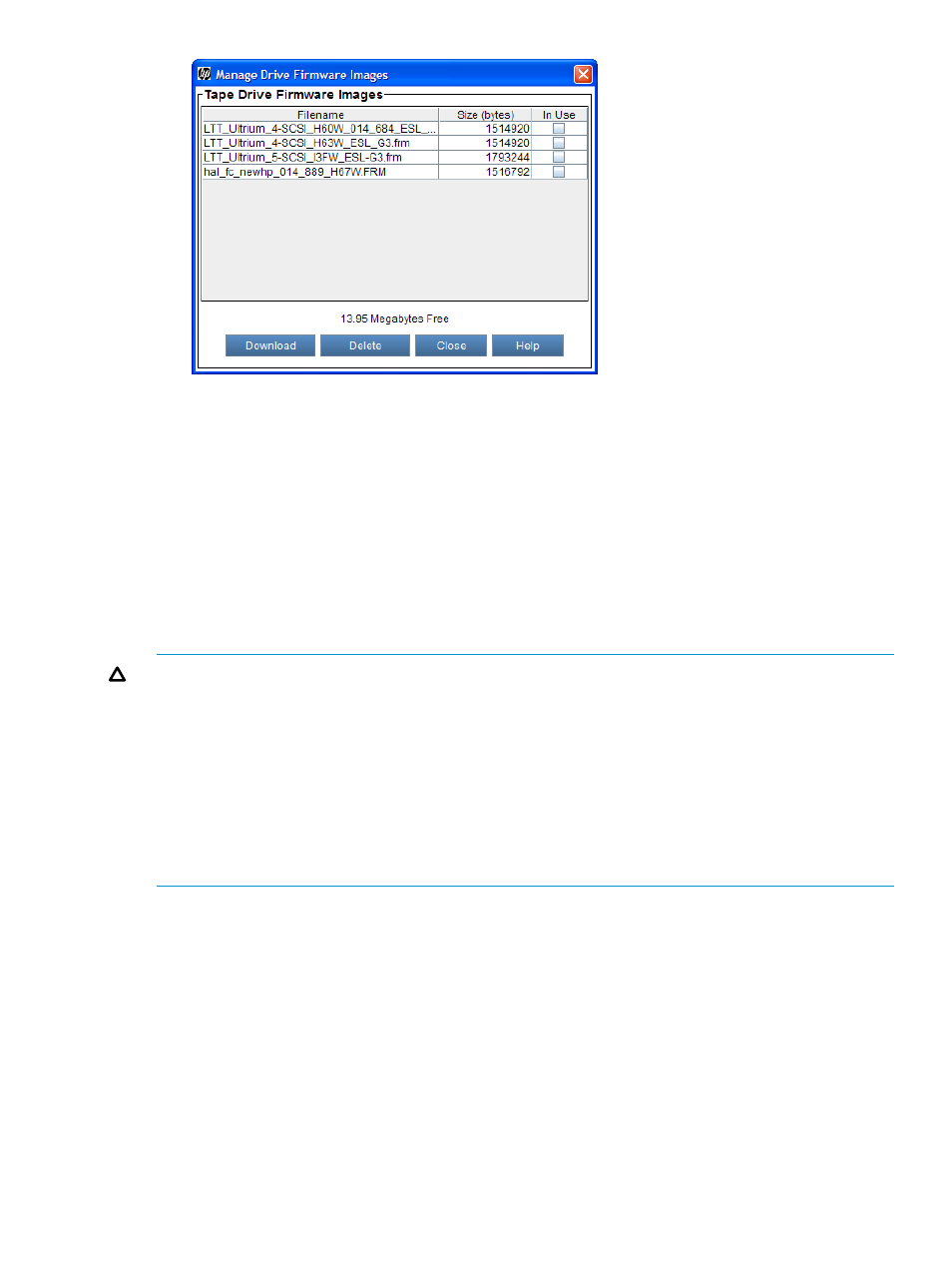
3.
To download a new drive firmware image, click Download.
4.
On Select firmware image file to download, navigate to the location of the drive firmware
image file (with a .frm extension) that you want to download, and then select the image file.
5.
Click Open.
The download process copies the drive firmware image from the remote file system to the
MCB. After the download process finishes, the drive firmware image file is added to the list.
6.
On the Manage Drive Firmware Images window, click Close.
The Update Drive Firmware window appears again.
Updating drive firmware using firmware images
CAUTION:
•
If you are viewing a partition, drive firmware update operations affect drives that are within
the partition only.
•
Before you update drive firmware during this procedure, ensure that tapes are not mounted
in any of the drives. If tapes are mounted in drives during the update process, the library loses
knowledge of the cartridge home cell in storage, resulting in library and host inventory issues.
•
If you load a firmware image onto a drive that is the same version that is currently running on
the drive, the upgrade will fail.
•
If host reservations exist on drives, remove them prior to initiating drive code changes.
To update drive firmware using firmware images:
1.
On the Update Drive Firmware window, select Firmware Image.
Updating drive firmware 183
