Creating partitions manually using expert mode, Creating, Creating partitions manually – HP StoreEver ESL G3 Tape Libraries User Manual
Page 32
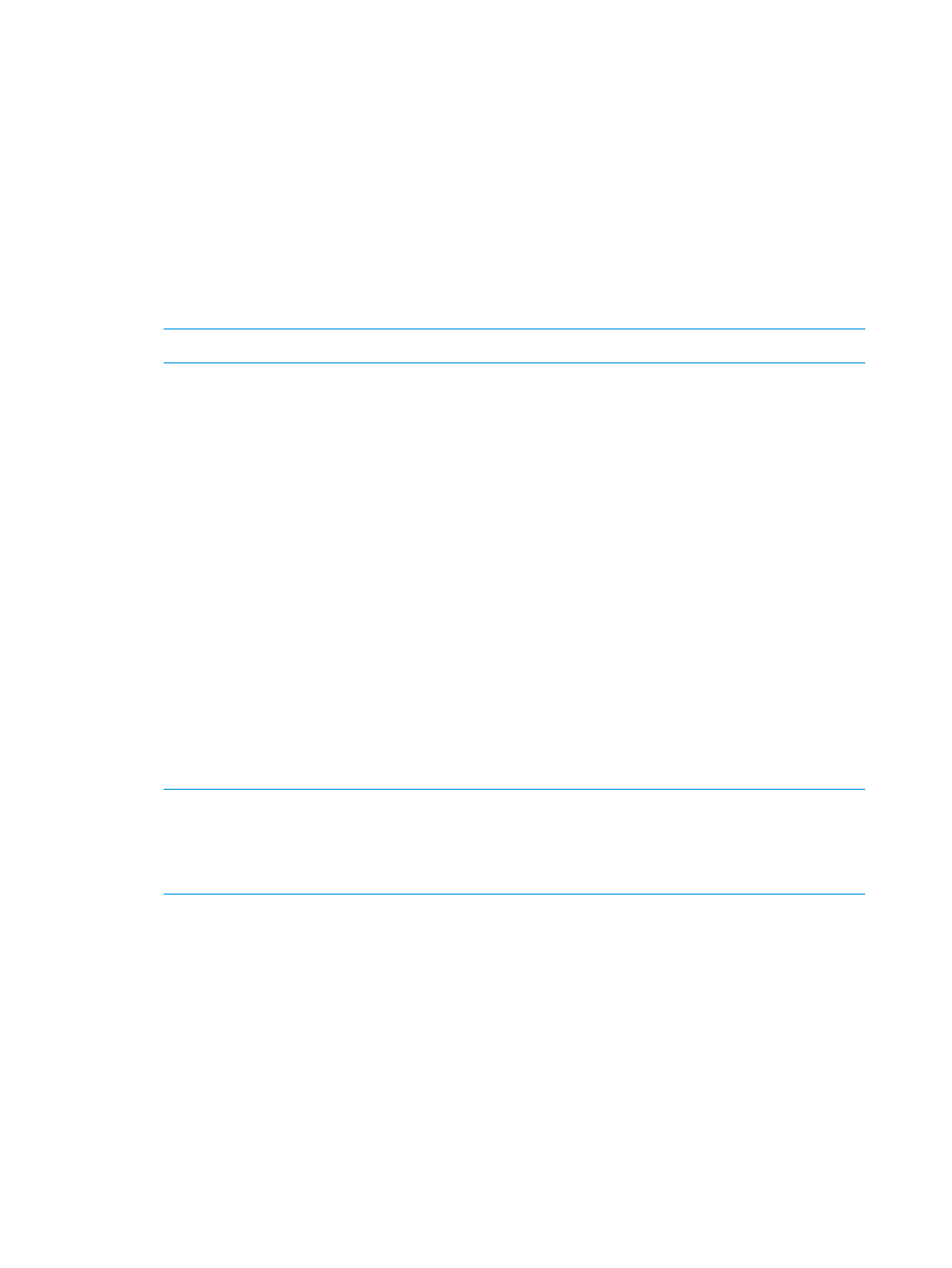
10.
Type the number of elements to include in the partition by specifying:
•
Number of drives
•
Number of storage slots
•
Number of I/E slots
The quantity available for each type of resource indicates resources not yet assigned to existing
partitions.
11.
To continue, click Next.
The Partitions - Summary Information dialog box appears.
12.
Verify that the parameters you set are correct.
13.
To create the partition, click Create.
NOTE:
After you click Create, the Cancel button becomes unavailable.
The Partitions - Completed dialog box appears.
14.
Review the information to make sure it is correct.
15.
If you want to view the drive information after creating the partition, click Next.
16.
Click Finish.
The Partitions dialog box lists the partition you just created.
17.
If you are in the Setup Wizard, click Next to continue to IPv6 Configuration, or click Cancel
to exit the Setup Wizard. If you are not in the Setup Wizard, click Close.
Creating partitions manually using Expert mode
In Expert mode, you can indicate which specific drives, storage magazines, I/E station magazines,
or if enabled, extended I/E station magazines to assign to the partition.
To create partitions manually using expert mode:
1.
Log on as an administrator.
2.
Make sure that you are viewing the physical library. From the View menu or in the Managed
Views region of the LMC, click the name of the physical library.
3.
Click Setup
→Partitions→Configure.
The Partitions dialog box displays a list of partitions currently configured within the library.
NOTE:
To perform this procedure from the Setup Wizard, select Setup
→Setup Wizard, then
click Next until the Partitions dialog box appears.
Only run the Setup Wizard to perform initial library configuration. Use the appropriate other
menu option to modify the configuration.
4.
Click Create.
The Partitions: Choose Creation Mode dialog box appears.
5.
Select Expert, and then click Next.
The Partitions: Choose Partition Properties dialog box appears.
6.
Configure the following settings:
32
Modifying the library configuration
