Setting up drives, Configuring e-mail, Setting up drives configuring e-mail – HP StoreEver ESL G3 Tape Libraries User Manual
Page 51
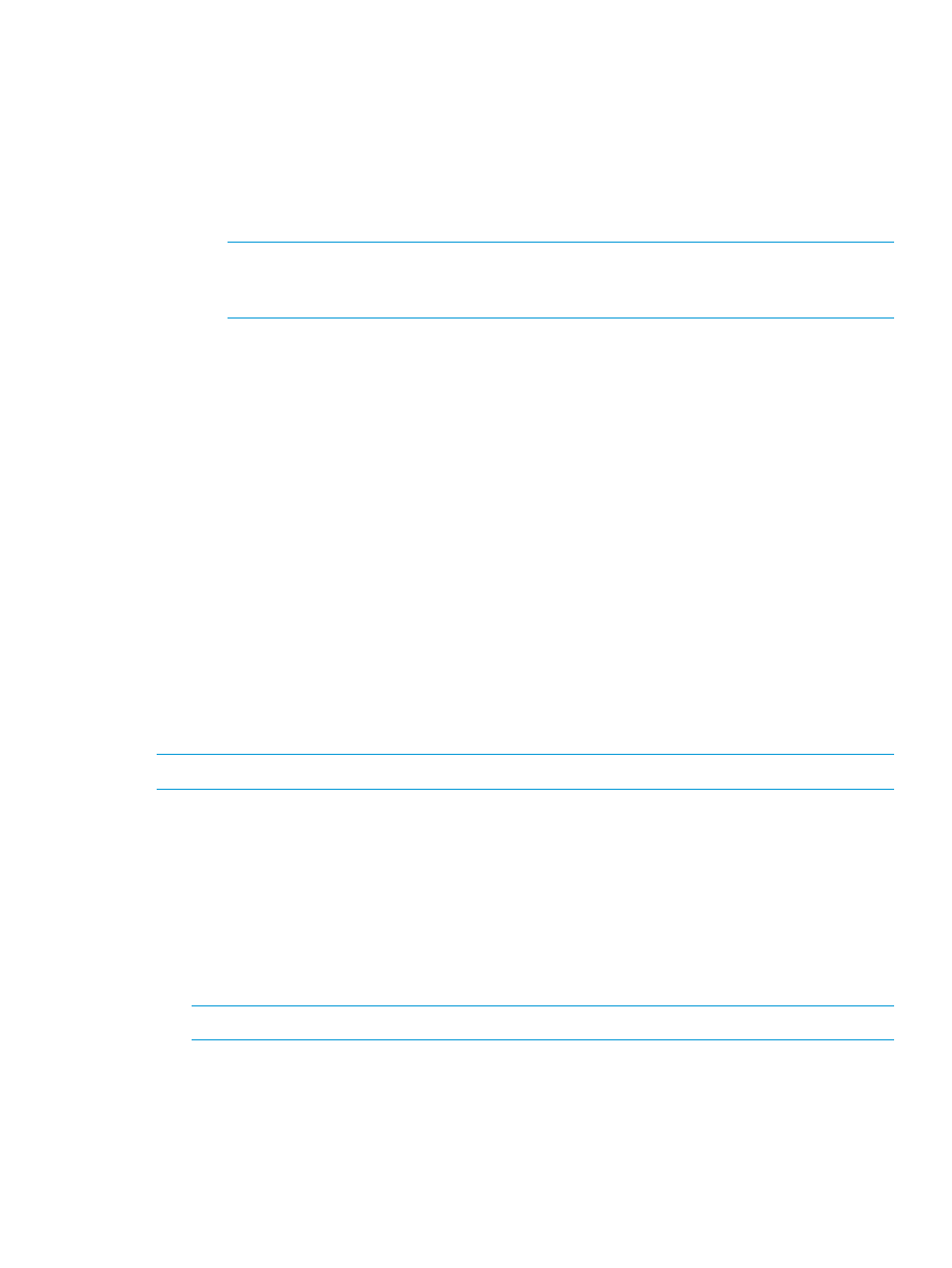
a.
Click the LMC tab.
b.
In the Remote Access section, enable or disable by selecting the appropriate radio button,
then select or clear the box to indicate whether or not to Use SSL.
c.
In the Callback section, type in the starting and ending port ranges.
d.
In the Remove Service Login section, enable or disable the feature by selecting the
appropriate radio button.
e.
In the Session section, select the appropriate timeout value (in minutes) by using the
scrolling buttons next to the timeout field or by typing in the value.
NOTE:
The default session timeout value is 30 minutes. This session timeout value is
applicable to all users except for Service, which has a session timeout value of four hours
(240 minutes) that cannot be modified.
f.
Click Apply.
g.
Read the text in the Attention dialog box, then click Yes.
h.
Click OK to exit the Security Configuration dialog box, or select another tab to continue
configuration.
6.
To configure the SNMP/SMI-S security settings:
a.
Click the SNMP/SMI-S tab.
b.
In the SMI-S section, enable either SMI-S or Secure SMI-S by selecting the appropriate
radio button.
c.
In the SNMP section, enable or disable SNMP encryption by selecting the appropriate
radio button, then either select or clear the box to indicate whether to Enable SNMP v1
and v2.
d.
Click Apply.
e.
Read the text in the Attention dialog box, then click Yes.
f.
Click OK to exit the Security Configuration dialog box, or select another tab to continue
configuration.
7.
Read the text in the Attention dialog box, then click either Yes or No.
Setting up drives
NOTE:
Drives must be offline and unloaded before changing settings.
To setup drive settings, perform the following:
1.
Log on as an administrator.
2.
From the menu bar, click Setup
→Drive Settings.
The Drive Settings dialog box appears.
3.
Select the drive you want to configure.
4.
Select the speed of the drive from the Speed drop-down menu.
5.
Select the topology of the drive from the Topology drop-down menu.
If the topology is set to Loop, configure the Loop ID.
NOTE:
Drives configured for data path failover must be set to Fabric mode.
6.
Click OK.
Configuring e-mail
The library uses the e-mail settings on the Email Configuration dialog box whenever library e-mail
services are used, such as when you use the Send command to e-mail support events or logs and
when the library automatically sends e-mail notifications of library problems.
Setting up drives
51
