Reading the library information panel, Reading the library information – HP StoreEver ESL G3 Tape Libraries User Manual
Page 85
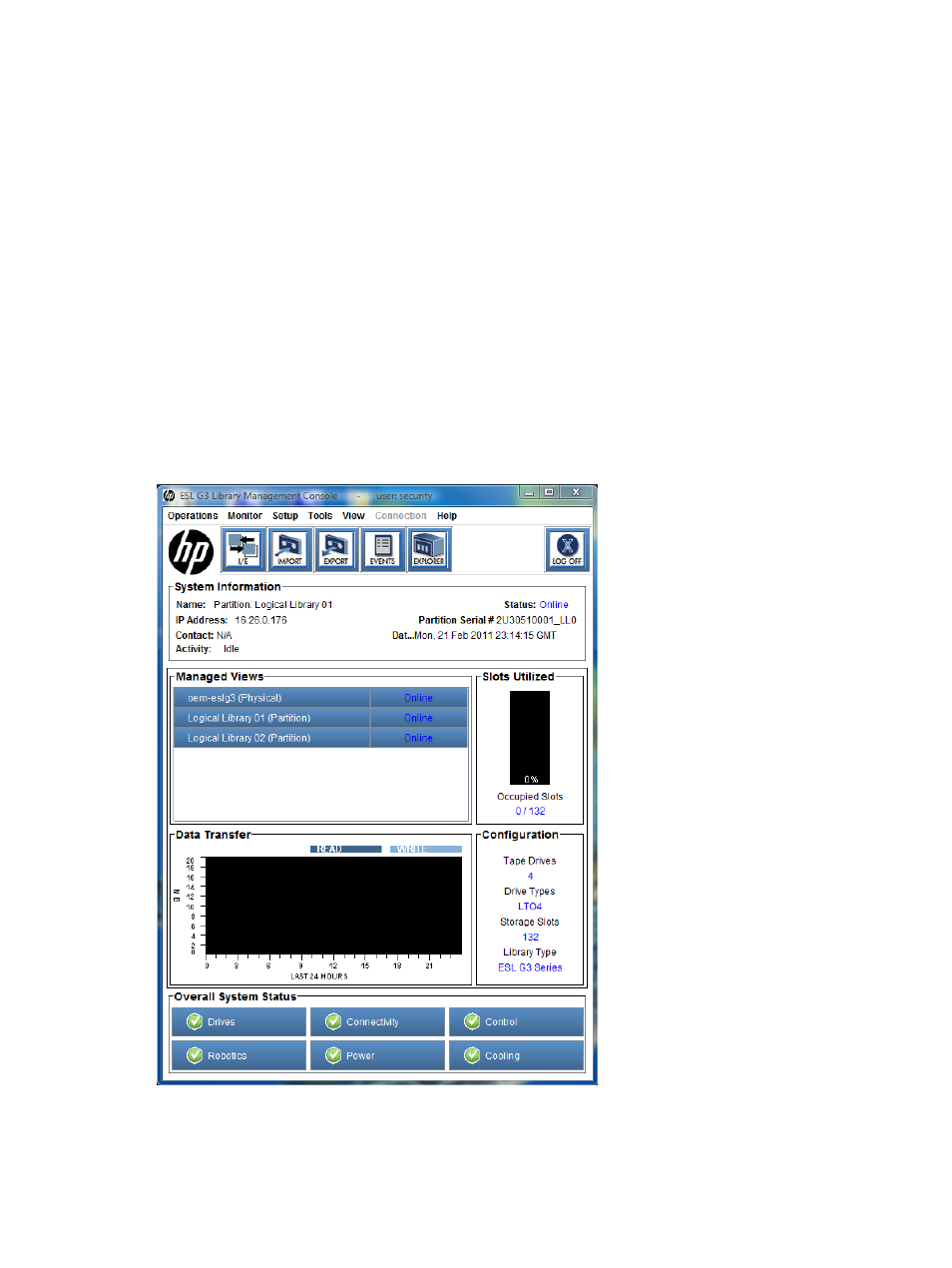
The Export button launches the export of cartridges if the current library is a partition. You also
can request an export operation by clicking Operations
→Export.
The Events button displays events that the library created when it detected issues within the
subsystems. You also can display events by clicking Tools
→Event Viewer. For more information,
see
“Troubleshooting your library” (page 186)
.
The Explorer button provides a graphical presentation of all the drives, cartridges, and slots in the
library. The Library Explorer can display all library elements according to physical location in any
configuration, from one module to eight modules, and one drive up to the maximum number of
192 drives. You also can view the explorer by clicking Tools
→Library Explorer. For more
information, see
“Using Library Explorer” (page 107)
The Log Off button logs off the current user after confirming the logoff request. You also can log
off by clicking Operations
→Log Off. For more information, see
“Logging on and off” (page 76)
.
Reading the library information panel
The library information panel, shown in
, occupies the central portion of the
main LMC display. It provides you with a significant amount of dynamically updated status
information.
Figure 11 LMC (partition view)
describes the areas on the library information panel.
Accessing the Library Management Console (LMC)
85
