Canceling defragmentation, Recovering after defragmentation is interrupted, Cycling library power – HP StoreEver ESL G3 Tape Libraries User Manual
Page 163: Using sift sort, Exporting media via sift sort
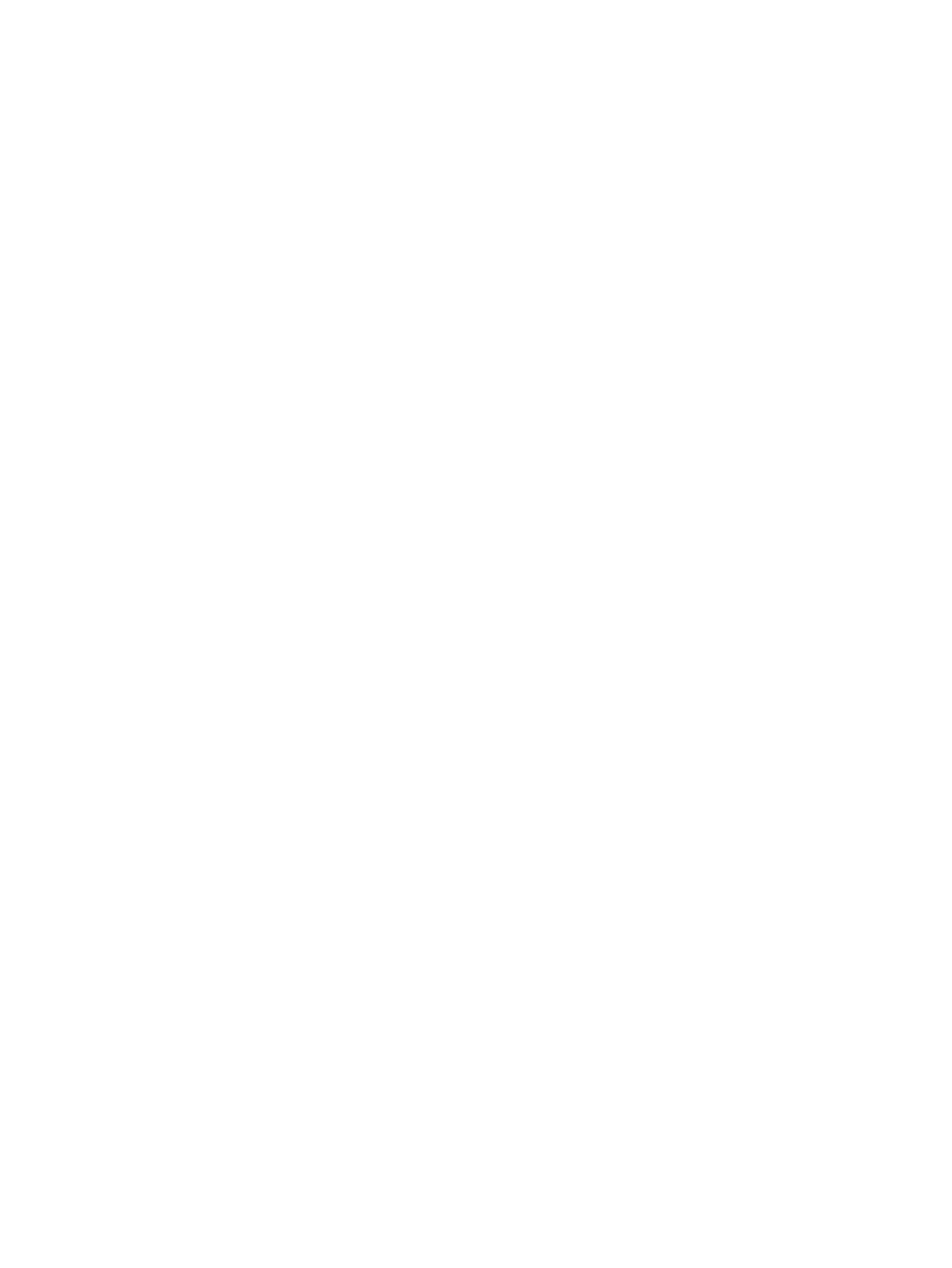
Canceling defragmentation
Depending on the size of the library, defragmenting partitions can be a time-consuming process.
If needed, you can click Close on the Partitions Defragmentation window to cancel the
defragmentation operation at any time. When prompted, click Yes to confirm the action.
After you cancel defragmentation, the library finishes moving the current magazine (and any media
it contains), then defragmentation stops. If you cancel defragmentation, no tapes will be stranded,
and all media will still be assigned to the correct partition. You can resume defragmentation at a
later time by clicking Start on the Partitions Defragmentation window.
Recovering after defragmentation is interrupted
If a defragmentation operation fails (for example, if a power interruption occurs or the robotics go
offline), no tapes will be stranded, and all media will still be assigned to the correct partition.
However, it is possible that some media that was in the process of being moved remains in the
I/E station. In this case, simply import the media into the library. The media will automatically be
moved to a magazine in the correct partition. For more information about importing media, see
“Importing cartridges into partitions” (page 172)
.
Cycling library power
If library firmware seems to be at fault, or the robot will not move, or a circuit board has gone
down, try cycling power to the library. Cycling library power involves shutting down the library,
powering it off, and then powering it on. For more information, see
Using Sift Sort
The Sift Sort Export functionality facilitates bulk movement of cartridges from their standard slot
locations to either a specific storage area within the library or to the I/E station (the default setting
is the left upper storage area within the library). The default mode of operation of the SSE is to put
or relocate cartridges in sort order within the library, based on slot # or other logical grouping.
This facilitates quickly locating similar cartridge IDs and easier visualization of daily/weekly/monthly
tapes (if a barcode nomenclature is implemented).
•
“Exporting media via Sift Sort” (page 163)
•
“Capturing Sift Sort screen shot” (page 165)
Exporting media via Sift Sort
To export media using Sift Sort:
1.
Log on as an administrator.
2.
Select Tools
→Sift Sort→Export.
Using Sift Sort
163
