Inventory – HP StoreEver ESL G3 Tape Libraries User Manual
Page 175
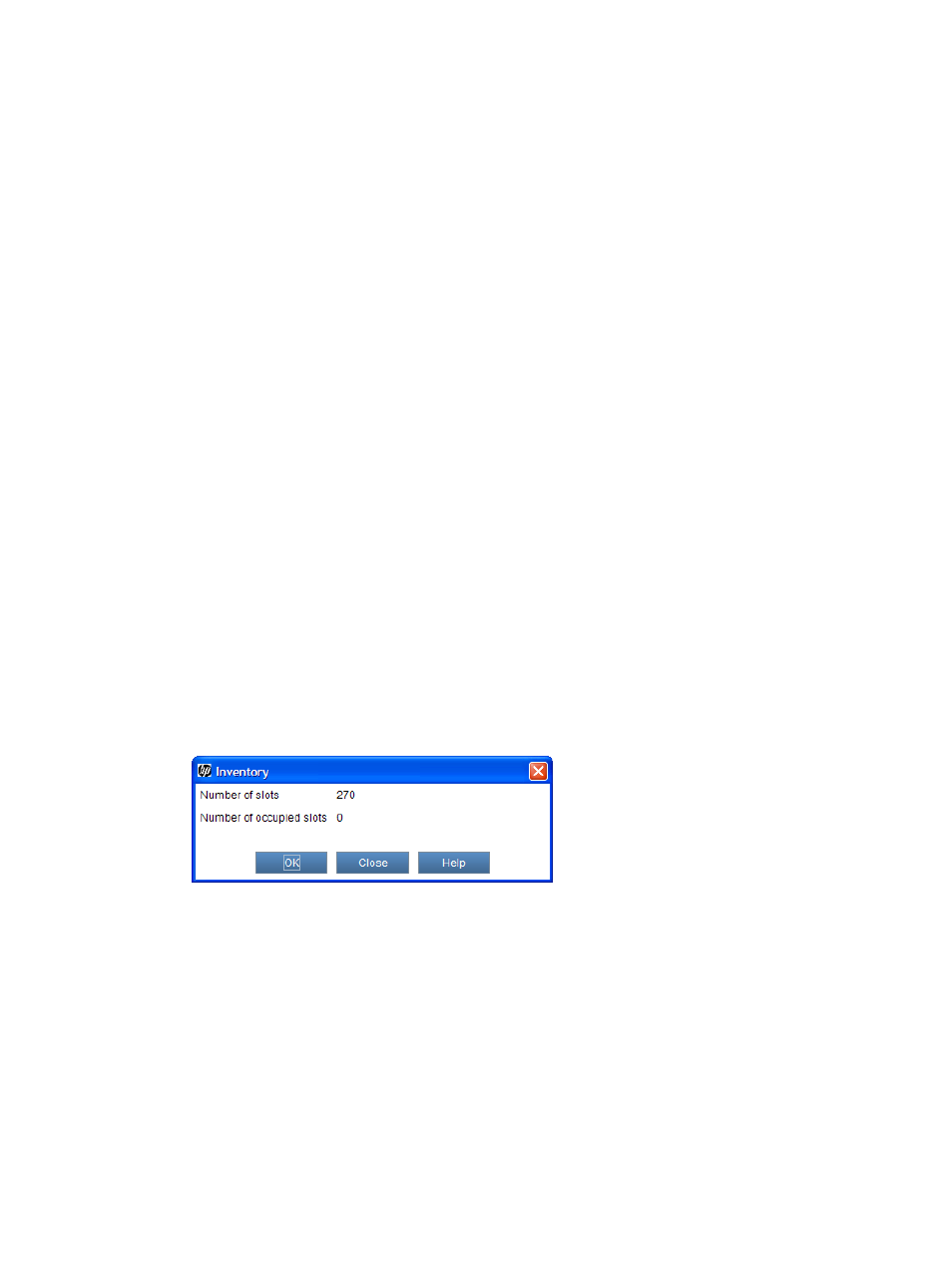
number, such as K00, to list all cartridges within the specified location coordinates that
have a volume serial number containing the specified string of characters.
•
You also can limit the slot locations that are listed in the Select Target table by device
type. From the Device Type drop-down list, select I/E Station, Storage, or Drive.
3.
In the Select Source table, select the media ID for the cartridge that you want to move. If
necessary, you can use the scroll bar to display additional media IDs for cartridges that are
in drives or I/E stations.
4.
In the Select Target table, select the destination for the cartridge that you want to move. If
necessary, you can use the scroll bar to display additional slot locations.
5.
Click OK.
The media moves to the new location.
Inventory
The Inventory command causes the library to scan all storage locations, drives, and I/E stations.
The library automatically performs an inventory when doors are closed or the library's configuration
information is changed in any way. You can configure inventories to automatically occur whenever
the power is cycled, or you can initiate an inventory immediately by selecting Operations
→Inventory.
To perform an inventory:
1.
Log on as an administrator.
2.
You can perform this procedure while either viewing the physical library or a partition. From
the View menu, select the name of the physical library or the appropriate partition.
3.
Select Operations
→Inventory.
•
If you want to perform an inventory of the physical library and it is not offline, a message
asks whether you want to take it offline. Click Yes.
•
If you want to perform an inventory of a partition and if the physical library is offline, a
message asks whether you want to take the physical library online. Click Yes. Also, if the
partition is online, a message asks whether you want to take it offline. Click Yes.
The Inventory window appears. This window shows the total number of slots and the number
of occupied slots in the physical library or the partition, depending on the view you chose.
4.
To perform an inventory, click OK.
The inventory process take a few minutes to complete.
5.
When the Inventory completed successfully message appears, click OK.
Managing media
175
