HP StoreEver ESL G3 Tape Libraries User Manual
Page 33
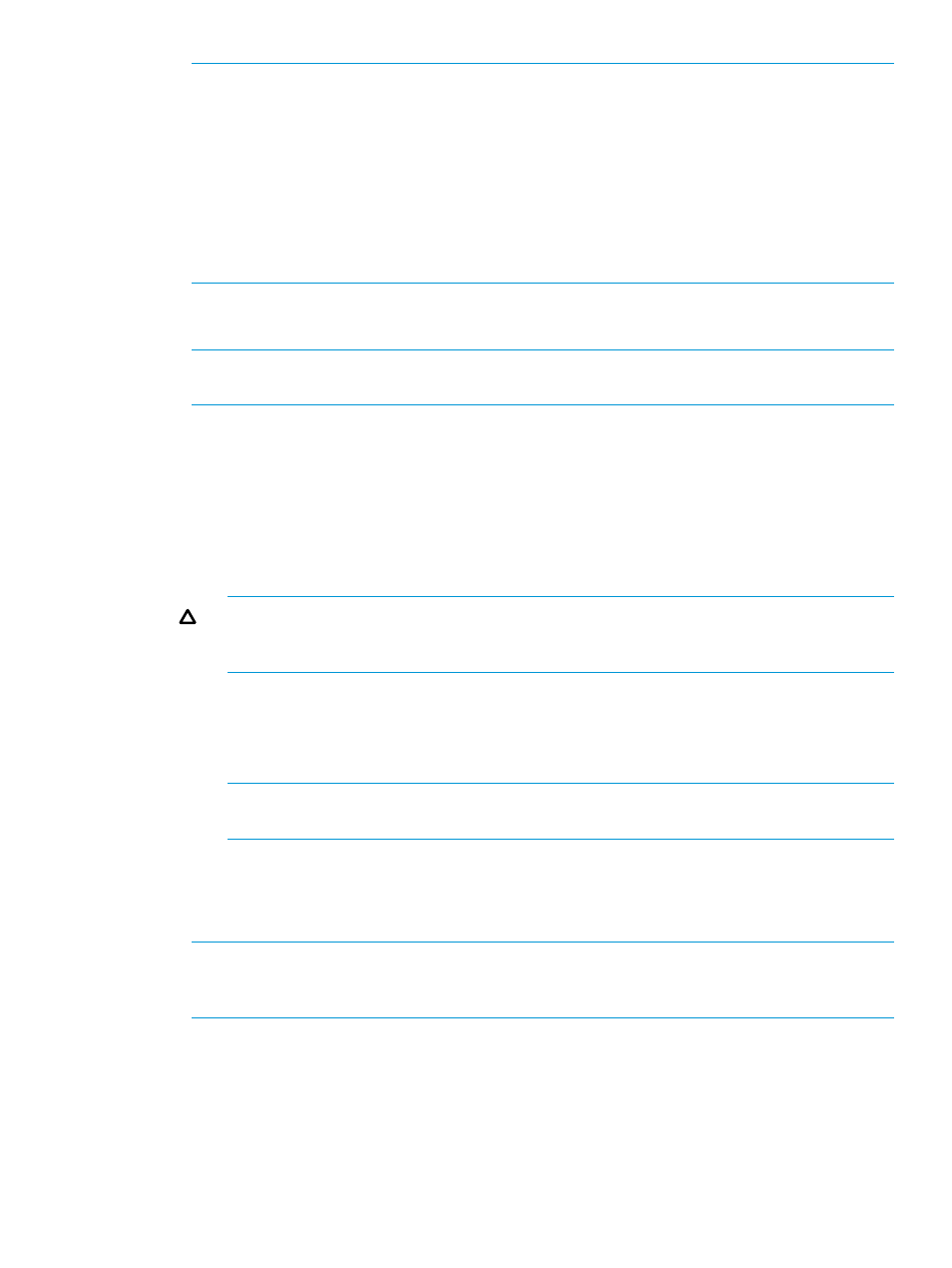
NOTE:
If you are creating an Automated Media Pool (AMP) partition, do the following:
a.
Ensure that the AMP license is installed.
b.
Name the partition, select the slot magazines to include in the partition, and select the
I/E station slots to include in the partition.
c.
Go to
If you are not creating an AMP, do the following:
a.
In the Name text box, type a name to describe the new partition.
b.
From the Drive Domain drop-down list, click the appropriate drive type.
7.
To continue, click Next.
The Partitions: Choose Policy Settings dialog box appears.
NOTE:
If you are configuring the AMP, all fields are greyed out and do not allow input. Go
to
8.
Configure the following settings:
•
For Media Type Checking, select either Enable or Disable. This setting is enabled by
default.
•
From the Media Checking Policy drop-down list, click either Required or Not Required.
•
From the Return Media Identifier drop-down list, click either Suffix, Pass Through, Prefix,
or Disabled. Depending on which setting you choose, you can control the use of the
media type identifier in the volume serial number that is returned to the host.
CAUTION:
After a media volume serial number has been reported to a host, changing
the Return Media Identifier setting could cause the host to not recognize media within the
library.
For more information about how media policies work, see
“Understanding partition media
•
For Automatic Drive Cleaning, select Enable if this functionality is desired. This setting is
disabled by default.
NOTE:
Periodic drive cleaning allows drive cleaning to be scheduled for pre-determined
intervals. This functionality is only supported with LTO-5 and newer drives.
Enabling automatic drive cleaning allows the library to initiate drive cleaning each time
a drive requests a cleaning operation. For automatic drive cleaning to function, you must
first configure drive cleaning for the library. (See
“Configuring drive cleaning” (page
.
NOTE:
Automatic drive cleaning should be enabled for partitions only if the host application
does not support the coordination of drive cleaning. If drive cleaning functionality is enabled
on the host application, do not enable automatic drive cleaning for any partitions in the library.
9.
To continue, click Next.
The Partitions: Select Drives dialog box appears.
10.
In the left column, select the location of one or more drives.
Make sure that you select the appropriate module, because the library can have drives in the
control module and any of the standard expansion modules.
Working with partitions
33
