Setting up or changing e-mail configuration – HP StoreEver ESL G3 Tape Libraries User Manual
Page 52
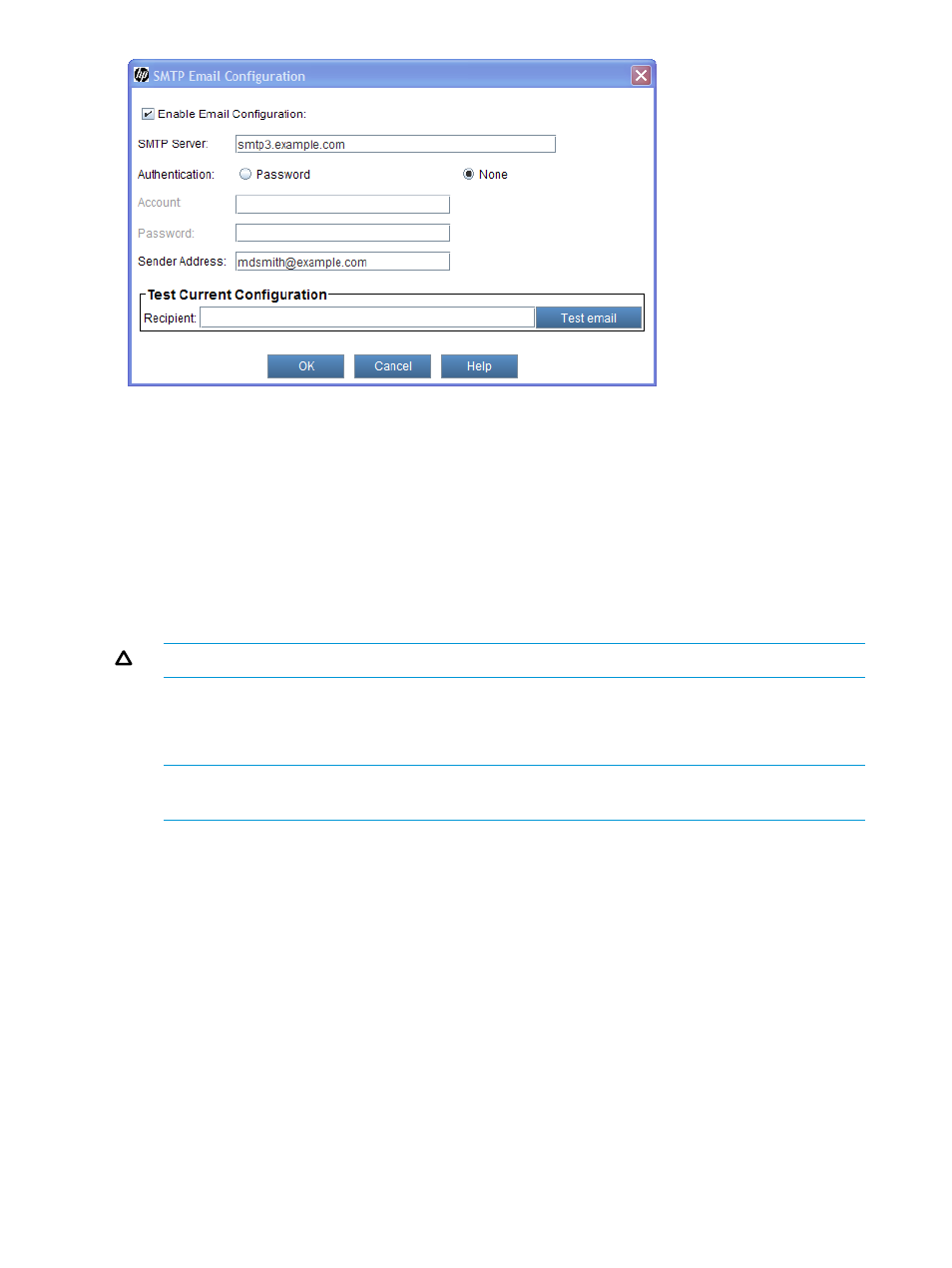
Setting up or changing e-mail configuration
To set up or change the e-mail configuration:
1.
Log on as an administrator.
2.
Make sure that you are viewing the physical library. From the View menu or in the Managed
Views region of the LMC, click the name of the physical library.
3.
Click Setup
→Notifications→SMTP Email Configuration.
The SMTP Email Configuration dialog box appears.
4.
In the SMTP Server text box, type the IPv4 or IPv6 address of the SMTP server (for example,
192.16.96.201
).
CAUTION:
You must identify the SMTP server by its server address.
5.
If your SMTP server requires authentication of accounts and passwords, select Password in
the Authentication field.
If your SMTP does not require authentication, select None.
NOTE:
The Account and Password text boxes are not available if None is selected in the
Authentication field.
a.
In the Account text box, type the name of a valid account on the SMTP server (for example,
Jay.User
).
b.
In the Password text box, type the password for the account that you specified in the
Account field.
6.
In the Sender Address text box, type an e-mail address for the library (for example,
[email protected]
).
The library uses this address in the From field of e-mail messages that it sends out, indicating
the originator of the message. If you type, for example, eslg3, the library appends the domain
information (for example, @mycompany.com). If you type, for example,
[email protected]
, the library does not append any additional information.
7.
To test the e-mail configuration, type an e-mail address in the Recipient box of the Test Current
Configuration area and click Test email.
52
Modifying the library configuration
