Viewing history event details – HP StoreEver ESL G3 Tape Libraries User Manual
Page 199
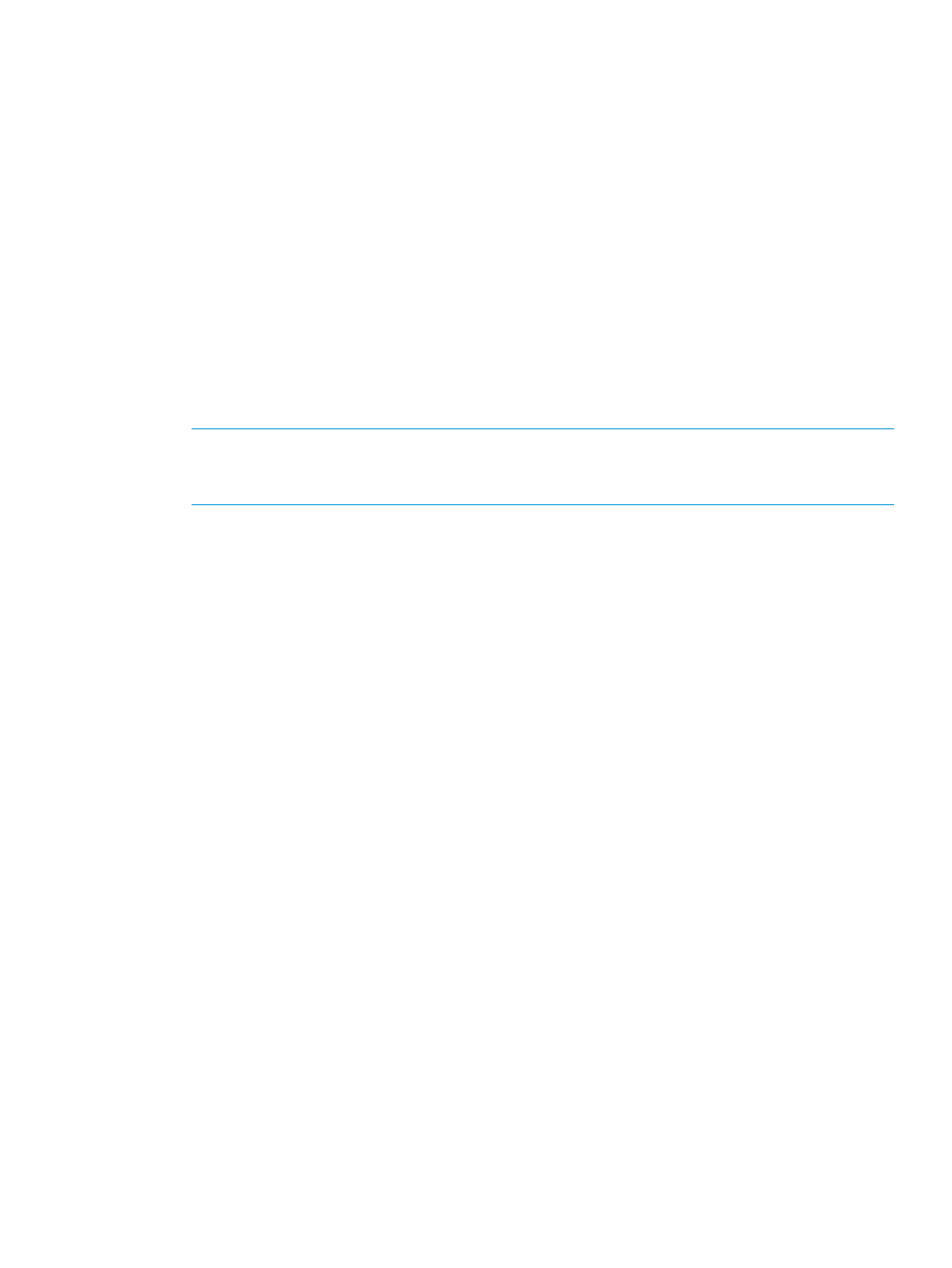
From the Event Details, you can perform the following tasks:
•
Display detailed information for a history event by using the Show button, then re-display the
original event details using the Initial Event button (see
“Viewing history event details”
).
•
Connect to online service and support resources by clicking Online Support. Online service
and support resources include free, secure access to KnowledgeBase articles and the Online
Service Request tool. (If clicking Online Support does not connect you to the online service
and support web site, try disabling your web browser pop-up blocker.)
•
Mail, save, or print event information by using the Send button.
•
Determine whether the issue is resolved by using the FRU Test button. FRU Test is available
only if the FRU related to the event has an applicable verification test that you can run. (FRUs
that belong to the Accessor, Picker, Drive, I/E Assembly, or Bar Code Label categories have
applicable verification tests.) When you click FRU Test, the Verification Tests window appears
with the appropriate verification test already selected and ready to start. If you run a verification
test and the results are all good, the library automatically transitions the event to the Verified
state.
NOTE:
If the library does not have a verification test for the FRU, after you resolve the issue,
you must manually transition the event to the Closed state by using the Close Event button.
After you close the event, the library transitions it to the Verified state if it is able to do so.
•
Display report information (see
“Viewing event details reports” (page 200)
).
•
Display the repair page (see
“Viewing repair pages” (page 202)
).
Viewing history event details
To display the detailed information for a particular history event, perform the following steps:
1.
In the FRU History Event List area on the Details tab of the Event List window, select the
appropriate event row.
2.
Click Show.
The history event details appear in the Event # area. However, the list of events in the FRU
History Event List remains the same as what the initial event displayed. This list does not
change.
The Report and Repair tabs show information that is specific to the history event, but the Close
Event and FRU Test buttons at the bottom of the Event Details window are grayed out because
the history event already is in the Closed or Verified area.
Viewing event details 199
