Configuring the host name using the setup wizard, Specifying the date and time – HP StoreEver ESL G3 Tape Libraries User Manual
Page 46
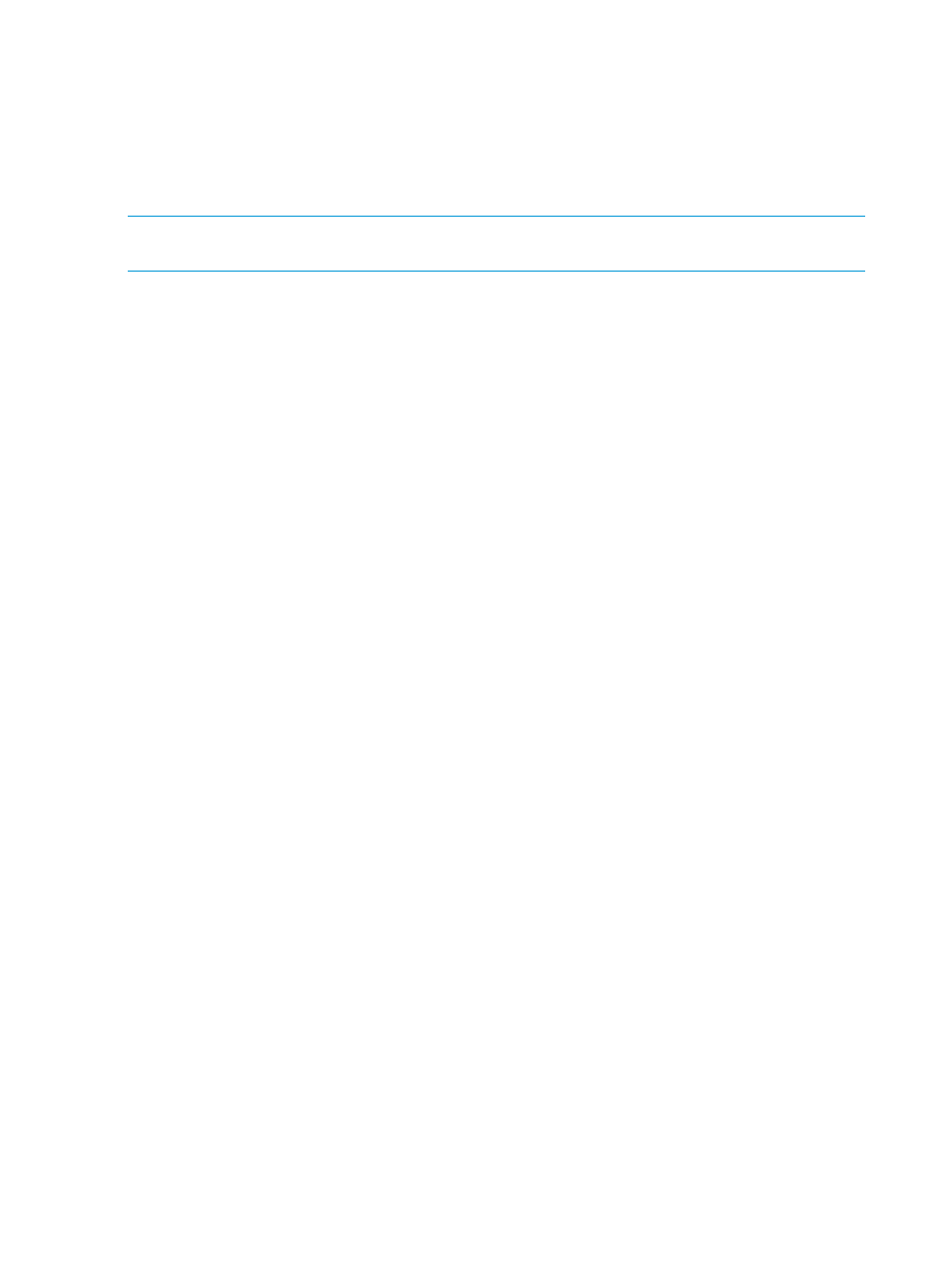
3.
Under Port Settings, choose to enable or disable Auto Negotiate.
•
If Auto Negotiate is enabled, the Port Speed defaults to 100.
•
If Auto Negotiate is disabled, select a Port Speed.
4.
Click OK.
Configuring the host name using the Setup Wizard
NOTE:
Only run the Setup Wizard to perform initial library configuration. Thereafter, use the
procedure
“Setting up IPv6 network configuration” (page 44)
to reconfigure the host name.
To configure the IPv6 host name:
1.
Select Setup
→Setup Wizard, then click Next until the Configure Hostname dialog box appears.
2.
Type the name that can be used to connect to the library remotely.
3.
Click Next.
Specifying the date and time using the Setup Wizard
If NTP is enabled, you can complete the date and time in the Setup Wizard:
1.
To use NTP, in NTP Setting, click Enable. The default setting is Disable.
•
If you choose to use NTP, you must provide valid IP addresses that are accessible from
the library. You have the option of using one or two IP addresses.
•
If NTP is enabled and you no longer want to use this setting, click Disable. If you do not
use NTP, you must manually set the date and time.
2.
Use the Date drop-down lists to select the month, date, and year.
3.
Use the Time drop-down lists to select the hour, minute, and, whether the time is A.M. or P.M.
4.
In the Time Zone drop-down list, select the appropriate time zone.
The default time zone is GMT. The time zone that you select appears only on your library
information panel. Regardless of your selection, the system operates on the GMT zone.
5.
Click OK.
Specifying the date and time
To set the date and time or use NTP:
You can use the Date and Time command to set or reset the system time. If you want to synchronize
the library over a network, you can use the Network Time Protocol (NTP) setting. The default date
and time is Greenwich Mean Time (GMT).
1.
Log on as an administrator.
2.
Make sure that you are viewing the physical library. From the View menu or in the Managed
Views region of the LMC, click the name of the physical library.
3.
Click Setup
→Date and Time.
The Date and Time dialog box appears.
4.
In the NTP Setting: section:
•
If you choose to enable NTP, click Enable, otherwise continue with the next step to manually
set the date and time.
The Date and Time sections of the dialog box are grayed out.
•
Type valid IP addresses for the Primary Server and optionally the Secondary Server.
•
If the DNS Server has not been configured in the LMC, type valid numeric IP addresses
that are accessible from the library (example 111.11.11.111). You have the option of
using one or two IP addresses.
46
Modifying the library configuration
