Verification test logs, Viewing test logs – HP StoreEver ESL G3 Tape Libraries User Manual
Page 157
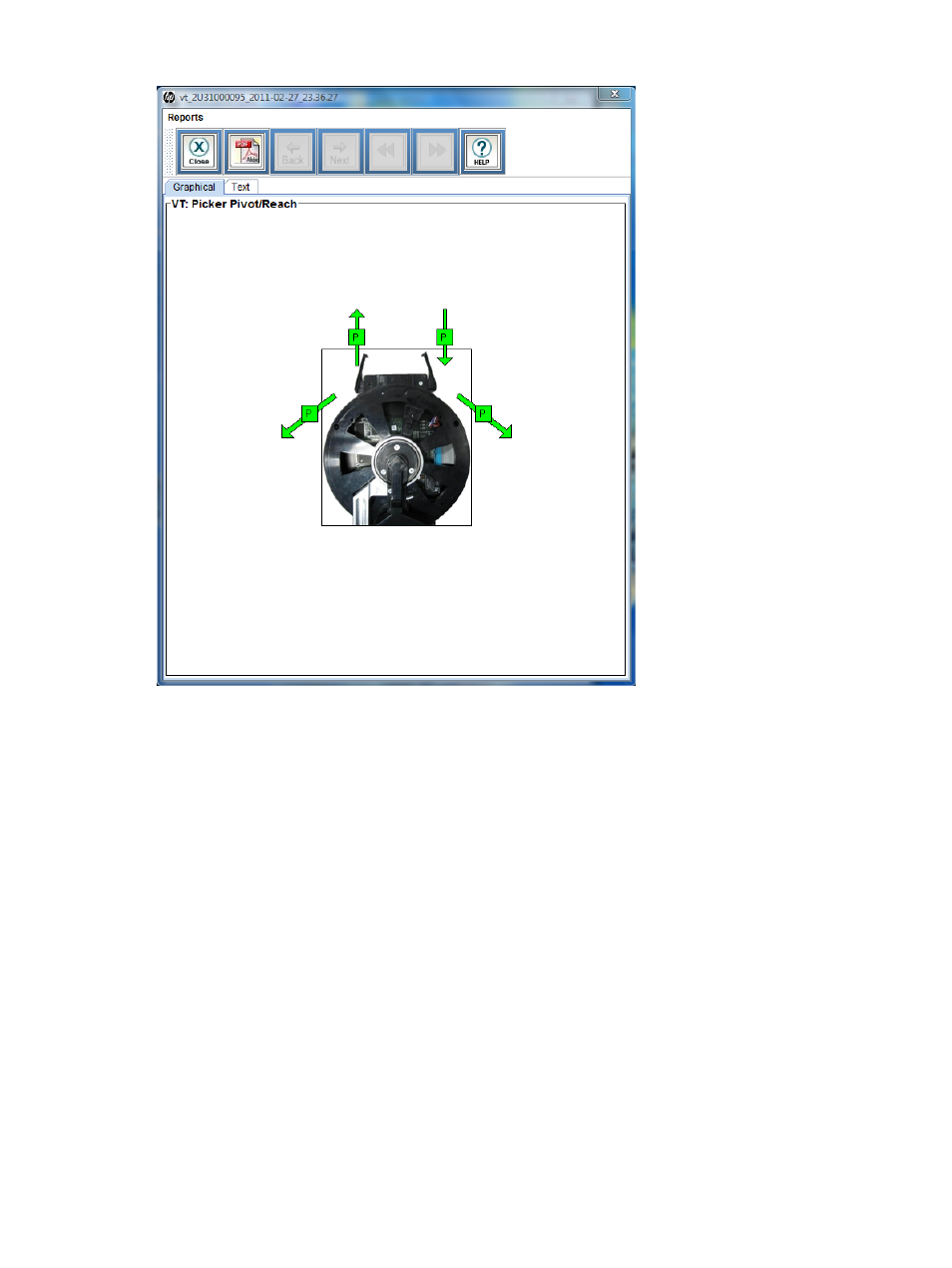
Figure 20 Picker pivot/reach graphical report
•
If the graphical report shows one or more marginal or failed results, inspect the picker. It
should rotate easily by hand, and the fingers should spring into a clamped position. Ensure
that both rotation axis belts are free of debris. Also ensure that the storage is correctly seated
in the I/E station and that the I/E station and front door are completely shut.
•
If the problems persist, you might need to replace the picker assembly.
Verification test logs
Each verification test produces a test log that details all information and results from the individual
tests and sub-tests. In addition, the log includes information to help you understand the test results
and to help resolve any problems encountered.
Viewing test logs
To view a test log:
1.
On Verification Tests, click Reports to display the report window.
2.
Select the test to view in the Test Results area of the window. You can view results for the five
most recent tests.
3.
Click Reports.
This log file is appended with data as each test finishes. You can repeat the test if any problems
are found and fixed. If you did not close the Verification Tests window during the retesting,
all results are contained in one log file.
Working with verification tests
157
