Setting up ipv4 network configuration – HP StoreEver ESL G3 Tape Libraries User Manual
Page 42
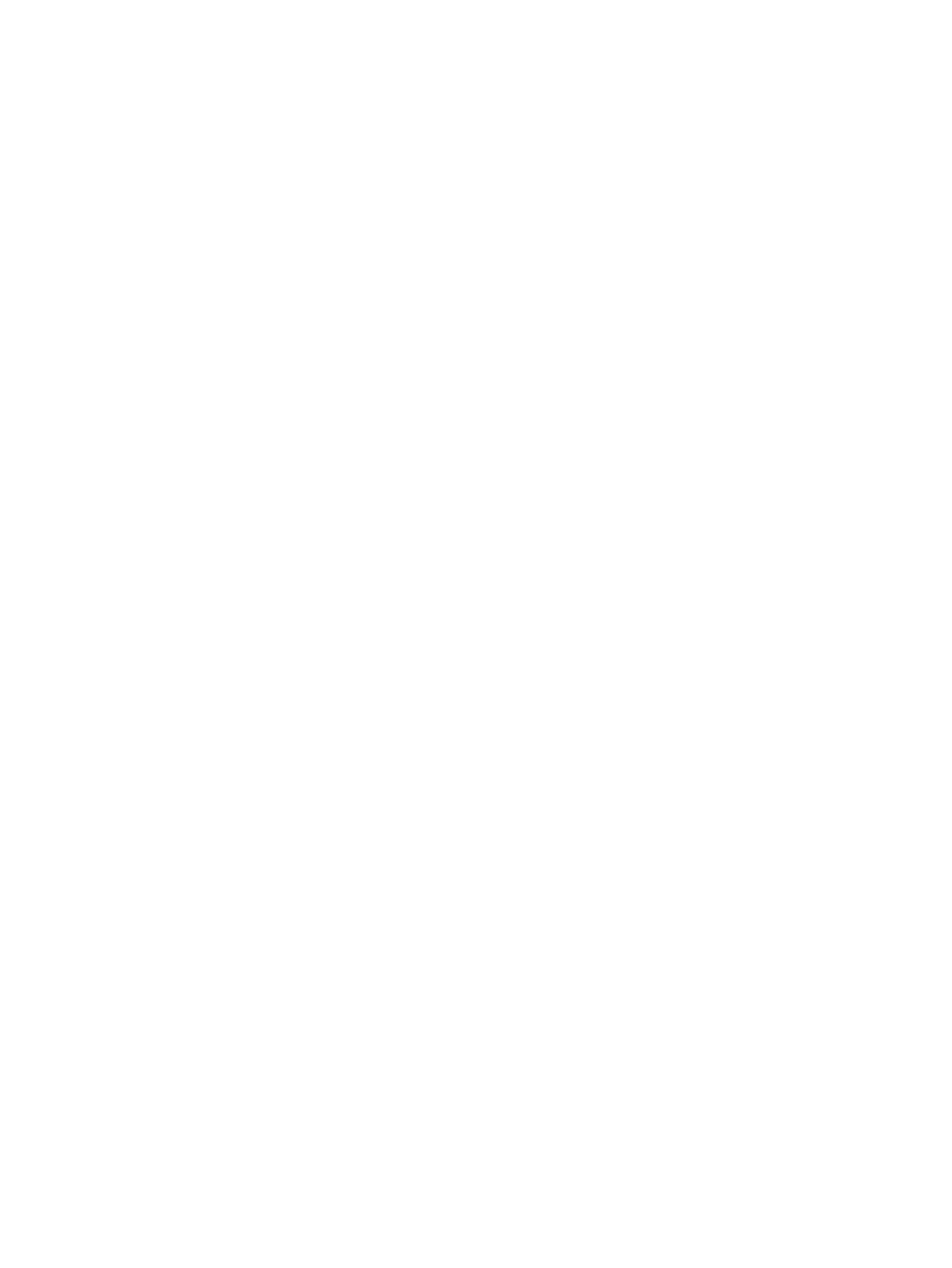
1.
Log on as an administrator.
2.
Make sure that you are viewing the physical library. From the View menu or in the Managed
Views region of the LMC, click the name of the physical library.
3.
Click Setup
→Partitions→Automated Media Pool→Assign Media.
The Assign Media: Select Partitions dialog box appears.
4.
Select the partition that you want to remove media from, and select the partition that you want
to assign or move media to. Then click OK.
The final Assign Media from... dialog box appears.
5.
Select the media that you want to move and click OK.
The media you selected is moved to the specified partition and the dialog box closes.
To display a color-coded view of your partitions, drives, and media, click Tools
→Library
Explorer
→Partition View.
Enabling or disabling IPv6 and IPv4 network configuration
Selecting Enable IPv6 and clicking Next displays the Configure Hostname dialog that you use to
specify a library name for connecting to the library remotely. See
for more information about IPv6 network configuration.
Selecting Disable IPv6 and clicking Next displays the Network Configuration dialog that you use
to specify the IPv4 host and port settings. See
“Setting up IPv4 network configuration” (page 42)
for more information about IPv4 network configuration.
Setting up IPv4 network configuration
After completing steps 1 through 3 of
“Setting up the network configuration” (page 47)
, the IPv4
Network Configuration dialog box appears.
The MCB Version 2 also has two Ethernet ports, allowing the library to be on two different networks.
This provides both additional redundancy as well as greater configuration flexibility.
42
Modifying the library configuration
