HP StoreEver ESL G3 Tape Libraries User Manual
Page 26
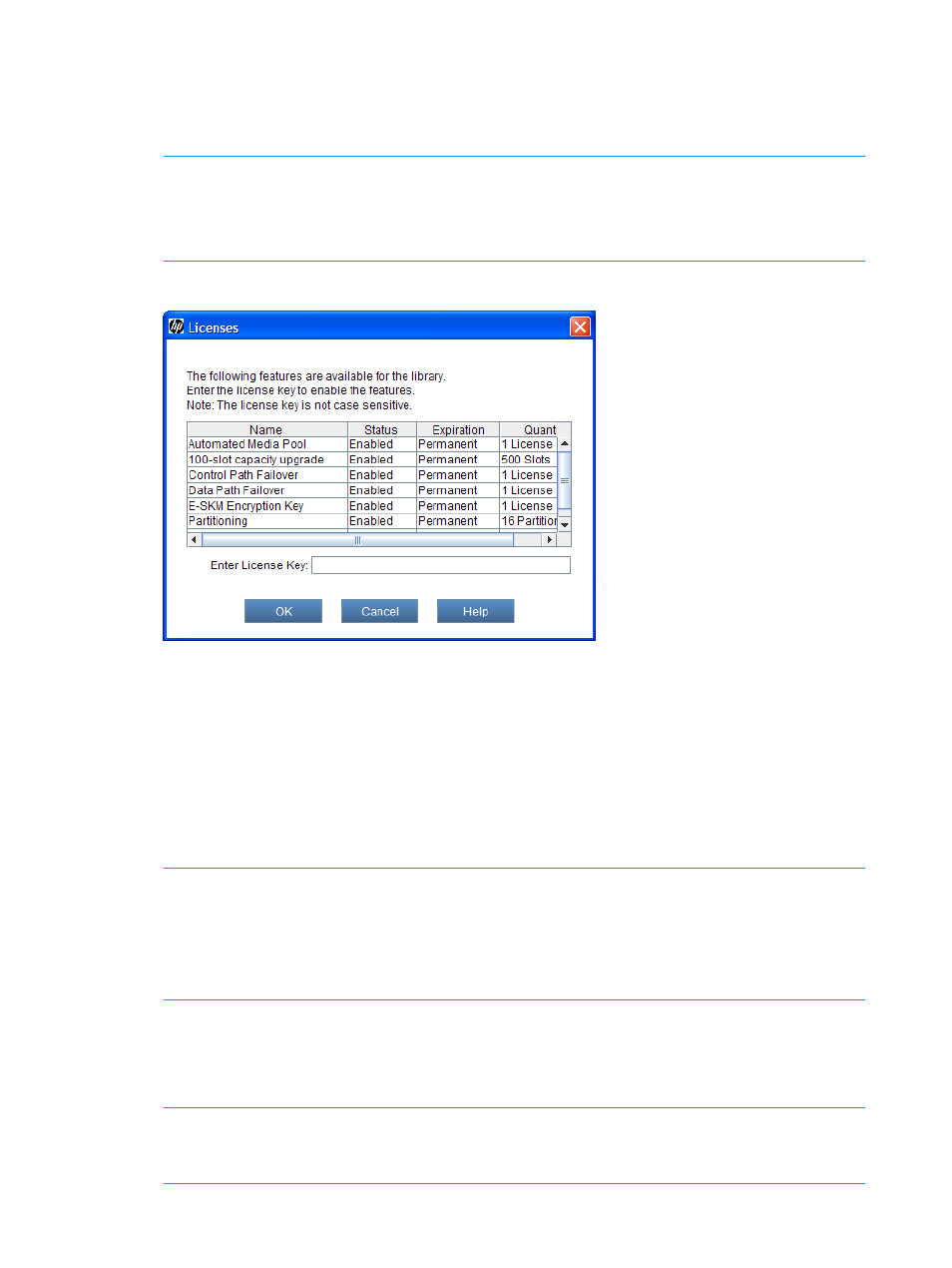
To enable licenses:
1.
Log on as an administrator.
2.
If you are not already working from the physical library, select it from the View menu.
3.
From the menu bar, click Setup
→Licenses.
NOTE:
To perform this procedure from the Setup Wizard, select Setup
→Setup Wizard, then
click Next until the Licenses dialog box appears.
Only run the Setup Wizard to perform initial library configuration. Use other appropriate menu
options to modify the configuration.
The Licenses dialog box appears.
This dialog box lists the licensed features for your library, including their status, expiration
date, and quantity. The following guidelines apply to Quantity:
•
The COD quantity is the number of slots licensed.
•
The partition quantity is either 1 or 16. The only possible multiple number of partitions is
16.
•
For features that are not licensed by quantity, such as Automated Media Pool, Quantity
is always set to 1.
4.
In the Enter License Key text box, type the appropriate license key.
NOTE:
You do not need to highlight the feature before you enter a license key.
License keys are not case-sensitive, so if you are using the library OCP, enter the library key
from the lowercase keyboard, which gives you access to the dash (-) character.
If you cannot locate the license instructions shipped with the library, you can obtain them by
contacting technical support or, if you are an end user, by contacting your sales representative.
5.
Click OK.
If you have upgraded the library storage capacity, the extra storage slots you just added are
not assigned to a partition. You can either create a new partition to include them or manually
modify an existing partition to include them by using expert partitioning mode.
NOTE:
Command View TL version 2.8 or later must be used to enter the TC347A license
key for Command View TL software. Command View TL can also be used to launch the LMC,
enter additional license keys, and enable TapeAssure.
26
Modifying the library configuration
