Monitoring library configuration, Working with the media usage report – HP StoreEver ESL G3 Tape Libraries User Manual
Page 117
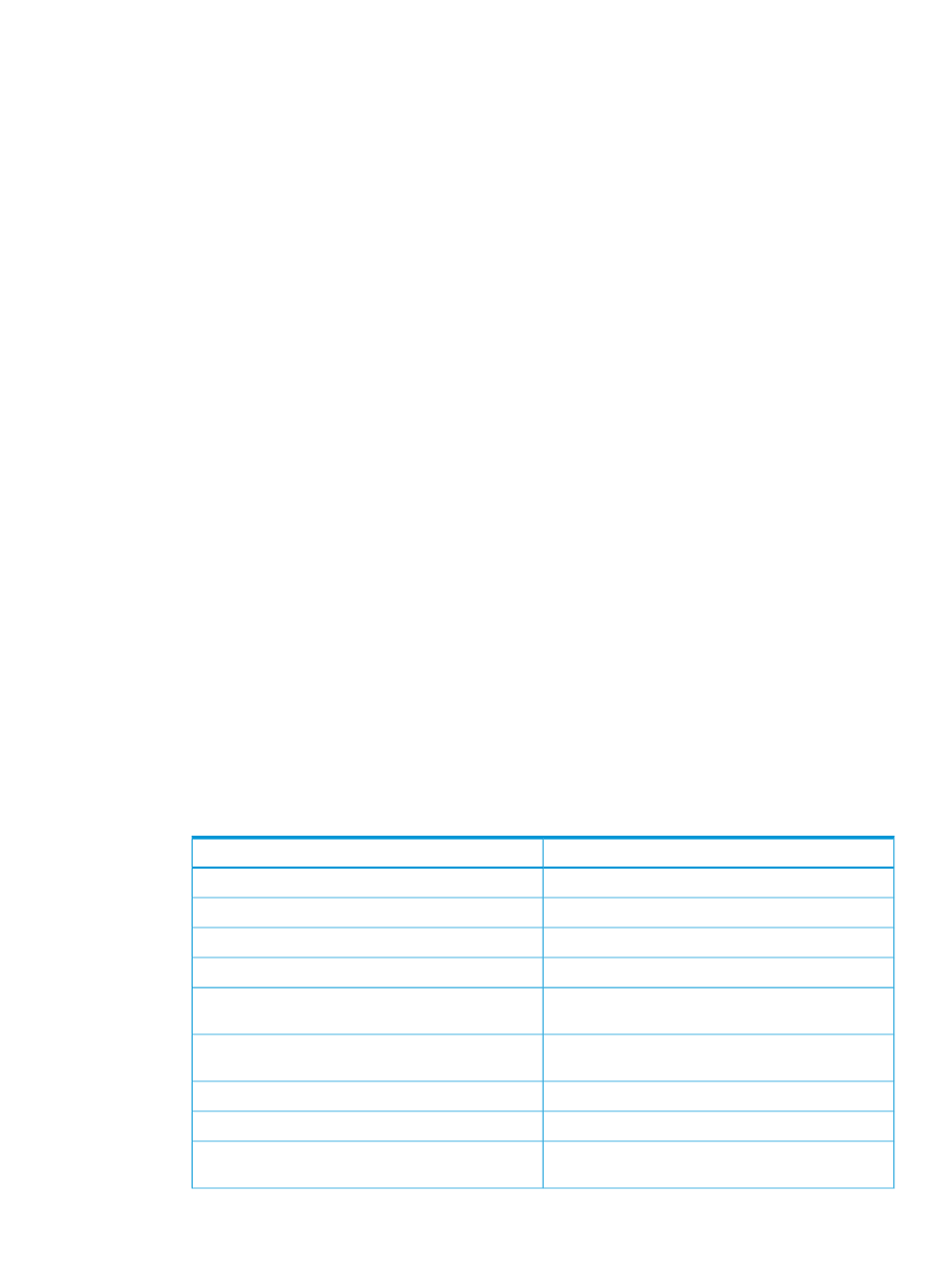
1.
Use one or both of the following elements to specify the media that you want to appear in the
status list:
•
To specify a media item by media ID, type the exact barcode that is associated with a
particular cartridge in the Barcode text box. You also can use the asterisk (*) as a wildcard
character to represent one or more characters in the media ID. This will list all media for
IDs that match the designated pattern. For example, if you set the Barcode value to J00*,
any media with IDs that start with J00 will appear in the status list.
•
To specify media by media type, click All or a specific media type, such as LTO5, from
the Media Type drop-down list. Only media types that are currently used in the library
appear in the drop-down list. The default is set to All.
2.
Click Show.
Monitoring library configuration
View the I/E, drive, and slot partition distribution in the Library Configuration report:
1.
Click Tools
→Reports→Library Configuration.
2.
To print the file, click the Print icon, select the desired settings in the Print dialog box, then
click OK.
3.
To save the file, click the PDF icon, type the desired settings into the Saving Report into a PDF
- File dialog box, then click Confirm.
4.
To exit the report, click the Close icon.
Working with the media usage report
The Media Usage Report collects information on all media that have ever been in the library,
including media that is no longer in the library. Lifetime media usage metrics are associated with
the cartridge and are kept on the embedded chip. The report reflects what the drive reports from
the media chip whenever the media is unloaded, and lists any associated errors.
When the log reaches maximum size, old information is deleted as new information is added.
To view the media usage report:
1.
Log on as an administrator.
2.
Select Tools
→Reports→Media→Usage.
The Media Usage Report dialog box is displayed, showing the information in
.
Table 24 Media usage report dialog box
Description
Field
Media cartridge barcode label
Barcode
Media cartridge serial number
Serial number
Media cartridge manufacturer
Manufacturer
Media type (L4 or L5)
Type
Media cartridge manufacturing date and time (format:
YYYYMMDD HH:MM:SS)
Manufacture date
Number of times the tape has been mounted and
threaded on the drive
Thread count
Cartridge lifetime MB read
MB read
Cartridge lifetime MB written
MB written
Errors in writing data where an attempt to re-write the
data was successful
Recovered write errors
Monitoring system components
117
